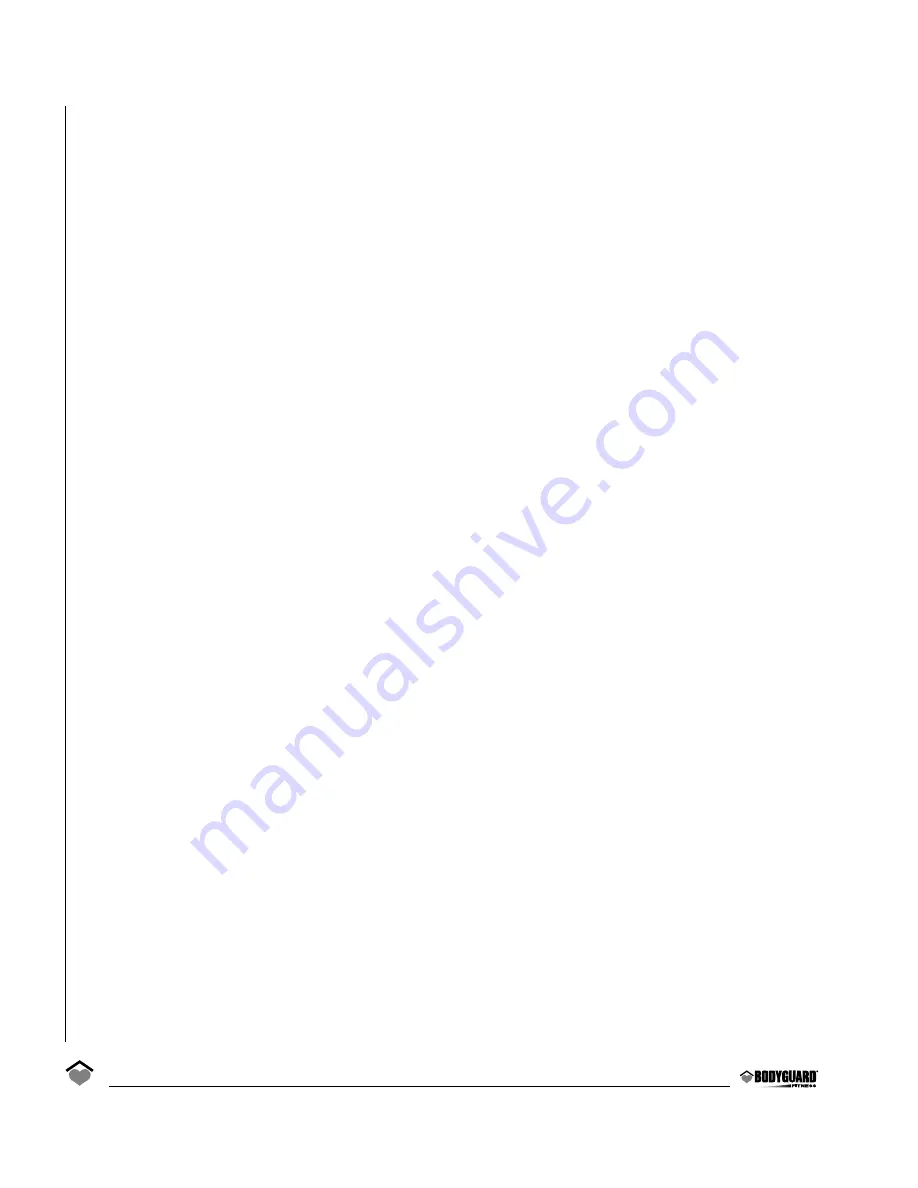
View Statistics
To view the statistics of a User Identification:
Select the VIEW STATISTICS option and press
JustGo™/ENTER key to accept
.
Select the User Identification for which you wish to see the statistics. These parameters represent
the accumulated values of all the exercises of a user while the User Identification feature was acti-
vated.
• TOTAL DISTANCE displays the distance traveled in miles (or in kilometers depending on your
settings).
• TOTAL TIME displays the total exercise time.
• TOTAL CALORIES displays the accumulated calories expended.
Reset Statistics
To reset the statistics of a User Identification:
Select the RESET STATISTICS option and press
JustGo™/ENTER key to accept
.
Select the User Identification for which you wish to reset the statistics. Press the JustGo™/ENTER
key to reset the statistics of this User Identification.
If you do not wish to reset the statistics of this User Identification, press the PAUSE/STOP key. The
Reset Statistics feature can help to monitor your progress week after week or between seasons.
Delete User
To delete a User Identification:
Select the DELETE USER option and press JustGo™/ENTER key to
accept
.
Select the User Identification you wish to delete. Press the JustGo™/ENTER key to delete this User
Identification.
If you do not wish to delete this User Identification, press the PAUSE/STOP key.
NOTE
– If you choose to delete a user, you will clear all saved parameters under that user’s name.
2.5
Distance Unit Feature
The distance unit can be selected to display in miles or kilometers.
To select a distance unit:
Enter into the Settings menu, see Section 2.1
.
1. Select the DISTANCE UNIT option, and press the JustGo™/ENTER key to accept.
2. Select the distance unit you wish to be displayed on the screen. Choose from MILES or KILO-
METERS. Press the INCREASE or DECREASE keys to select the distance unit.
3. Press the JustGo™/ENTER key to accept.
From now on, distance and speed values entered will be in the selected units.
14





























