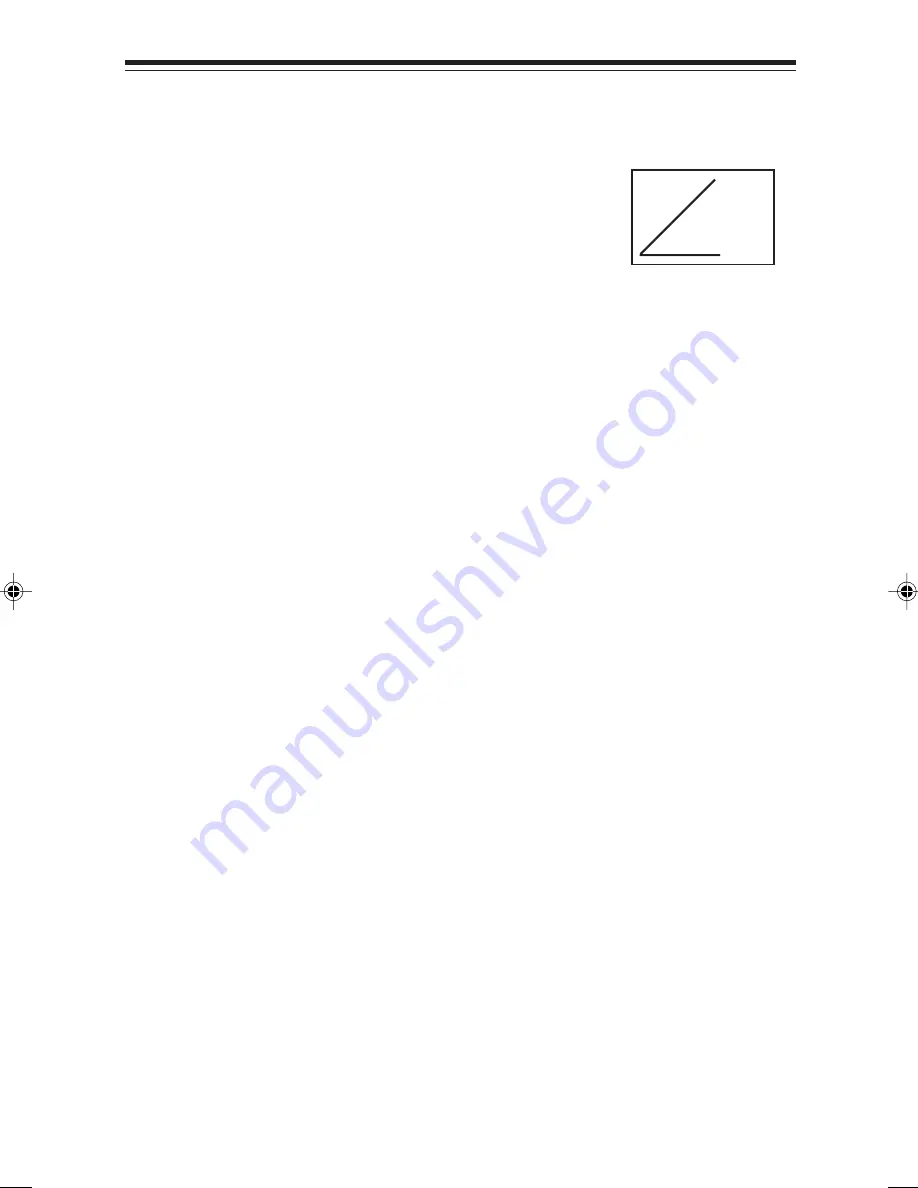
25
25
25
25
25
Wireless Keyboard
P
P
P
P
Pointing the Keyboard
ointing the Keyboard
ointing the Keyboard
ointing the Keyboard
ointing the Keyboard
The wireless keyboard should be used
within 25 feet of the unit. For best results it
should be pointed at no more than a 45
o
angle. The keyboard works on “line of sight”.
If there are obstructions between the keyboard and the unit,
or if the keyboard is tilted at too severe an angle, it may
appear as if the keyboard isn’t working.
Keyboard Functions and Features
Arrows and ENTER / OK
Arrows and ENTER / OK
Arrows and ENTER / OK
Arrows and ENTER / OK
Arrows and ENTER / OK. Use the arrows
arrows
arrows
arrows
arrows to highlight items
on the menu screens, and when surfing the web. Press ENTER /
ENTER /
ENTER /
ENTER /
ENTER /
OK
OK
OK
OK
OK to select a highlighted item.
AL
AL
AL
AL
ALT
T
T
T
T. In ICA-application sessions, performs standard keyboard
functions.
CLEAR/ESC
CLEAR/ESC
CLEAR/ESC
CLEAR/ESC
CLEAR/ESC..... In ICA-application sessions, performs standard
keyboard functions.
CTRL
CTRL
CTRL
CTRL
CTRL. In ICA-application sessions, performs standard keyboard
functions.
FA
FA
FA
FA
FAV
V
V
V
V. Displays sites that are stored under ‘Favorites’ (when you
are on-line).
FUNC
FUNC
FUNC
FUNC
FUNC. In combination with number keys, FUNC provides the
equivalent function of pressing F1 to F10 on a PS/2-compatible
keyboard.
GO BACK
GO BACK
GO BACK
GO BACK
GO BACK. Returns you to the preceding frame, web page, menu,
or toolbar.
45
o
angle
PDFref.p65
11/25/98, 10:47 AM
25
Содержание WT120
Страница 1: ...Hardware Reference BocaVision Thin Clients with Citrix ICA Support...
Страница 2: ...2 Hardware Reference...
Страница 28: ...12 98...



































