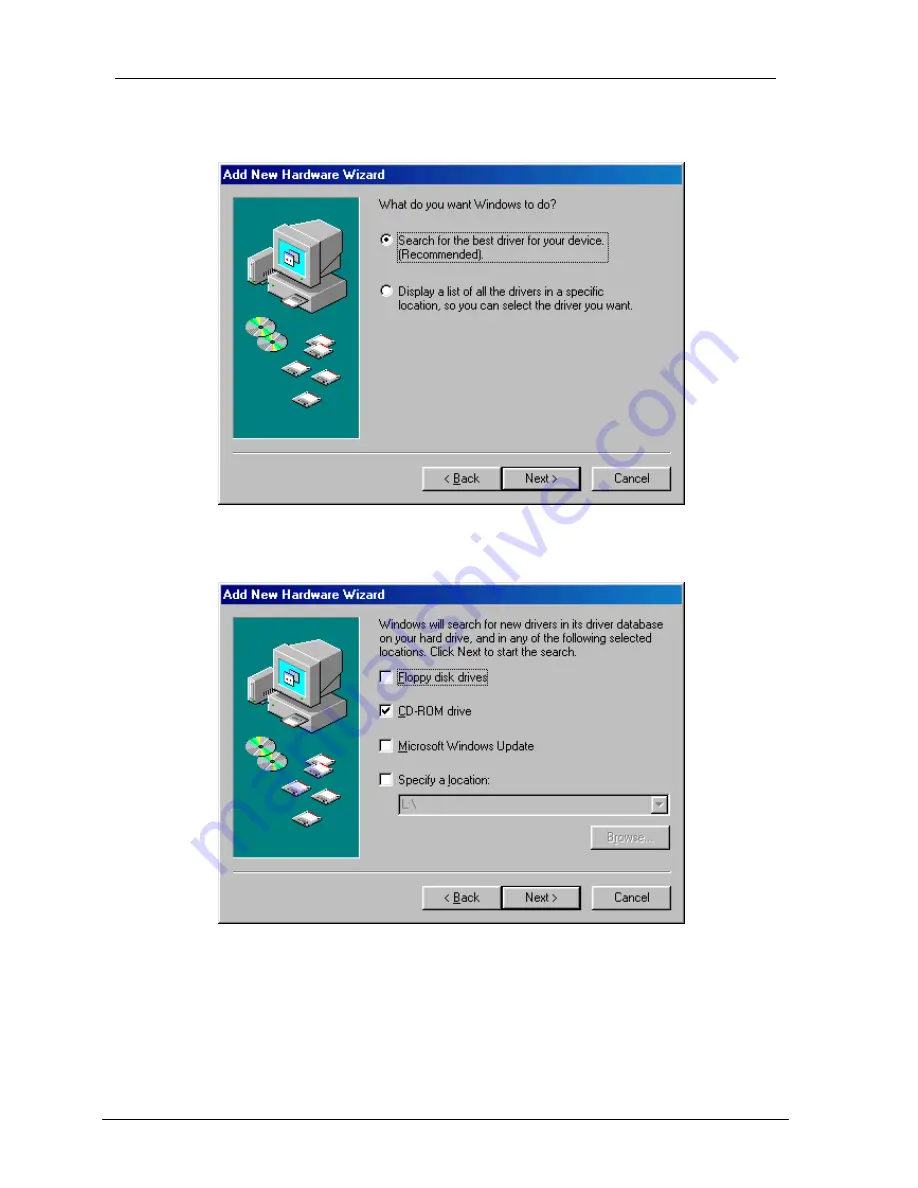
54M Wireless LAN CardBus Card User’s Manual
3. A screen appears prompting you to select an installation method. Select
Search
for the best driver for your device. (Recommended)
and click
Next
to continue.
4. Ensure that the
CD-ROM drive
is selected. Inserts the driver CD-ROM into your
CD-ROM drive and clicks
Next
to continue.
12













































