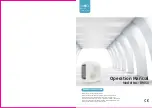Содержание WB4727546 Standard
Страница 7: ...7 2 1 3 4 Top View 1 Bumper 2 Transmitter 3 Cover Buttons 4 Display Screen Anatomy...
Страница 9: ...9 1 AUTO SPOT DIRTY ERROR UV TIME 3 2 1 Remote Control 2 Charging Station 3 Display Screen...
Страница 17: ...Remote Control Remote Control Buttons 18 Syncing Bob s Remote 20 Watch Remote Control Video...
Страница 84: ...Warranty FAQs Warranty Information 85 FAQs 86...
Страница 91: ...End User License Agreement...
Страница 94: ...bObsweep and bObsweep Inc All rights reserved...