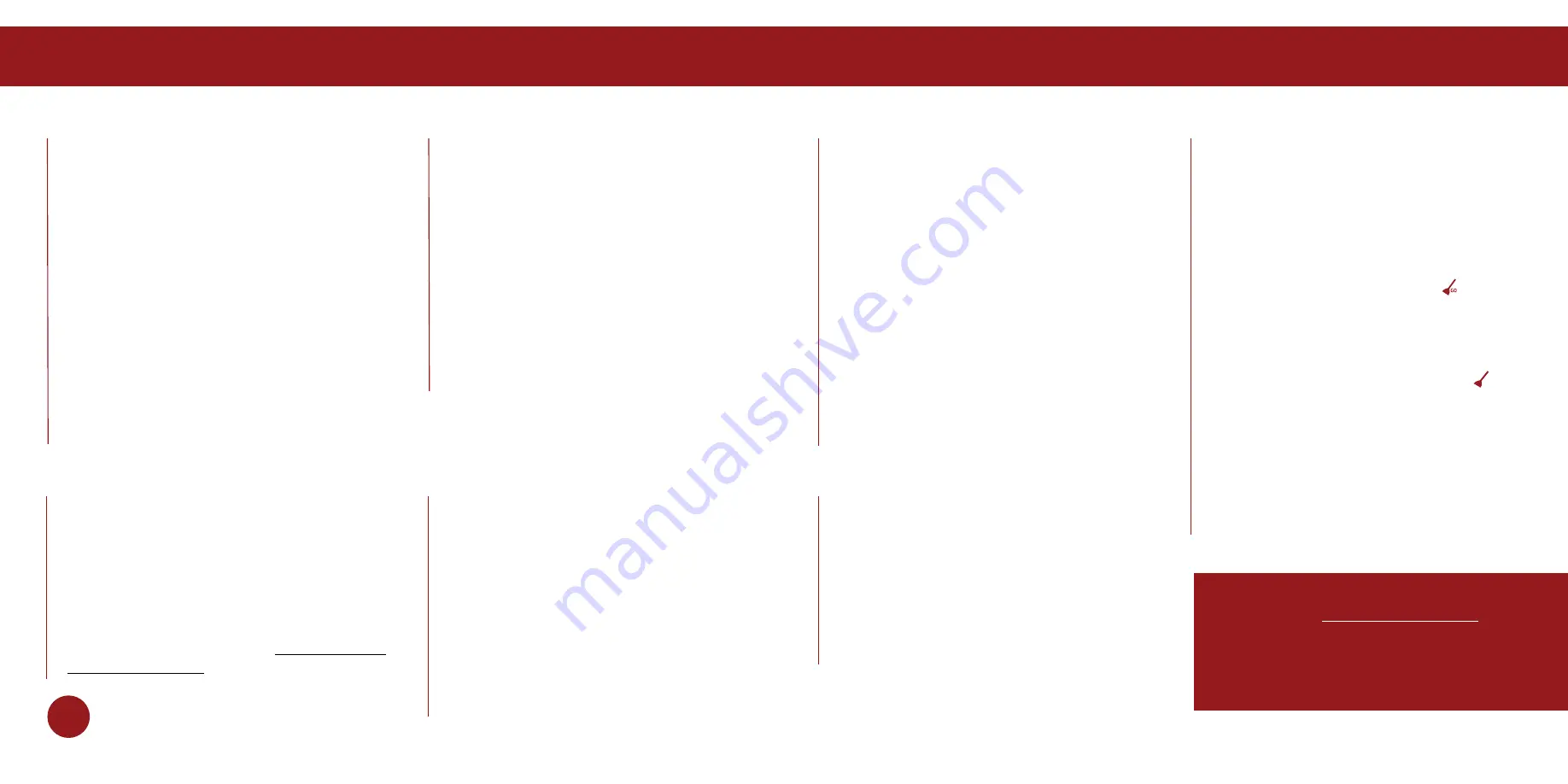
Why does Bob start up when I
did not tell him to clean?
Bob is either on auto-resume mode or scheduled
to clean.
Check the screen on Bob’s charging station. If
a broom icon with the word GO ( ) is lit, then
Bob is on auto-resume mode. To disable auto-
resume, press the OK/CYCLE button on Bob’s
station.
If a broom icon without the word GO ( ) is lit,
then Bob’s cleaning schedule is active. Make
sure the cleaning schedule and the current time
and day are set correctly on the station.
Remember, Bob works on a 24-hour clock.
Consult the Scheduling section of this manual
for detailed instructions on how to reset the
cleaning schedule and current time and day.
Bob keeps getting stuck.
Bob is designed to maneuver around
furniture of most shapes and sizes, but some
configurations may confuse him temporarily.
If you notice Bob is having trouble navigating
around a certain area, you may have to make
slight adjustments to your home.
If you would like Bob to avoid a certain area,
such as an area with wires, you may use blOck
(sold separately) to create a digital barrier.
Bob is displaying MIN.
CLEANING. What does this
mean?
MIN. CLEANING means “minutes cleaning.”
Bob’s screen will display the number of
minutes he has spent cleaning, in the form of
a two-digit number.
What is the best way to clean
Bob’s wheels?
Use compressed air to clear the wheels of
debris, or wipe the wheels as they spin during
the checkup test. For a more thorough clean,
you may remove the wheels completely. See
Bob’s wheel repair guide on www.bobsweep.
com/pethair-support for detailed instructions.
When should I use the different
cleaning modes?
Auto 1 is Bob’s default cleaning mode and gives
him enough time to thoroughly cover a large
area. On Auto 1, Bob will clean for about 45
– 90 minutes before returning to his charging
station when low on battery. If you would like
Bob to clean a smaller area, you may use Auto
2, which lasts 30 minutes, or Auto 3, which lasts
15 minutes. Spot 1 and Spot 2 modes are best
used when cleaning small spills. On Spot 1,
Bob travels in a gradually widening spiral; on
Spot 2, Bob travels in a grid pattern. Select Wall
Follow to make Bob travel along the perimeter
of your room.
If problems persist, please contact our helpful
support team at [email protected] or
1-888-549-8847.
Our business hours are Monday – Friday,
9 a.m. – 5 p.m. Pacific Time.
Bob stopped cleaning and is
displaying TROUBLE NR. on
his screen.
TROUBLE NR. means “trouble number.” If
Bob is having trouble and needs your help,
he will display TROUBLE NR. and a two-
digit number on his screen. Each number
corresponds to a specific issue. Consult the
Troubleshooting section of this manual for
solutions.
What is Bob’s runtime? How
long should Bob’s battery
last?
The exact runtime depends on the age of
the battery and the type of surface Bob is
cleaning; the younger the battery and the
smoother the cleaning surface, the longer
the runtime. The normal runtime range for
Bob is 45 – 90 minutes. Bob’s battery comes
with a 2-year warranty and should last for
several years. To conserve Bob’s battery,
do not leave him on his charging station for
more than 5 days. If you are not using Bob
regularly, remove him from his station and
flip his power switch OFF.
107



















