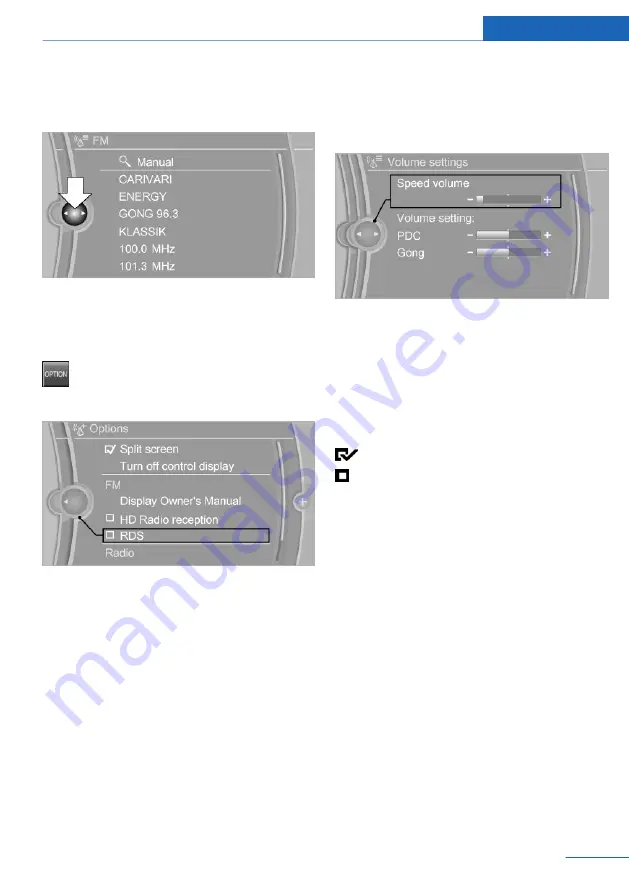
▷
Move the Controller to the right.
Opens a new display on top of the previous
screen.
White arrows pointing to the left or right indi‐
cate that additional displays can be opened.
Opening the Options menu
Press button.
The "Options" menu is displayed.
Additional options: move the Controller to the
right repeatedly until the "Options" menu is
displayed.
Options menu
The "Options" menu consists of various areas:
▷
Screen settings, for instance "Split
screen".
▷
Control options for the selected main
menu, for instance for "Radio".
▷
If applicable, further operating options for
the selected menu, for instance "Store
station".
Changing settings
1.
Select a field.
2.
Turn the Controller until the desired set‐
ting is displayed.
3.
Press the Controller.
Activating/deactivating the functions
Several menu items are preceded by a check‐
box. The checkbox indicates whether the func‐
tion is activated or deactivated. Selecting the
menu item activates or deactivates the func‐
tion.
Function is activated.
Function is deactivated.
Touchpad
Some iDrive functions can be operated using
the touchpad on the Controller.
Selecting functions
1.
"Settings"
2.
"Touchpad"
3.
Select the desired function.
▷
"Speller": enter letters and numbers.
▷
"Interactive map": use the interactive
map.
▷
"Audio feedback": pronounces entered
letters and numbers.
Seite 23
iDrive
At a glance
23
Online Edition for Part no. 01402983801 - X/17
Содержание X5 2018
Страница 2: ......
Страница 14: ...Online Edition for Part no 01402983801 X 17 ...
Страница 36: ...Online Edition for Part no 01402983801 X 17 ...
Страница 205: ...Storage compartments Controls 205 Online Edition for Part no 01402983801 X 17 ...
Страница 206: ...Online Edition for Part no 01402983801 X 17 ...
Страница 222: ...Online Edition for Part no 01402983801 X 17 ...
Страница 280: ...Online Edition for Part no 01402983801 X 17 ...
Страница 297: ......






























