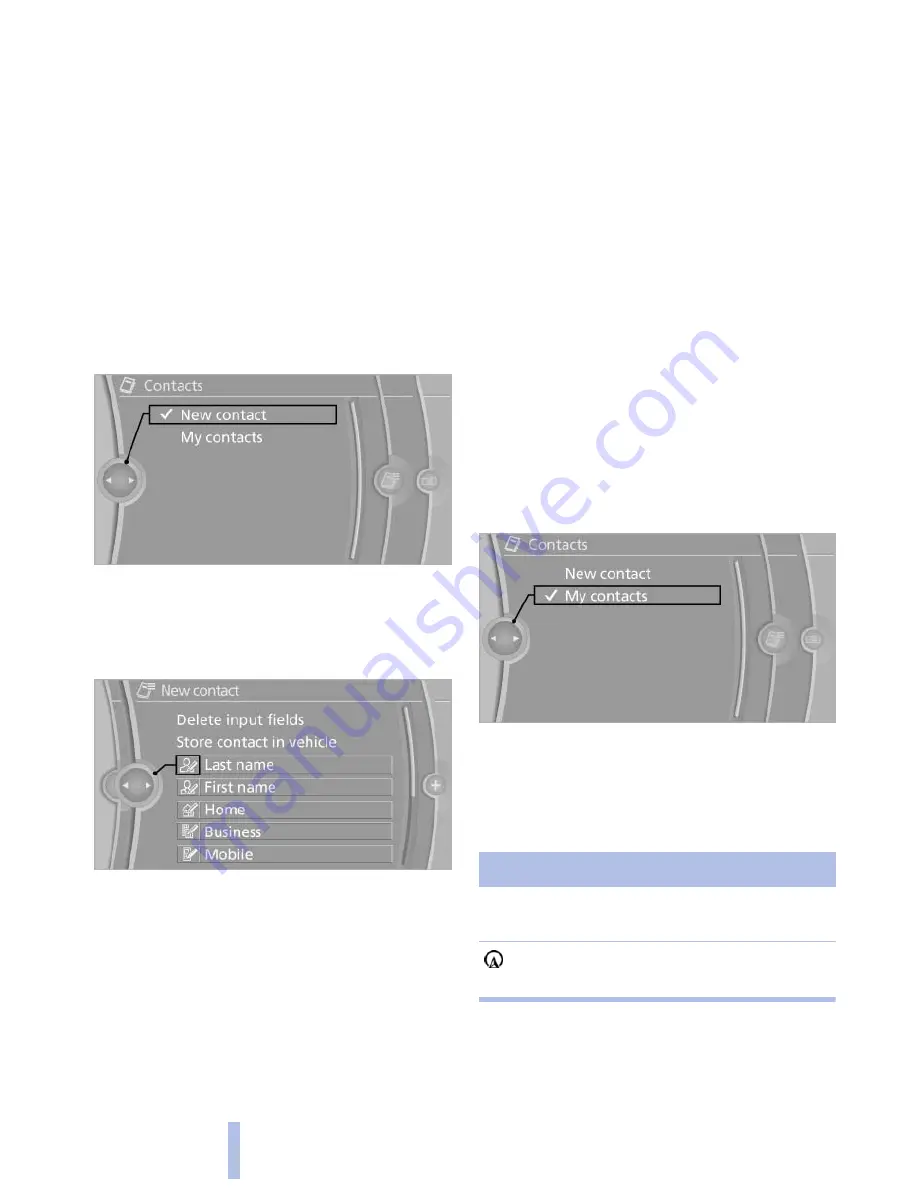
Contacts*
General information
Contacts can be created and edited and the ad‐
dresses can be adopted as destinations for nav‐
igation.
New contact
1.
"Contacts"
2.
"New contact"
3.
The entry fields are still filled with the previ‐
ous entries: "Delete input fields"
4.
Fill in the entry fields: select the symbol next
to the entry field.
5.
Enter the text, refer to page
21
.
6.
If the vehicle is equipped with a navigation
system: Enter the address. Only addresses
contained in the navigation data in the vehi‐
cle can be entered. This ensures that desti‐
nation guidance is possible for all ad‐
dresses.
7.
If necessary, "Store".
8.
"Store contact in vehicle"
Specifying the home address
A home address can be stored. It appears at the
top of the contact list.
1.
"Home"
2.
Create a contact.
3.
"Store contact in vehicle"
My contacts
General information
List of all contacts stored in the vehicle.
Displaying contacts
1.
"Contacts"
2.
"My contacts"
All contacts are listed in alphabetical order. De‐
pending on the number of contacts, an A-Z
search is offered, refer to page
21
.
A symbol indicates the storage location of the
contacts:
Symbol
Storage location
No sym‐
bol
In the vehicle; the address has not
been checked as a destination.
In the vehicle; the address has
been checked as a destination*.
Seite 230
230
Online Edition for Part no. 01 40 2 606 469 - 03 11 490
Contacts
Содержание 528I BROCHURE 2009
Страница 2: ......
Страница 10: ...Online Edition for Part no 01 40 2 606 469 03 11 490...
Страница 26: ...Online Edition for Part no 01 40 2 606 469 03 11 490...
Страница 144: ...Online Edition for Part no 01 40 2 606 469 03 11 490...
Страница 152: ...Online Edition for Part no 01 40 2 606 469 03 11 490...
Страница 170: ...Online Edition for Part no 01 40 2 606 469 03 11 490...
Страница 208: ...Online Edition for Part no 01 40 2 606 469 03 11 490...
Страница 238: ...Online Edition for Part no 01 40 2 606 469 03 11 490...
Страница 278: ...Online Edition for Part no 01 40 2 606 469 03 11 490...
Страница 303: ......






























