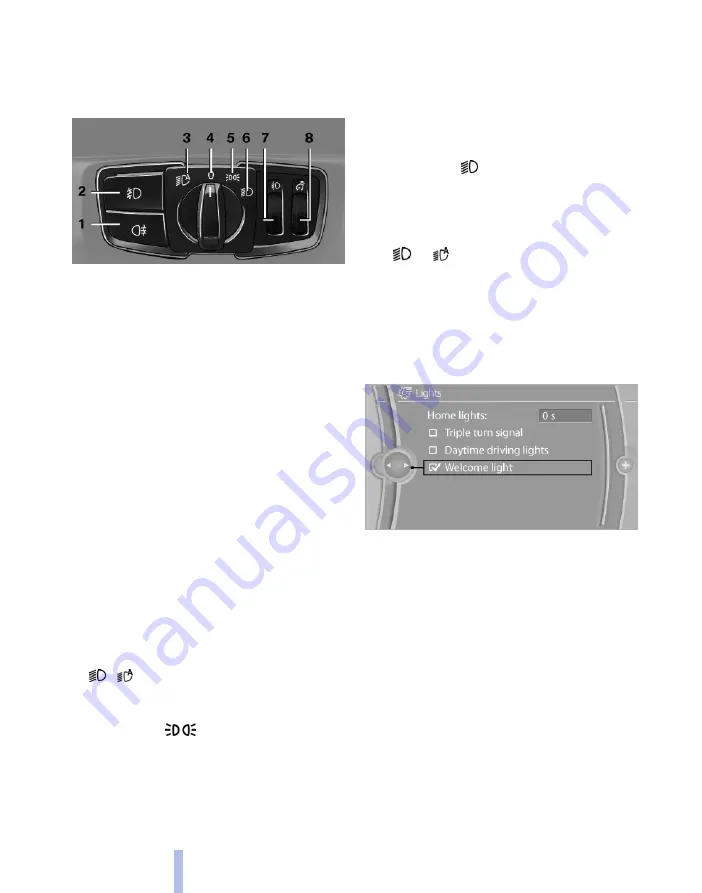
Lights
Overview
1 Rear fog lights*
2 Front fog lights*
3 Automatic driving lights control/Adaptive
Headlights*/high-beam assistance*/wel‐
come light/daytime driving lights*
4 Lights off/daytime driving lights*
5 Side lights
6 Low-beam headlights / welcome light / high-
beam assistance*
7 Instrument lighting
8 Headlight beam throw adjustment*
Side lights/low-beam
headlights, driving lights
control
General
If the driver's door is opened with the ignition
switched off, the exterior lights are automatically
switched off with the following switch settings:
0:
Side lights
Switch position
: the vehicle is illuminated
all around, for example when parking.
You should not leave the side lights on for longer
periods of time, since the battery could dis‐
charge and you might not have enough power to
start the engine.
To park, it is better to switch on the one-sided
parking light, see page
Low-beam headlights
Switch position
with the ignition switched
on: low-beam headlights are illuminated.
Welcome lights
On parking the vehicle, leave the switch in posi‐
tion
or : the side lights and interior light
illuminate briefly when unlocking the vehicle.
Activating/deactivating
1.
"Settings"
2.
"Lights"
3.
"Welcome light"
The setting is saved for the remote control cur‐
rently in use.
Headlight courtesy delay feature
If the headlight flasher is activated after switch‐
ing off the ignition, with the lights switched off
or the side lights switched on, the low-beam
headlights illuminate and remain on for a certain
time.
Setting the duration
1.
"Settings"
2.
"Lights"
Seite 78
78
Online Edition for Part no. 01 40 2 607 643 - 07 11 490
Lights
Содержание 116d 2011
Страница 2: ......
Страница 8: ...Online Edition for Part no 01 40 2 607 643 07 11 490 ...
Страница 21: ...Online Edition for Part no 01 40 2 607 643 07 11 490 ...
Страница 62: ...Online Edition for Part no 01 40 2 607 643 07 11 490 ...
Страница 82: ...Online Edition for Part no 01 40 2 607 643 07 11 490 ...
Страница 112: ...Online Edition for Part no 01 40 2 607 643 07 11 490 ...
















































