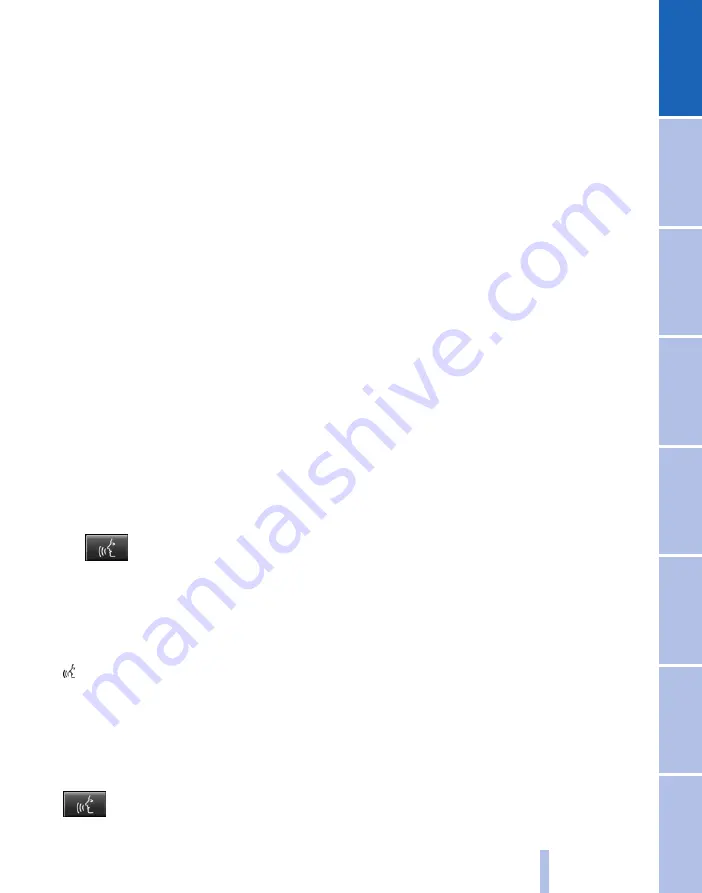
Voice control system*
Principle
▷
Through the voice control system most
functions shown in the Control Display can
be operated by spoken commands. The
system supports spoken input.
▷
Functions that can only be used when the
vehicle is stationary cannot be operated via
the voice control system.
▷
The system has a special microphone on the
driver's side.
▷
›...‹ Identifies commands for the voice con‐
trol system in the Owner's Handbook.
Requirements
On the control display set a language that is also
supported by the voice control system, so that
the vehicle can identify spoken commands.
Setting the language, see page
Issuing voice commands
Activating the voice control system
1.
Press the button on the steering
wheel.
2.
Wait for acoustic signal.
3.
Issue the command.
The command is shown in the instrument
cluster.
Symbol in the instrument cluster indicates
that the voice control system is active.
If no further spoken commands are possible,
switch to iDrive to continue controlling the func‐
tion.
Switching off the voice control system
Press the button on the steering wheel
or say ›Cancel‹.
Possible commands
Most of the menu items on the control display
can be called up by means of spoken com‐
mands.
The possible commands depend on which
menu is currently displayed on the Control Dis‐
play.
There are commands for the functions of the
main menu.
Several list entries, for example, telephone book
entries*, can also be selected using the voice
control system. When doing this, list entries are
to be spoken exactly as they are shown in the
relevant list.
Having possible commands read aloud
Possible commands can be read aloud: ›Voice
commands‹
If, for example, the menu "Settings" is displayed,
the commands for the settings are announced.
Running functions using short
commands
Main menu functions can be performed imme‐
diately using short commands, almost irrespec‐
tive of which menu item is selected, for exam‐
ple ›Vehicle status‹.
List of Short commands of the voice control sys‐
tem, see page
Help dialogue to voice entry system
Call up help dialogue: ›Help‹
Further commands for help dialogue:
▷
›Help with examples‹: information on the
current possible operations and the most
important commands for this are read out.
▷
›Help with voice input‹: information on the
operating principle of the voice entry system
is read out.
Seite 21
21
Online Edition for Part no. 01 40 2 607 643 - 07 11 490
Содержание 116d 2011
Страница 2: ......
Страница 8: ...Online Edition for Part no 01 40 2 607 643 07 11 490 ...
Страница 21: ...Online Edition for Part no 01 40 2 607 643 07 11 490 ...
Страница 62: ...Online Edition for Part no 01 40 2 607 643 07 11 490 ...
Страница 82: ...Online Edition for Part no 01 40 2 607 643 07 11 490 ...
Страница 112: ...Online Edition for Part no 01 40 2 607 643 07 11 490 ...
















































