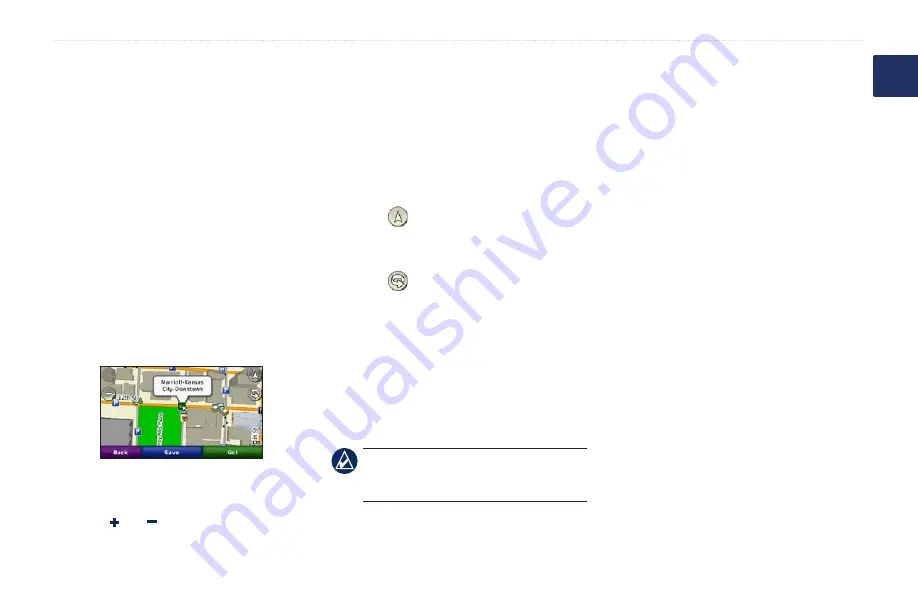
BMW Motorrad Navigator IV Owner’s Manual
Where To?
E
N
3. Touch
Where To?
>
Favorites
>
Panoramio
™
Photos
. Pictures with
location information are listed.
4. Touch a picture.
Using Extras
For information about extras such as safety
camera information and Garmin Travel
Guide, see
.
Finding a Place Using the
Map
To find a location on the map, touch
Where
To?
>
Browse Map
or touch anywhere on
the map.
Touch and drag to view different parts of
the map.
Touch and to zoom in and out.
•
•
Touch anywhere on the map. An arrow
points to the location.
Touch
Save
to save this location.
Touch
go!
to navigate to the location.
If the Navigator IV is in simulator mode,
touch
Set Loc.
to set your location to the
selected location. (See
Touch to switch between a 3D
(three-dimensional) map and a 2D (two-
dimensional) map.
Touch to rotate the viewing angle in
3D view.
As you zoom out, the map changes to
a digital elevation map showing the
contours of the area.
Zoom far out to view a globe. Touch and
spin the
globe to quickly find different
areas of the world.
noTe:
You can only see detailed map
information for areas for which you have
maps loaded on your Navigator IV.
•
•
•
•
•
•
•
•
Entering Coordinates
If you know the geographic coordinates of
your destination, you can use your Navigator
IV to navigate to your destination using the
latitude and longitude coordinates (or other
coordinate formats). This can be especially
helpful when geocaching.
1. Touch
Where To?
>
Coordinates
.
2. Touch
Format
,
and select the correct
coordinate format for the type of map you
are using.
3. Touch a direction field to select a new
direction.
4. Touch a numeric field to enter the
coordinates, and touch
Done
.
5. After you have entered the proper
coordinates, touch
Next
.






























