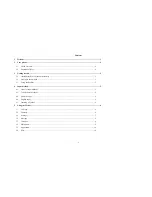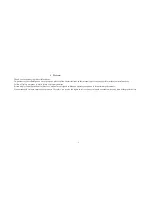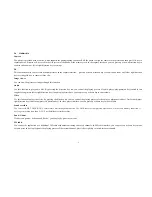-6-
Numeric input:“123”
English input in upper case:“ABC”
English input in lower case
:
“abc”
4.2
To Shift Entry Methods
Press the # key to switch between input methods.
4.3
Numeric Input
You can input numbers with the numeric input method. Press a number key to input the corresponding number.
4.4
English input
Each key is used to represent multiple characters. Quickly and continuously press a key till the character you want appears. Input the next character after the
cursor moves.
4.5
Inserting a Symbol
Press the
*
key to enter the
Select symbol
interface, use direction keys to select a symbol you want.
5
Using the Menus
5.1
Call logs
Through this function, you can view a list of missed calls, dialed calls and received calls etc.
Delete all
You can delete the latest call records. Choose
Delete call logs
and then select to delete all the numbers in the call history, or delete only the numbers in the
missed calls list, the dialed calls list or the received calls list.
Call timers
Choose
call timers
to view the last call time, the total time of all dialed calls and the total time of all received calls, and/or to reset all the time.
GPRS counter
Access this menu to view the sent or received GPRS volume or to reset counter.
5.2
Contacts
The mobile phone can store up to 1000 telephone numbers. The number of telephone numbers that an SIM card can store depends on the storage capacity
of the SIM card. The telephone numbers stored in the mobile phone and in the SIM cards form a phonebook.
In phonebook, you can add the new contact by selecting menu “
Add new contacts
”, and save the contacts to the mobile phone or SIM card; Or you can
input phone number in idle screen, then press
left soft key
to save contacts; Or you can extract and save phone number while reading a message by selecting
Options > Use number
.