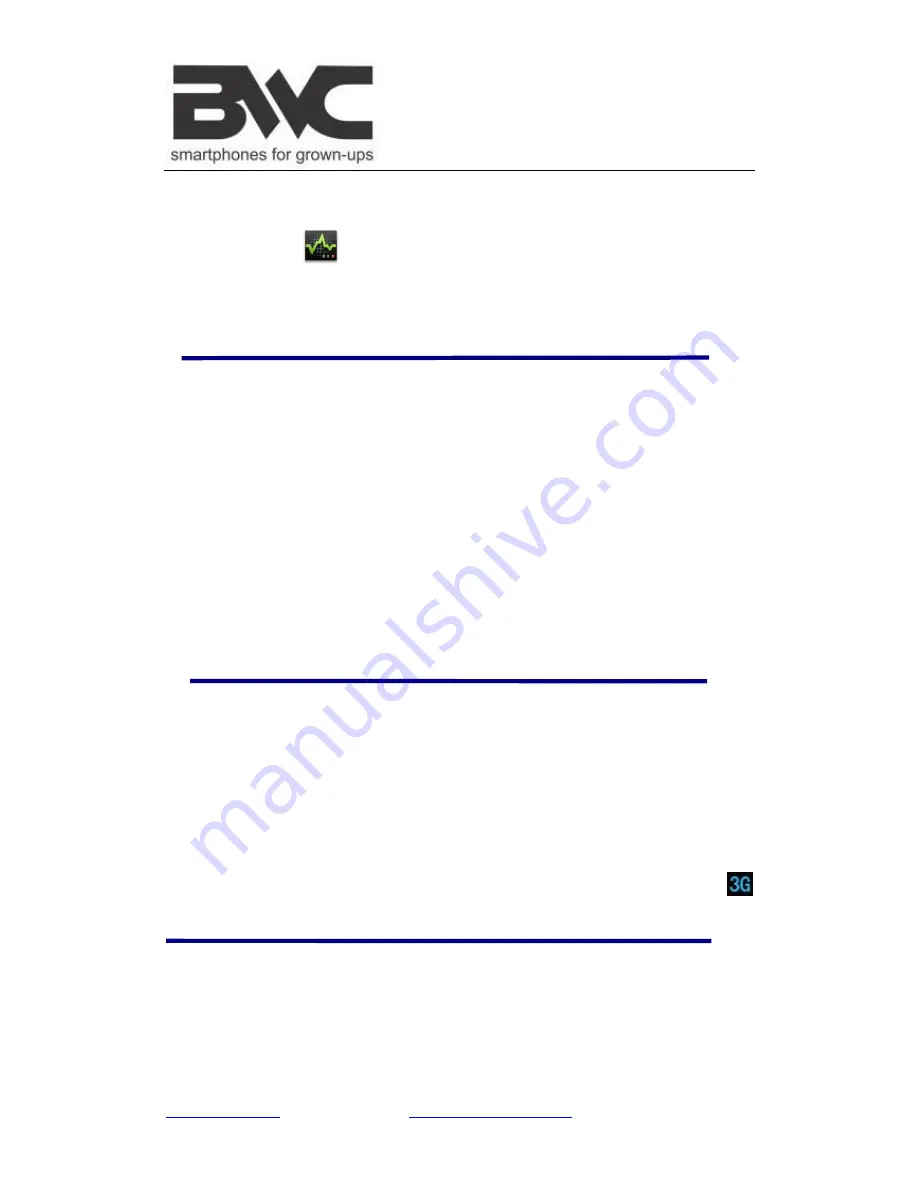
www.bwcdevices.com
– register your device at
www.bwcdevices.com/warranty
30
4.
Tap
OK
to confirm uninstall.
Install Applications
1.
Tap the
Task Manager
Application icon.
2.
Tap
Install
to display all applications and folders.
3.
Find and tap on an application you want to install
→
tap
Install
.
29 WI-FI
Tap
Settings
→
Wi-Fi,
enter into
Wi-Fi
settings.
1.
Slide the Wi-Fi switch to turn on Wi-Fi.
2.
All the AP in the vicinity will be listed, click to select the name you want to connect to
AP;
3.
If the AP is connected successful before, the AP information will be saved in the pop-up
window, select "Connect" starts to connect, choose "forget" to remove AP information;
4.
If the AP is not encrypted, in the pop-up window, select "Connect" Start Connection;
5.
If the AP is encrypted, enter the password in the pop-up window, and click "Connect"
Start Connection;
6.
When internet connections are successful, the wireless connection icon in the bottom
status bar appears.
30 3G NETWORK
First of all you need to buy USB 3G wireless network and insert the USB into the slot
on the netbook
.
Tap
Settings
→
3G network,
And tap “
Add 3G network
”, in the pop-up dialog box,
Fill the
name
,
Device number
,
APN
,
user
and
password
information.
Name:
In the pop-up dialog box,
Name field enter the name you want free you can.
Device number and APN:
Please fill in the information provided by carriers.
Fill then click the link, and you will see the bottom of status bar 3G symbol
appears, indicating the completion of 3G is connected, and then you can get online.
31 GPS
GPS functionality requires the use of a USB interface external GPS receiver. Users need
to download the navigation software and map from the internet, through the SD card
installation (please refer to the Application Management section of this User Guide). The
currently supported on the GPS receiver type please refer to Appendix.























