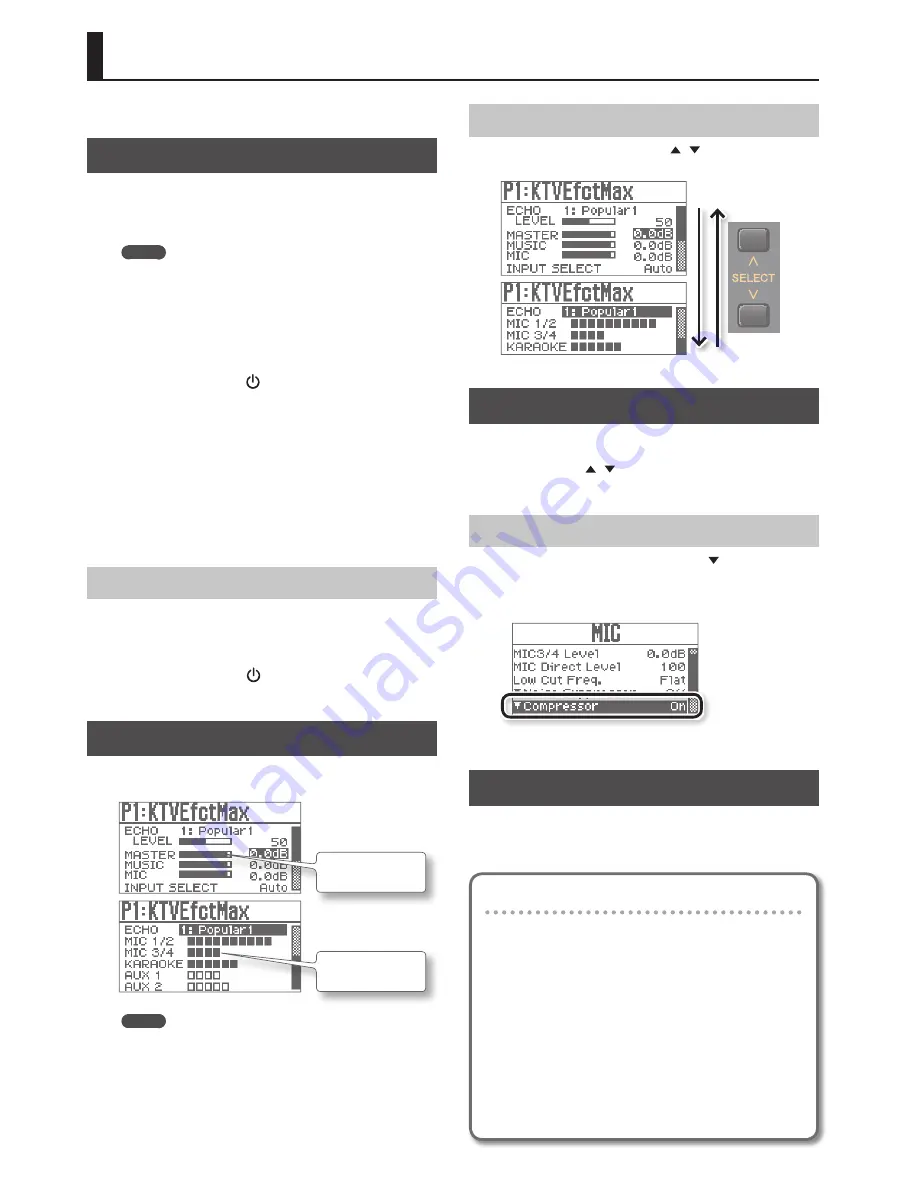
8
Basic Operation
This section introduces the basic operations for using the KSP-100 .
Turning the Power On
Once everything is properly connected (p . 6, p . 7), be sure to
follow the procedure below to turn on their power . If you turn on
equipment in the wrong order, you risk causing malfunction or
equipment failure .
MEMO
• This unit is equipped with a protection circuit . A brief interval (a
few seconds) after turning the unit on is required before it will
operate normally .
• Before turning the unit on/off, always be sure to turn the volume
down . Even with the volume turned down, you might hear some
sound when switching the unit on/off . However, this is normal
and does not indicate a malfunction .
1.
Turn on the KSP-100’s [ ] (POWER) switch .
2.
Turn on the power of all peripheral devices except the
power amplifier .
3.
Turn the volume of the power amplifier all the way down .
4.
Turn on the power amplifier .
5.
Adjust the volume of the power amplifier .
Make sure the audio input to KSP-100 is coming out of the speakers .
Also, make sure the video is displayed on the TV monitor .
Turning the Power Off
1.
Turn the volume of the power amplifier all the way down .
2.
Turn off the power amplifier .
3.
Turn off the KSP-100’s [ ] (POWER) switch and turn off
the power of peripheral devices .
Top Screen
This screen is the basic screen that appears when you turn on the
power .
Indicates the value of
the parameter .
Indicates the input
level .
MEMO
• The explanations in this manual include illustrations that depict
what should typically be shown by the display .
Note, however, that your unit may incorporate a newer,
enhanced version of the system, so what you actually see in the
display may not always match what appears in the manual .
• The figure above is the screen displayed when the “Top Screen
Design” parameter is set to “Type 1 .” A different screen is
displayed if the parameter is not set to “Type 1 .”
Changing the Page of the Top Screen
In the Top screen, press the SELECT [ ] [ ] buttons a number of
times to display other page of top screen .
Moving the Cursor
There are multiple parameters (settings) and selections on the
screen .
Press the SELECT [ ] [ ] buttons to move the cursor .
The parameter value selected with the cursor will be highlighted .
Displaying the Advanced Settings Screen
Move the cursor to an item that begins with and press the
[ENTER] button; the advanced setting screen will appear .
However, the advanced setting screen will not appear if the setting
is “Off .”
Press the [EXIT] button to go back to the previous screen .
Changing a Value
To change a parameter setting, move the cursor to the applicable
parameter value, then turn the [VALUE] knob to change the value .
The value increases when the [VALUE] knob is turned clockwise and
decreases when it is turned counterclockwise .
Conventions for describing procedures
In this document, an operation such as pressing the [MIC]
button, selecting “Compressor,” and then pressing the
[ENTER] button is described as shown below .
Example:
1.
Follow this sequence of steps: [MIC] button
"
“Compressor”
"
[ENTER] button .
In this document, an operation such as pressing the [MIC]
button and [MUSIC] button at the same time is described as
shown below .
Example:
1.
Press [MIC] + [MUSIC] (SYSTEM) buttons .
Содержание KSP-100
Страница 20: ...For EU Countries...
Страница 21: ...MEMO...





















