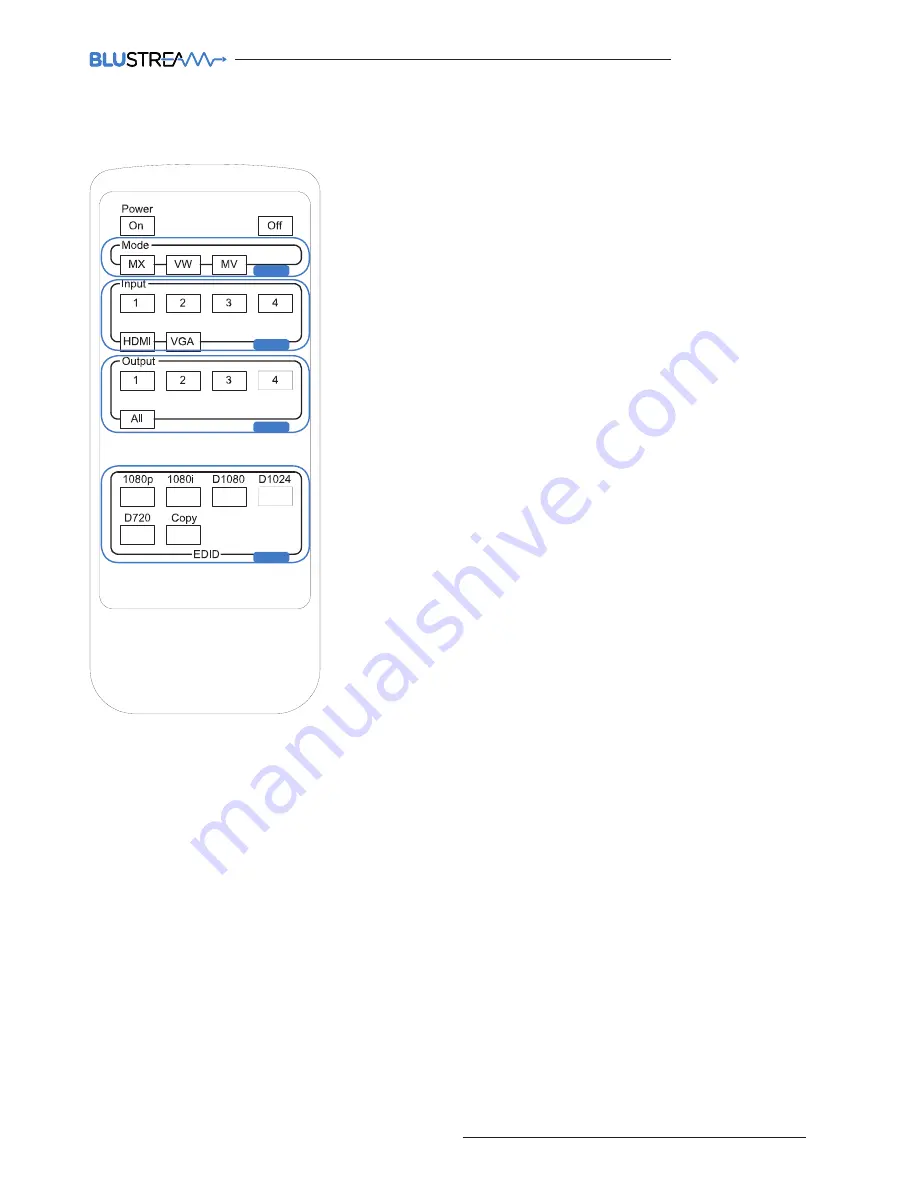
13
contact
[email protected] / [email protected]
MX44VW
USER MANUAL
NOTE:
THE BUTTON PRESS SEQUENCE SHOULD BE FINISHED IN 5 SECONDS,
OTHERWISE THE OPERATION IS DISCARDED
Remote Control Description
MODE SELECTION
A
Switches between Matrix modes:
MX - Matrix mode
VW - Video Wall mode
MV - Multi-View mode
HDMI/VGA INPUT TYPE SELECTION
B
Inputs 1-4 can be assigned as EITHER
HDMI or VGA video. This selection
can be acheived for each input.
HDMI selection - Press an input
button followed by the HDMI button.
VGA selection - Press an input
button followed by the VGA button.
OUTPUT AND INPUT SELECTION
C
Selects the zone OUTPUT you wish to
change the source on (Numbers 1 - 4
correspond to the zone outputs 1 - 4)
B
Selects the source INPUT you wish
to change on the selected zone
(Numbers 1 - 4 correspond to the
source inputs 1 - 4)
EXAMPLE
To switch source 2 to zone 4 you
would press 4 in the output section
(C) followed by pressing 2 in the Input
section (B).
ALL button:
The all button selects
all the inputs or outputs in its
corresponding box. Example: (The “All”
button in the Output box selects all the
zones so all zones will change to what
source input is selected next).
EDID SET UP
The MX44VW provides a comprehensive
range of EDID settings. Below are three
examples of how to deploy the desired
EDID setting when using the supplied
remote.
1.
Fix EDID to an Input or ALL inputs:
Press the desired video resolution
button (1080i / 1080p etc), then
select the source input you want
this EDID information allocated to
by pressing the INPUT 1 – 4 or the
ALL button
2.
Copy EDID of Output-X to an Input
or ALL:
Press the COPY but-ton then
select the OUTPUT you wish to copy
the EDID information from, then
select the source input you want to
copy this EDID to by selecting the
INPUT 1-4 or the ALL button.
3.
User defined EDID to an Input or
ALL inputs:
Press USER1 / USER2
button then select the source you
wish to assign this EDID to by select-
ing INPUT 1-4 or the ALL button
EDID
B
A
A
B
C
D
Содержание MX44VW
Страница 1: ...MX44VW User Manual...
Страница 22: ...www blustream co uk www blustream com au...






















