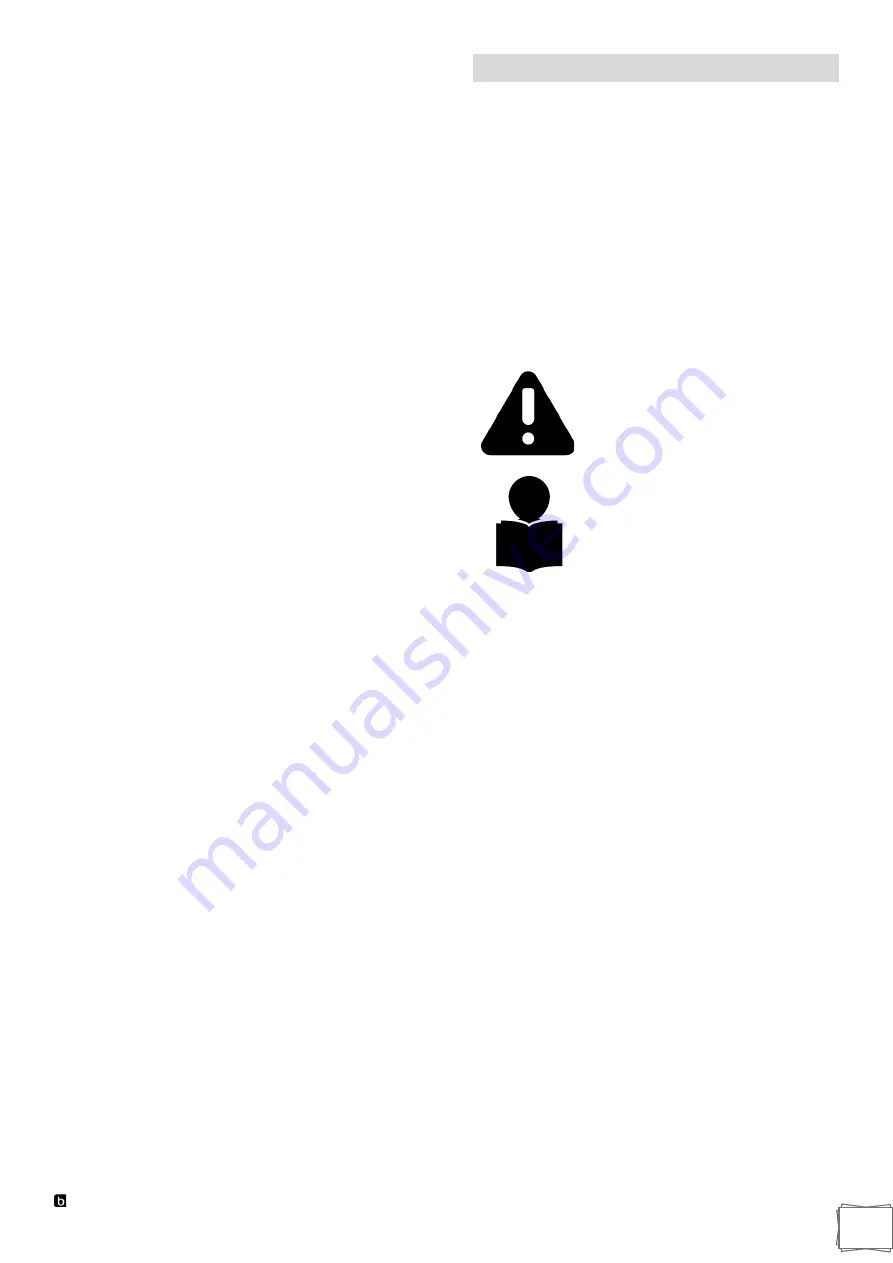
Blulog TDL2 Data Logger
2
Content
Introduction ...................................................... 2
Intended Use ..................................................... 3
Data Logger Installation ................................... 3
.................................................. 3
BluConsole Account ........................................ 4
BluConsole System .......................................... 4
Blutag Application ............................................ 8
Enable NFC ....................................................... 8
Download The Android App ............................. 8
Start Recording................................................. 9
Stop Recording ............................................... 10
Restart Recording .......................................... 10
Access Recording Details .............................. 10
Temperature Graph ........................................ 11
Share Temperature Report............................. 11
Upload Data To Cloud .................................... 11
Download PDF Report .................................... 11
Logger Info ...................................................... 11
Location Tracking ........................................... 12
Show Logger Route ........................................ 12
Creating Profiles ............................................. 13
Change Profile Field ....................................... 13
Change Profile ................................................ 14
Settings ........................................................... 15
Recover AAR .................................................. 15
Read Temperature .......................................... 15
Calibration Certificate .................................... 16
Limited Warranty ............................................ 17
Return ............................................................ 199
Shipping ........................................................ 199
More Information ............................................ 19
Trademarks ..................................................... 19
Address ........................................................... 19
Introduction
Dear Customer,
Thank you for your purchase. The information
contained in this manual will help you receive
maximum performance and satisfaction
from your Blulog TDL2 Data Logger and, if followed,
reduce the risk of damaging your devices.
Blulog Team
Sielska 10/14
60-129
Poznań, Poland
[email protected]
www.Blulog.eu
SAVE THIS MANUAL!
Because a
Blulog TDL2 Data
Logger includes an electronic
device, special precautions
must be observed to reduce the
risk of personal injury.
Read this instruction manual
thoroughly before use
and periodically thereafter.
Follow all instructions.
Careless or improper use of the
Blulog
TDL2
Data Logger can
cause injury and damage your
devices.
DO NOT
lend
or rent the Blulog
TDL2
Data Logger
without this instruction manual.
Allow only persons who fully understand the
information in this manual to operate the Blulog
TDL2
Data Logger.
In case you have any questions, don’t hesitate to
contact us! Please go to www.Blulog.eu or contact
your authorized Blulog distributor.
IMPORTANT SAFETY INSTRUCTIONS
When using an Blulog
TDL2
Data Logger, basic
precautions should always be followed, including the
following:
READ ALL INSTRUCTIONS BEFORE USING THE
BLULOG TDL2 DATA LOGGER!
SAVE THESE INSTRUCTIONS
Pictures and drawings presented in this manual are illustrative
materials and may differ from actual devices.



































