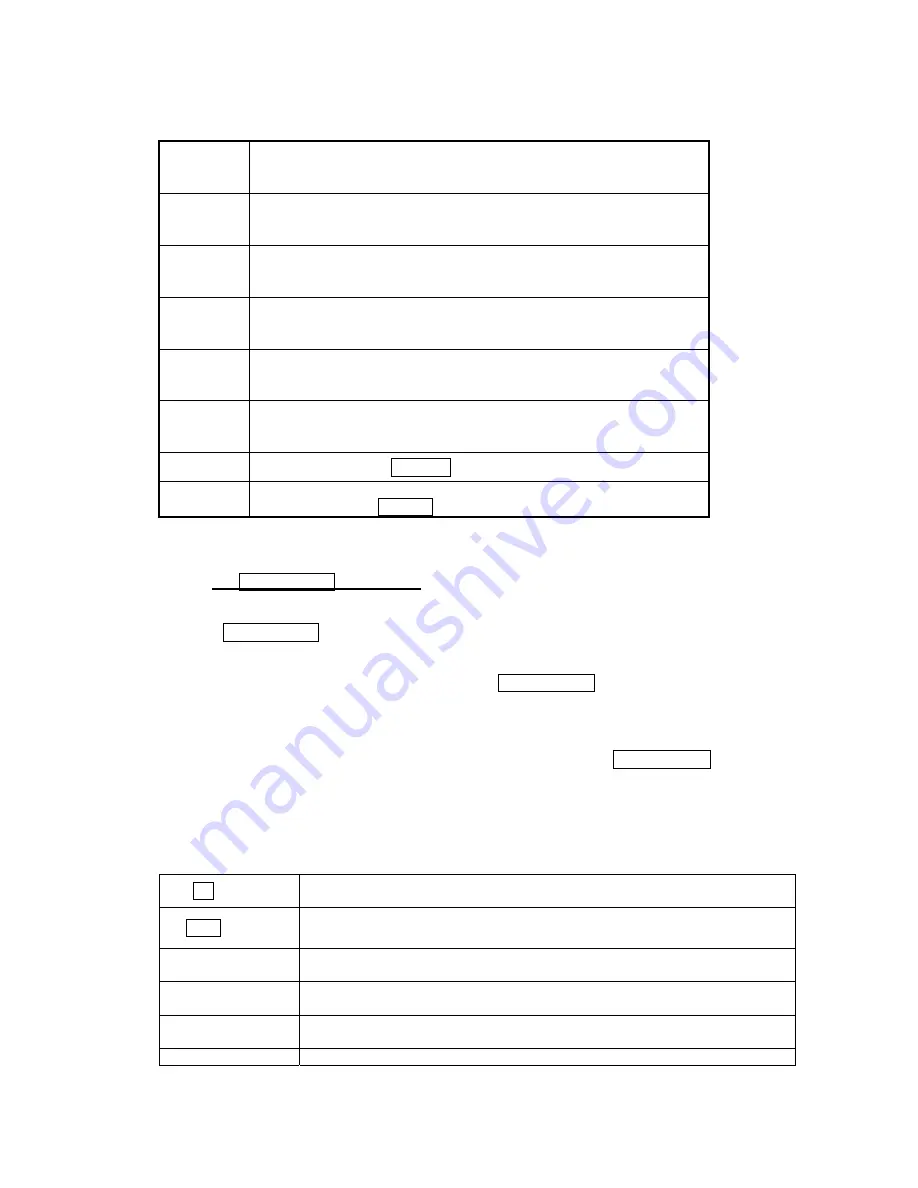
[
4
]
G H I 4 @ SPACE
g h i 4
ì
@
[
5
]
J K L 5
& *
j k l 5
& *
[
6
]
M N O 6 Ö SPACE
m n o 6 ò ö
[
7
]
P Q R S 7
β
p q r s 7
β
[
8
]
T U V 8 Ü
t u v 8 ù ü
[
9
]
W X Y Z 9 #
w x y z 9 #
[
#
]
Long: switch to the
Symbols
input mode.
[
*
]
Short: switch the letter entry mode. (<
Abc
> - > <
ABC
> -> <
abc
>)
Long: switch to the
Number
input mode.
2.2 Quick English Input mode
Using the
Quick English
mode, you can enter words by successively pressing the key corresponding to
each letter in order to get the desired word. Although each key of the numeric keypad represents several
letters, only one key press per letter is required. The
Quick English
mode matches your keystrokes to
its Linguistic Database to determine which word the user intended to spell. With each keystroke, the
Word or Candidates Selection List is updated and the most likely interpretation of the keystrokes is
presented. In cases where more than one interpretation is possible,
Quick English
mode presents
interpretations in order of their frequency of use in the language. In those cases, the user selects the
desired word or character from the interpretations.
[Key Function Table]
[
Ok
soft key]
Accept the string entered on the edit screen, and then turn to next menu or
screen.
[
Back
soft key]
Clear all the string entered on the editing area, and then turn back to
previous menu.
[
CLR
]
Clear a character of the string entered on the editing area or clear a
character on the active word(the word remain active).
[
LEFT
]
Accept the active word and then move the cursor to left direction by a
character on the editing area.
[
RIGHT
]
Accept the active word and then move the cursor to right direction by a
character on the editing area.
[
UP
]
Switch the word entered on the editing area to previous similar word during
Содержание BG-A318
Страница 1: ...BG A318 Phone User s Guide ...
Страница 7: ...Before you start BG A318 Phone ...
Страница 37: ......
















































