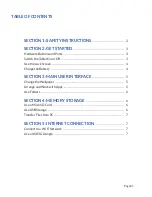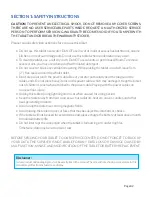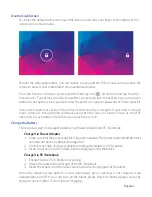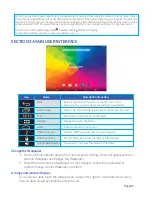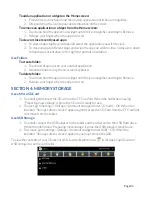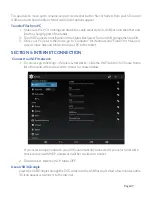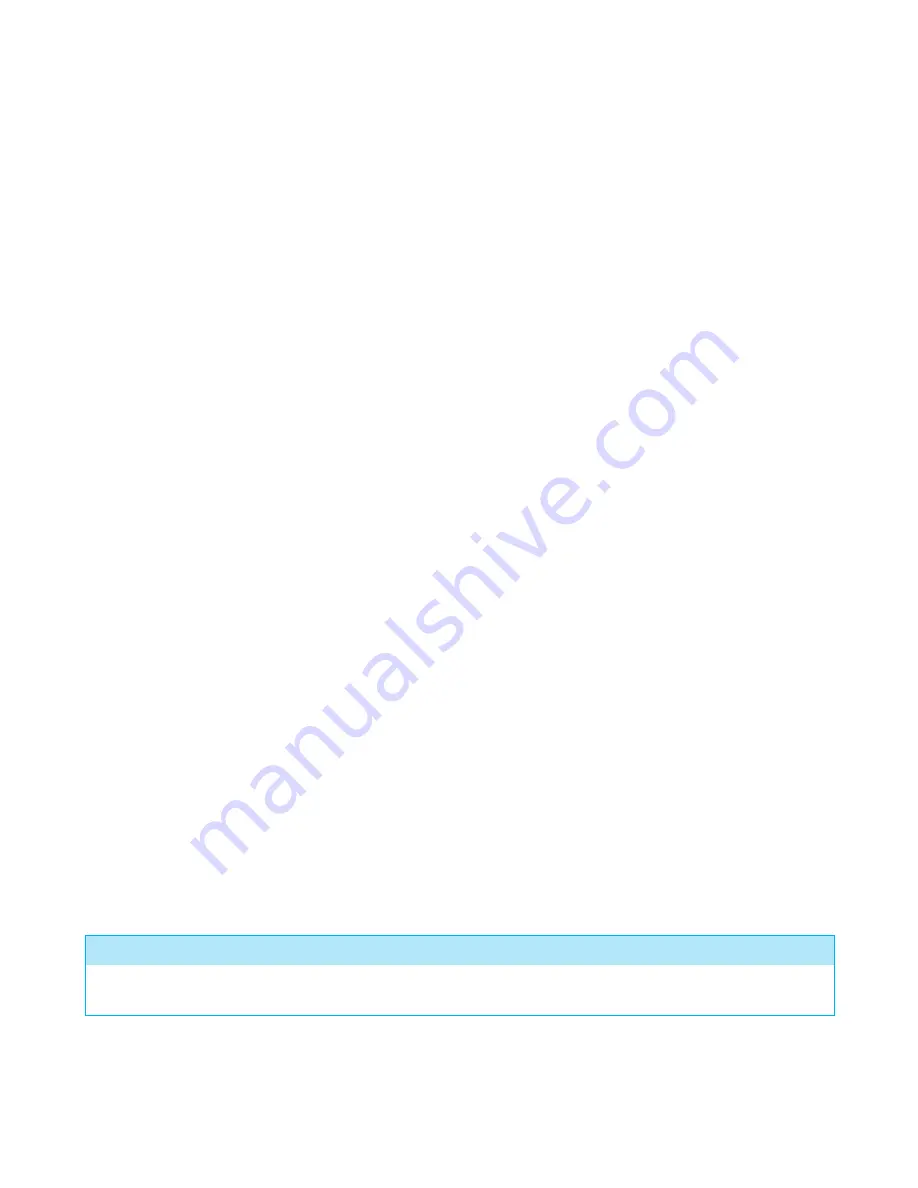
SECTION 1: SAFETY INSTRUCTIONS
CAUTION: TO PREVENT AN ELECTRICAL SHOCK, DO NOT REMOVE ANY COVER SCREWS.
THERE ARE NO USER SERVICEABLE PARTS INSIDE. REQUEST AN AUTHORIZED SERVICE
PERSON TO PERFORM SERVICING. WARRANTY BECOMES VOID IF YOU TAMPER WITH
THE TABLET AND/OR BREAK THE WARRANTY STICKER.
Please read all safety instructions before you use this tablet.
• Do not use this tablet near water. Do NOT use in wet or moist areas such as bathrooms, steamy
kitchens, or near swimming pools. Do not use this tablet when condensation may occur.
• To clean the tablet, use a soft dry cloth. Do NOT use solvents or petrol based fluids. To remove
severe stains, you may use a damp cloth with diluted detergent.
• Do not cover or block any ventilation opening. When placing the tablet on a shelf, leave 5 cm
(2”) free space around the whole tablet.
• Don’t step on or pinch the power cable. Be very careful, particularly near the plugs and the
cable’s ends. Do not place heavy items on the power cable, which may damage it. Keep the tablet
out of children’s reach when attached to the power cable. Playing with the power cable can
cause serious injury.
• Unplug this tablet during lightning storms or when unused for a long period.
• Keep the tablet away from heat sources such as radiators, heaters, stoves, candles, and other
heat-generating products.
• Avoid using the tablet near strong magnetic fields.
• Avoid placing the tablet on any surfaces that may be subject to vibrations or shocks.
• If the tablet will not be used for extended period, please charge the battery at least once a month
to maintain battery life.
• Do not interrupt the connection when the tablet is formatting or transferring files.
Otherwise, data may be corrupted or lost.
BEFORE SENDING YOUR TABLET TO OUR SERVICE CENTER, DO NOT FORGET TO BACK UP
YOUR DATA. THE SUPPLIER IS NOT LIABLE FOR ANY DATA LOSS OR DAMAGE CAUSED BY
MALFUNCTION, MISUSE, AND MODIFICATION OF THE TABLET OR BATTERY REPLACEMENT.
Disclaimer:
Actual product and packaging may not be exactly like in the manual. The screenshots shown as an example in this
manual may differ from actual screen display.
Page 02
Содержание Wave 8 HD+
Страница 1: ...User s Guide ...