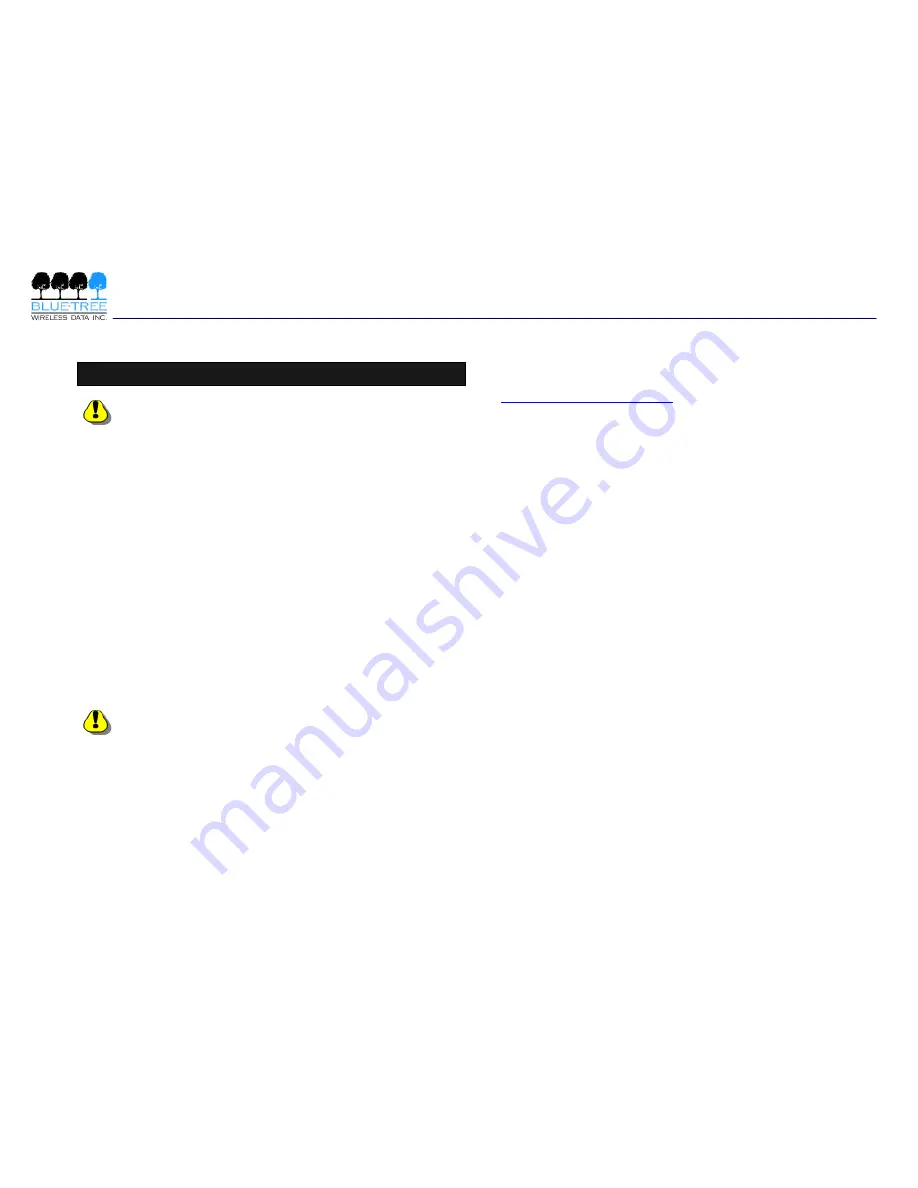
BT-GPRS-S
Installation Guide – Preliminary
Wireless Data Modem
Rev A | Feb 2003, © BlueTree Wireless Data, Inc.
Page 4 of 15
Antenna Selection and Installation
WARNING
– Only approved antennas may be
connected to the modem. To comply to FCC
regulations, only antennas meeting the following
specific ations should be used:
•
Rated gain of 3dBd
•
Minimal cable loss of 0.5dB
•
Dual-band 800 & 1900 MHz
•
Nominal 50 ohm impedance
•
Male TNC connector
•
Coil style cellular whip
•
Mount designed for a horizontal metal surface of
vehicle.
Unauthorized antennas, modifications, or attachments
could impair data quality, damage the modem, or
result in the violation of FCC regulations.
Contact Bluetree Wireless Data Inc. for a list of compatible
antennas.
WARNING
–
"
Antenna must not exceed 5.15 dBi. This
device must be used in mobile configurations. The
antenna(s) used for this transmitter must be installed
to provide a separation distance of at least 20 cm from
all persons and must not be co-located or operating in
conjunction with any other antenna or transmitter.
Users and Installers must be provided with antenna
installation instruction and transmitter operating
conditions for satisfying RF exposure compliance
"
How to install the antenna
The steps involved in connecting the RF antenna are:
1.
Determine a suitable location for the antenna. Note the
following when selecting the location:
•
The antenna should be mounted at least 20 cm from
occupants or bystanders.
•
The separation between the antenna for the BT-
GPRS-S and other mobile radio antennas should be
as much as is practical. Antennas should never be
mounted within 30cm or one foot of each other.
•
For optimal performance and safety, mount the
antenna on the roof instead of the trunk of a vehicle.
•
The antenna should have a ground plane of at least
15cm (6") of metal in all directions.
Mount the antenna according to the instructions provided with
it.
2.
Thread the antenna cable through the vehicle so that
the TNC connector is available to the BT-GPRS-S.
3.
Connect the TNC connector to the BT-GPRS-S. Tighten
firmly by hand. Do not use tools.
Notes:
•
Tighten the TNC connector (cable to modem) firmly but
manually; it is preferable not to use tools.
•
The length of the cable may affect the signal strength.
Choose appropriate cable type for your installation.















