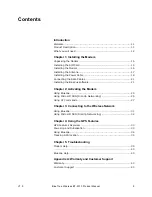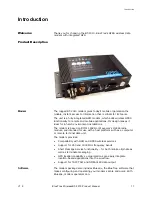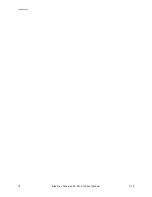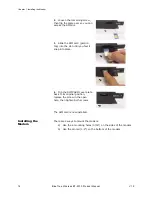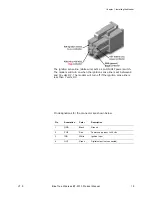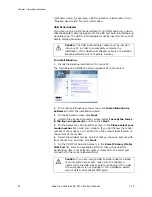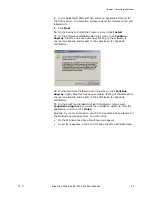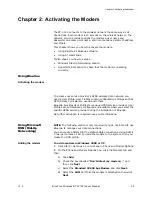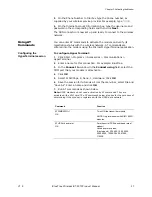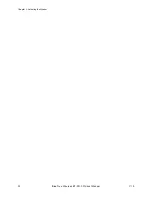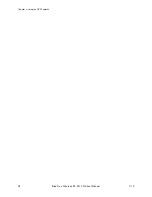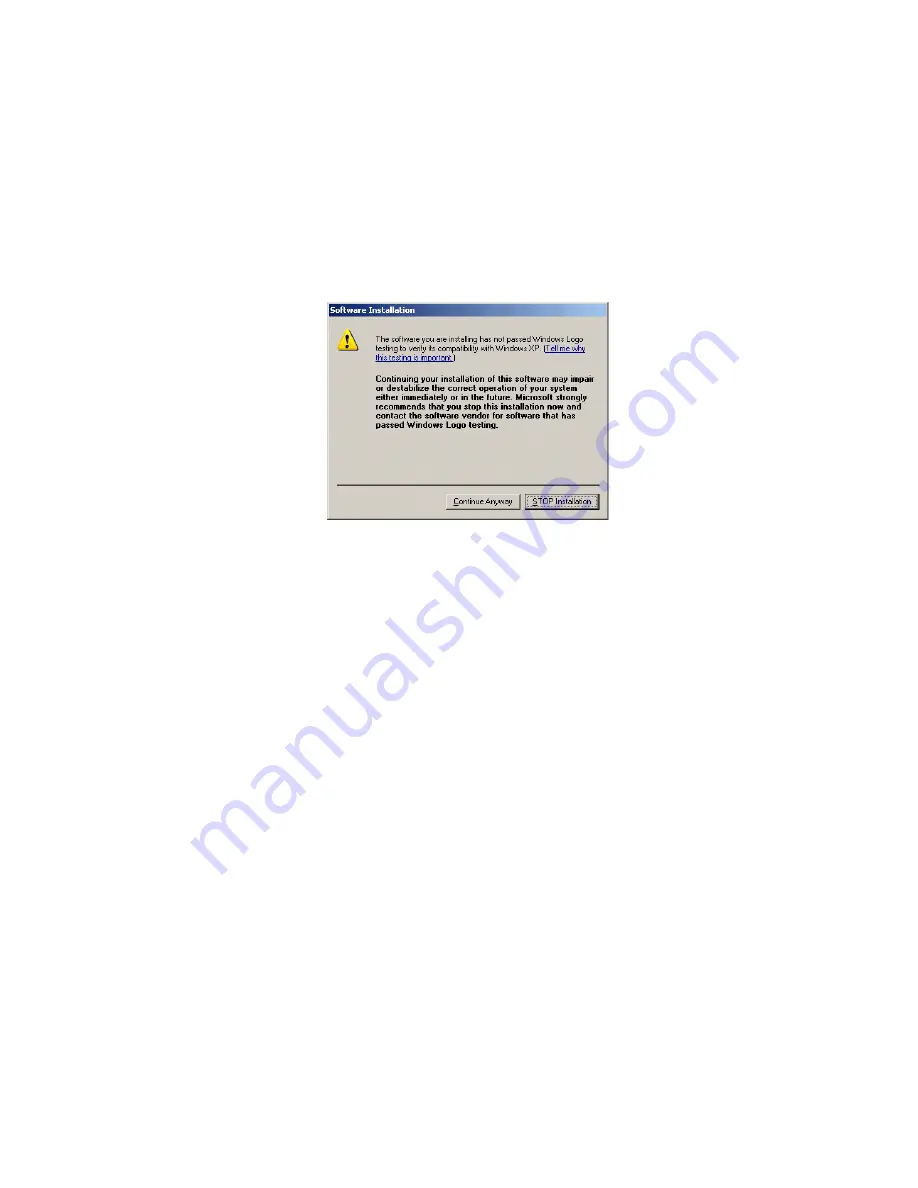
Chapter 1: Installing the Modem
V1.5
BlueTree Wireless BT-2010 Product Manual
23
8.
In the Select GPS COM Port list, select an available COM port for
the GPS receiver. The selection corresponds on the modem to the port
labeled AUX.
9.
Click
Next
.
10.
On the Ready to Install the Program screen click
Install
.
11.
On the Software Installation warning screen, click
Continue
Anyway
. BlueTree has done extensive testing of the software to
ensure its reliability and as part of the submission for Windows
certification.
12.
On the Hardware Installation warning screen, click
Continue
Anyway
. Again, BlueTree has done extensive testing of the software to
ensure its reliability and as part of the submission for Windows
certification.
13.
On the BlueTree Installation Wizard Complete screen select
Launch the program
if you want the installation wizard to start the
application, and then click
Finish
.
BlueVue 2.x is now installed on your PC and operates as an element of
the Windows operating system. You will notice:
•
On the Windows task bar a BlueTree icon appears.
•
A new item appears in the Control Panel: BlueTree Wireless Data.
Содержание BT-2000
Страница 1: ...BT 2010 GPRS Standard GPS Modem Product Manual ...
Страница 2: ......
Страница 4: ...4 BlueTree Wireless BT 2010 Product Manual V1 5 ...
Страница 8: ...8 BlueTree Wireless BT 2010 Product Manual V1 5 ...
Страница 14: ...Introduction 14 BlueTree Wireless BT 2010 Product Manual V1 5 ...
Страница 30: ...Chapter 2 Activating the Modem 30 BlueTree Wireless BT 2010 Product Manual V1 5 ...
Страница 38: ...Chapter 4 Using the GPS Features 38 BlueTree Wireless BT 2010 Product Manual V1 5 ...
Страница 42: ...Chapter 5 Troubleshooting 42 BlueTree Wireless BT 2010 Product Manual V1 5 ...
Страница 68: ...Appendix B Reference Information 68 BlueTree Wireless BT 2010 Product Manual V1 5 ...
Страница 74: ...Appendix C Modem Specifications 74 BlueTree Wireless BT 2010 Product Manual V1 5 ...