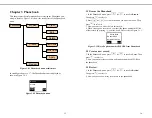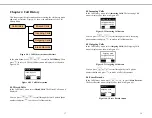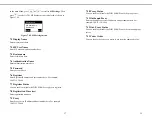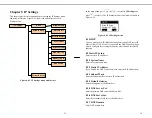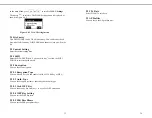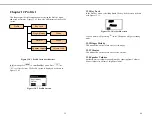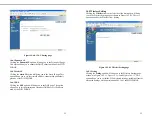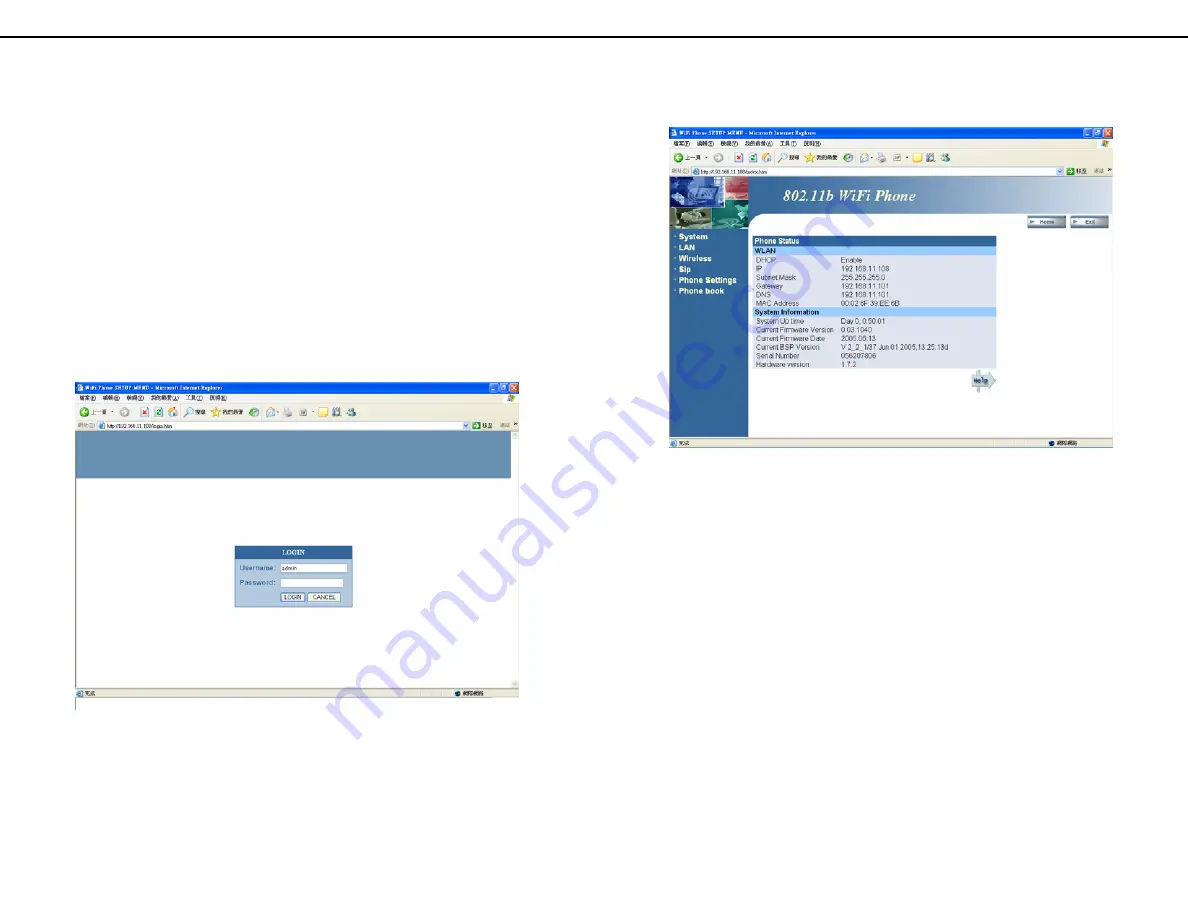
43
Chapter 14 Web-based Management
Interface
Senao WIFI PHONE has a Web-based management interface to provide
users an easier way to configure WIFI PHONE. Some advanced
configurations, like firmware upgrade, are only available by using this
interface.
14.1 Login the Management Interface
Start the IE (or other browsers) to navigate WIFI PHONE web
management interface by entering the IP address (192.168.11.108 in the
below example) of the WIFI PHONE in the browser’s URL field. The
LOGIN window will display
Username
and
Password
as shown in
Figure 14.1.1. The default Username is “admin” and no password is
needed for the first time login.
Figure 14.1.1 Login the Management Interface
14.2 Main Page of the Management Interface
After you login the management interface, the main page will show as in
Figure 14.2.1. The main page displays phone status, including WLAN
status and system information. On the left side of the main page, there
44
are four configuration items: System, LAN, Wireless and SIP. All of
these configuration items will be described in the following sections.
Figure 14.2.1 Main Page of the Management Interface
14.3 System Setting
Clicking the
System
item on the left side of the main page will bring you
to the System Setting page as shown in Figure 14.3.0.1. There are five
options under the system item: System Date & Time, Administrator
Settings, Firmware Upgrade, Configuration Tools, Status.