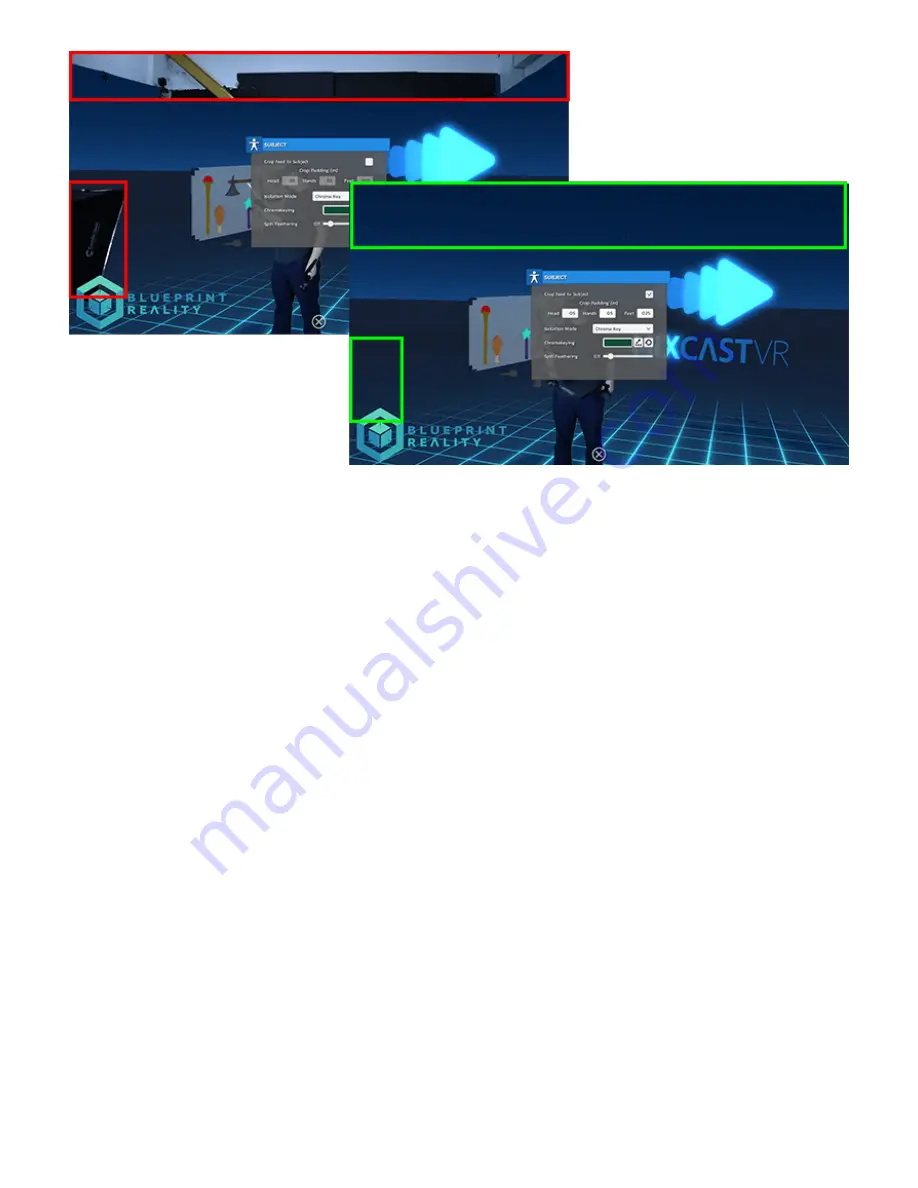
Player Lighting adds another layer of depth to your mixed
reality video by allowing light sources in the VR scene to affect the subject. If you’re carrying a
torch through a dark forest, you’ll see the subject illuminated by its light along with the virtual
surroundings!
1. Open the Lighting menu
2. Adjust Take Lighting – this determines the percentage of all lighting that will affect the
player, for instance 0.5 results in half as much light affecting the player. Think of it as a
modifier for the entire Player Lighting feature
3. Adjust the Base Amount – This is the amount of light applied to the video feed by default
even if other lights aren’t present. For instance, setting this to 0 will result in the player
D. Player Lighting









