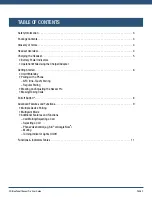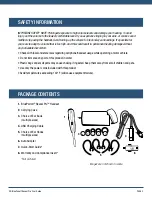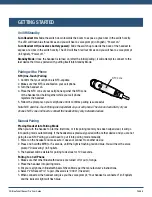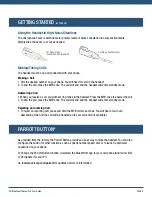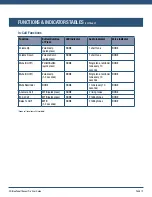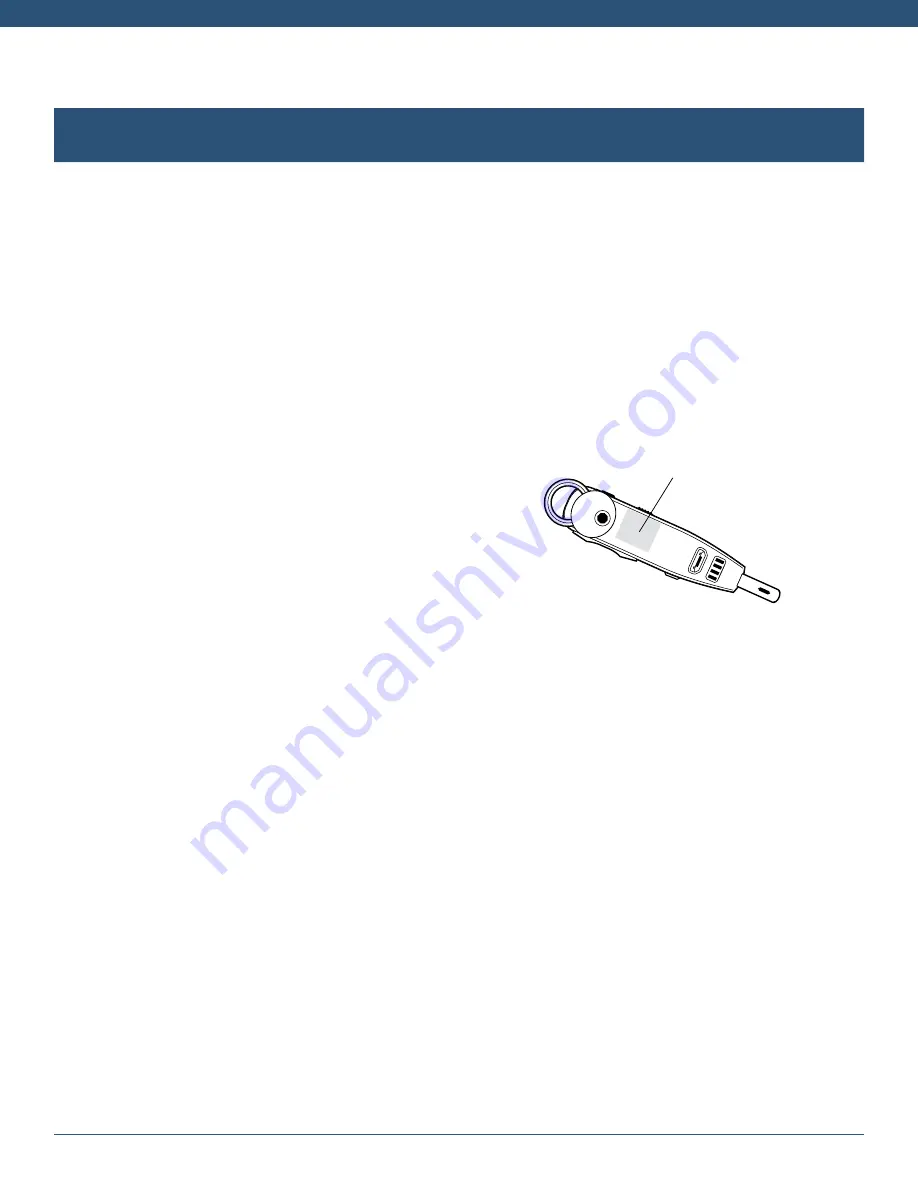
VXi BlueParrott
®
Reveal Pro
TM
User Guide
PAGE 6
GETTING STARTED
On/Off/Standby
Turn Headset On:
Slide the switch down towards the boom to expose a green bar in the switch cavity .
The LED will flash blue three times and you will hear a voice prompt (in English), “Power on .”
Turn Headset Off (conserves battery power):
Slide the switch up towards the back of the headset to
expose a red bar in the switch cavity . The LED will flash red four times and you will hear a voice prompt
(in English), “Power off .”
Standby Mode:
Once the headset is turned on (after the initial pairing), it will attempt to connect to the
last device that it was paired with, putting itself into Standby Mode .
Pairing with a Phone
NFC (One-Touch) Pairing
1 . Confirm that your cell phone is NFC-capable .
2 . Make sure that NFC is enabled on your cell phone .
3 . Turn the headset on .
4 . Place the NFC zone of your cell phone against the NFC zone
of the headset and hold together while your cell phone
registers the headset .
5 . Follow the prompts on your cell phone until it confirms pairing is successful .
Note: NFC and One-Touch Pairing are dependent on your cell phone. The size and sensitivity of your
phone’s NFC zone and how to connect the headset may vary between devices.
NFC Zone
Manual Pairing
Placing Headset into Pairing Mode
When you turn the headset on for the first time, or if its pairing memory has been wiped clear, it will go
into pairing mode automatically . If the headset was previously paired with another device and you are not
going to use NFC Pairing, you will need to put it into pairing mode manually .
1 . Power on the headset and make sure it does not connect to another device .
2 . Press and hold the MFB for 5 seconds, until the light is flashing red and blue . You will hear the voice
prompt “Discovering” (in English) .
3 . The headset will be visible for pairing to devices for 120 seconds .
Pairing to a Cell Phone
1 . Make sure that other Bluetooth devices are turned off or out of range .
2 . Place the headset into pairing mode .
3 . Put your cell phone in Bluetooth Search/Scan Mode per the manufacturer’s instructions .
4 . Select “VXi Reveal Pro” to pair . (Passcode is “0000” if needed .)
5 . When connected, the headset will give you the voice prompt, “Your headset is connected” (in English)
and the indicator light will flash blue .
Содержание VXI REVEAL PRO
Страница 1: ...VXi BlueParrott Reveal Pro TM User Guide ...