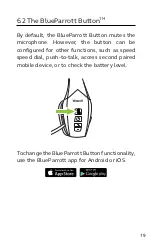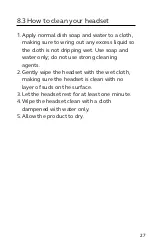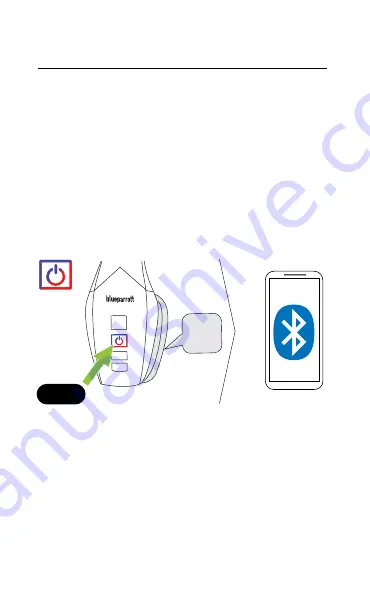
14
ENGLISH
5.3 Pair using Bluetooth
1. Ensure the headset is powered off.
2. Press and hold the
Multi-function
button for
approx. 6 seconds until you hear “Pair mode”
and the LED flashes red and blue. The
headset is now ready to pair.
3. Go to the Bluetooth menu on your
smartphone and select B650-XT or S650-XT
from the list of available devices.
Pair
mode
6 sec
Содержание B650-XT
Страница 1: ...BlueParrott B650 XT S650 XT User Manual ...