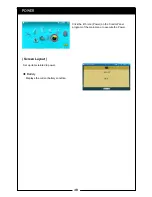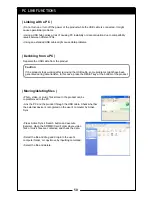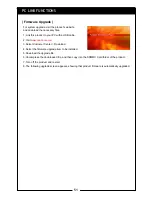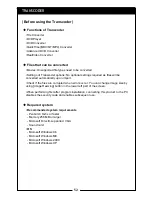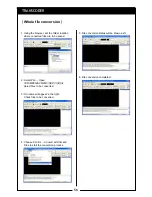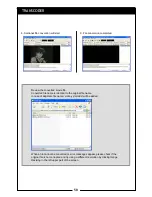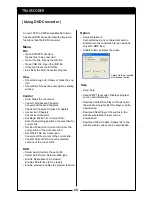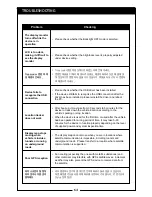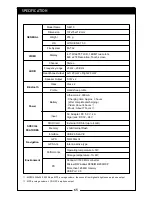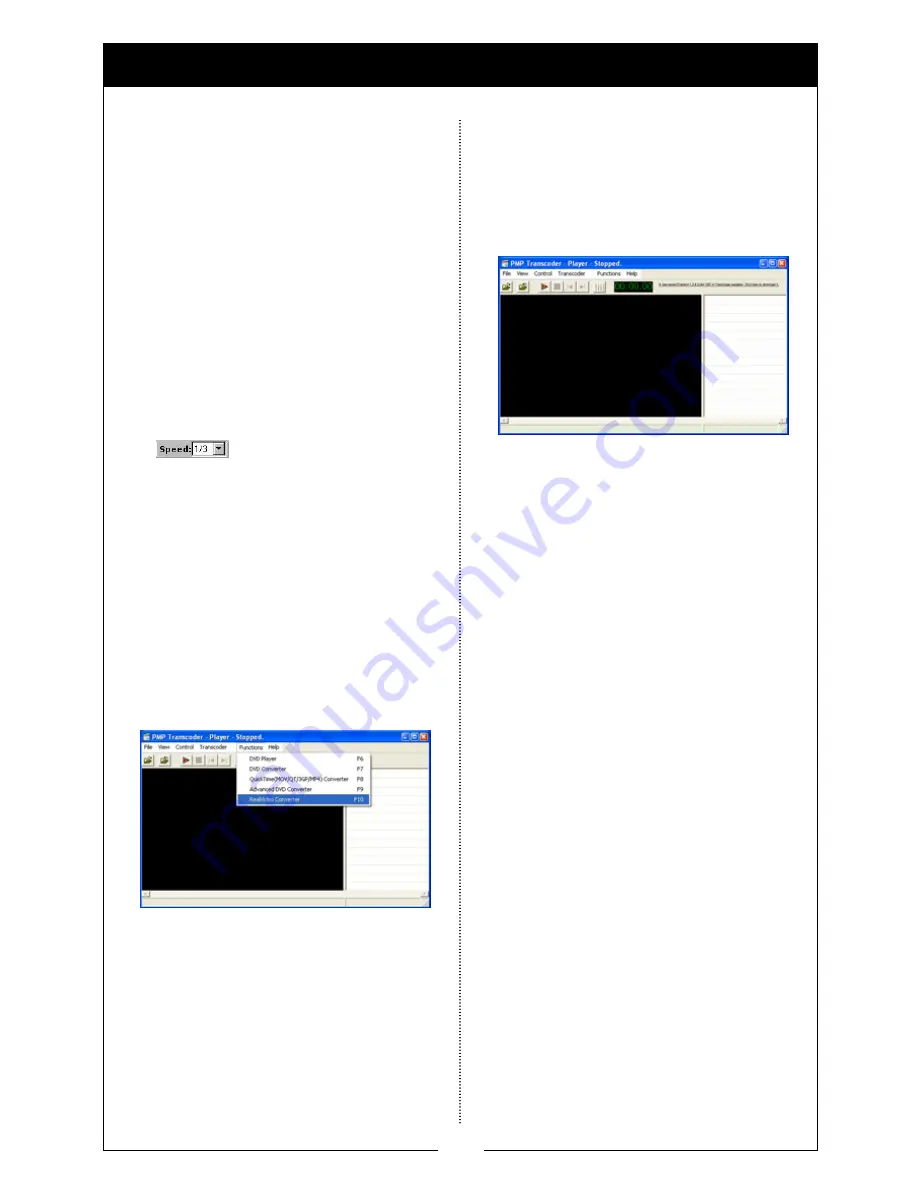
61
| Converting DVD files |
| Upgrading Transcoder |
| RealVideo Converter |
TRANSCODER
Conversion speed setup.
Works similar to that of the DVD Converter,
but with more features.
Option
• Enable Full Speed Mode
(the subpicture maybe distorted):
Conversion speed depends on the user’s
PC specifications.
• Convert Selected Chapter(s) to One File:
Converts selected chapters only.
Added Icons
Converting
Refer to DVD Converter instructions.
Convert RealVideo files.
• Select Functions
→
RealVideo Converter
menu.
• Directions for usage is same as that of the
Transcoder.
1. During running Transcoder, program to be
upgraded will appear in the right upper side
with updated version Information.
2. Click the highlighted items and save the
program.
3. Run the upgrade program to complete upgrade.
Содержание N4410
Страница 2: ...2 ...
Страница 10: ...10 ...
Страница 11: ...11 BEFORE STARTING ...
Страница 18: ...18 ...
Страница 19: ...19 USING THE BASIC FUNCTIONS ...
Страница 49: ...49 ADDITIONAL FUNCTIONS ...
Страница 66: ...66 MEMO ...