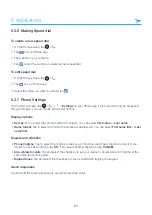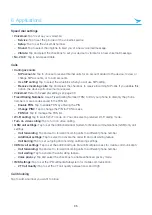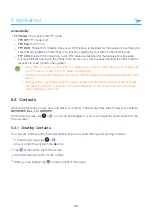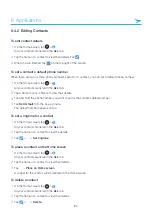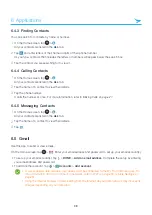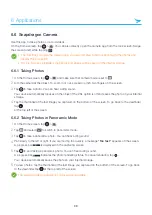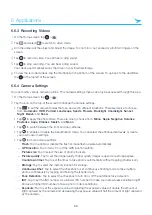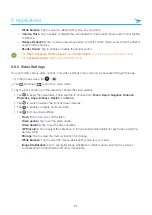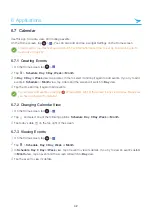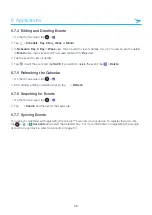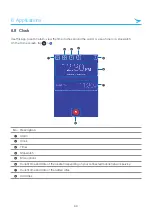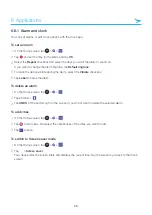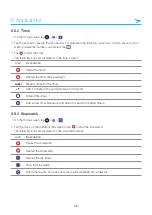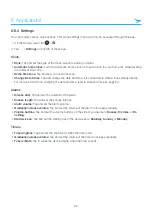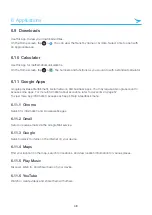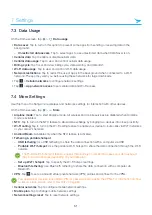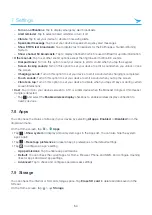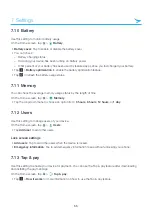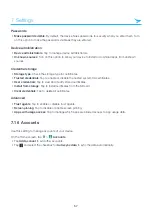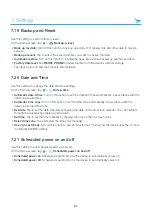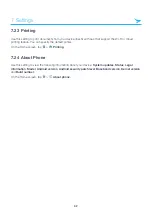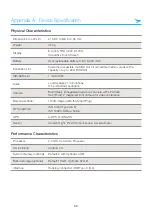6 Applications
48
6.9 Downloads
Use this app to view your downloaded files.
On the Home screen, tap
>
. You can view the file list by name or by date. Select a file to open with
an appropriate app.
6.10 Calculator
Use this app for mathematical calculations.
On the Home screen, tap
>
. Tap numbers and functions as you would do with a standard calculator.
6.11 Google Apps
Google provides entertainment, social network, and business apps. You may require a Google account to
access some apps. For more information about accounts, refer to
.
To view more app information, access each app’s Help & feedback menu.
6.11.1 Chrome
Search for information and browse webpages.
6.11.2 Gmail
Send or receive emails via the Google Mail service.
6.11.3 Google
Search quickly for items on the Internet on your device.
6.11.4 Maps
Find your location on the map, search for locations, and view location information for various places.
6.11.5 Play Music
Discover, listen to, and share music on your device.
6.11.6 YouTube
Watch or create videos and share them with others.