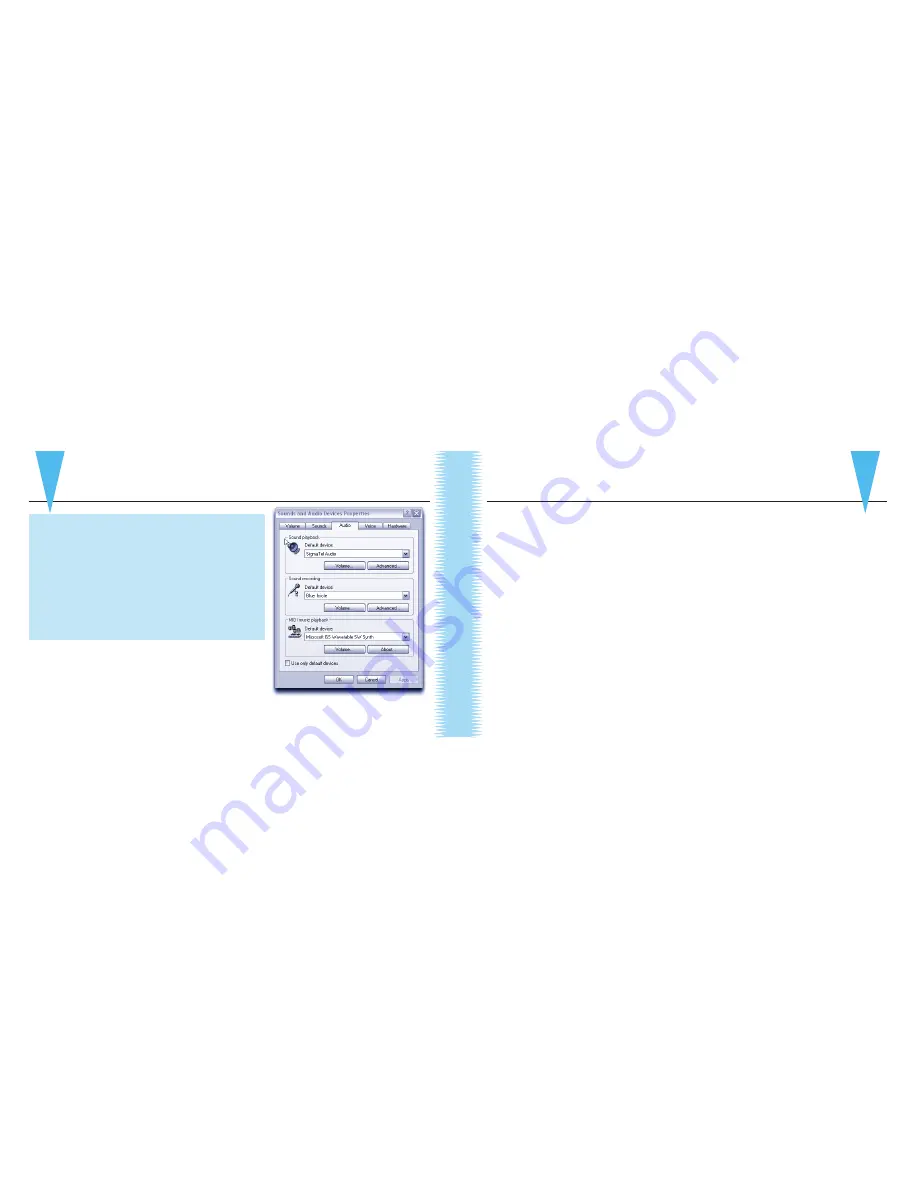
For Windows (Win98, XP, Vista):
a.
Under Start Menu, open the
Sounds and Audio
Devices
control panel
b.
Select
Audio
tab; ensure that Blue Icicle is
selected as default sound recording device
c.
Click on
Volume
; select appropriate volume
level (start at the midway point of the slider and
adjust from there)
d.
Exit Control Panel
5.
Using your favorite recording software compatible
with USB input devices, confi gure the input of
the recording software to allow input from the
Icicle (refer to your recording software manual)
6.
Set the gain control knob on the Icicle to the desired level. Note: The output level of the
Icicle will vary with the microphone sensitivity and the volume of the sound source.
7.
You’re ready to start recording!
Welcome to the Ice Age
Get ready to plug ‘n play! The Icicle is perfect for connecting any dynamic or condenser
microphone to your computer or USB recording device. Whether you’re using a microphone
for digital recording, podcasting, voice messaging, voice recognition, or any application
where traditional analog input is desired, the Icicle provides a high quality connection
directly into your computer — Mac or PC — with no special drivers required.
The Icicle features a fully balanced low noise, analog front end with analog gain control
and 48V phantom power for condenser microphones. The Icicle will automatically sense
if your microphone requires phantom power and supply it accordingly. When the Icicle’s
phantom power is active, the ring around Icicle’s gain knob glows brighter.
Welcome to the Ice Age
5
QuickStart Guide
4
Windows
Sounds and Audio Devices
control panel








