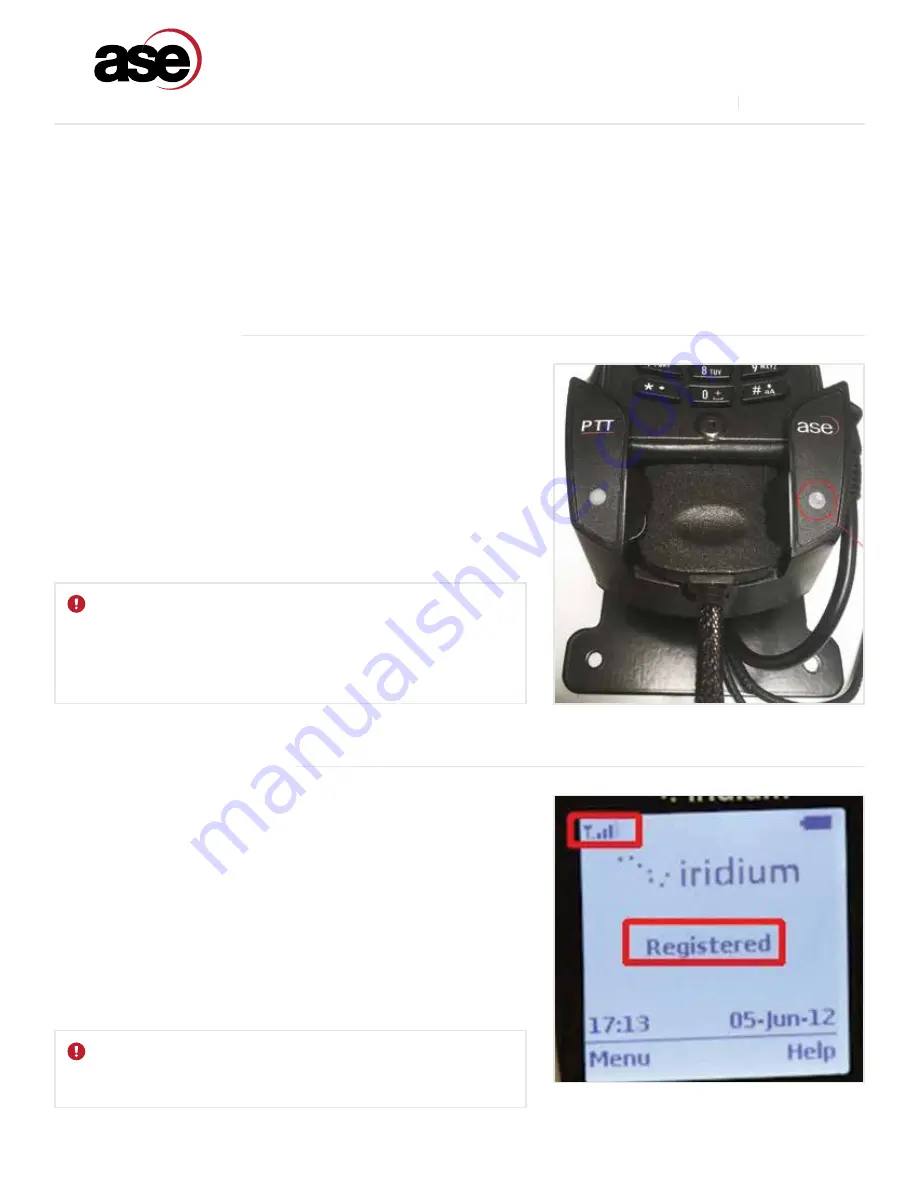
13
www.ase-corp.com
A Blue Sky Network Company
TROUBLESHOOTING
TROUBLESHOOTING INTRODUCTION
The following are troubleshooting techniques to help resolve the most common problems encountered when using
this product.
Once the satellite network has been found, the handset will register and
be ready for use.
1.
Verify Iridium handset PIN code is turned off and there is sufficient battery
power.
2.
Install phone in docking station following the instructions outlined earlier in
this manual.
3.
Lock the handset in place using the latch located in the upper left hand corner
of the device.
4.
The 9575A handset will power-up automatically or turn off and re-start,
depending on the state of the 9575A when docked.
Follow these steps to check signal strength to the handset while installed
in the dock:
1.
Remove power from the docking station.
2.
Turn only Iridium handset on while still in the dock.
3.
Verify the phone registers with Iridium network and signal strength shows at
least 4 out of 5 bars on the display.
4.
Place a call directly using the handset’s keypad and verify signal strength
stays at 4 to 5 bars once call is connected.
5.
If signal strength drops below 4 bars during any of these tests, check antenna
location for obstructions and/or confirm antenna cable length has not been
exceeded.
BOOTING THE SYSTEM
CHECKING SIGNAL STRENGTH
IMPORTANT:
If the dock cannot sync with the phone, the status LED (A) will keep
blinking and the dock will eventually re-boot itself and try to sync again.
When the top LED goes on solid, the phone will remain on and the dock
is ready for use. If the LED keeps blinking and the dock continues to re-
boot, the most common problem is poor Iridium signal strength.
IMPORTANT:
Each cable splice will reduce signal strength. So it’s important to keep
splices to a minimum.
ASE 9575P-HQ-DOD DOCKING STATION
www.blueskynetwork.com
V2.2 [2020-01-23]

















