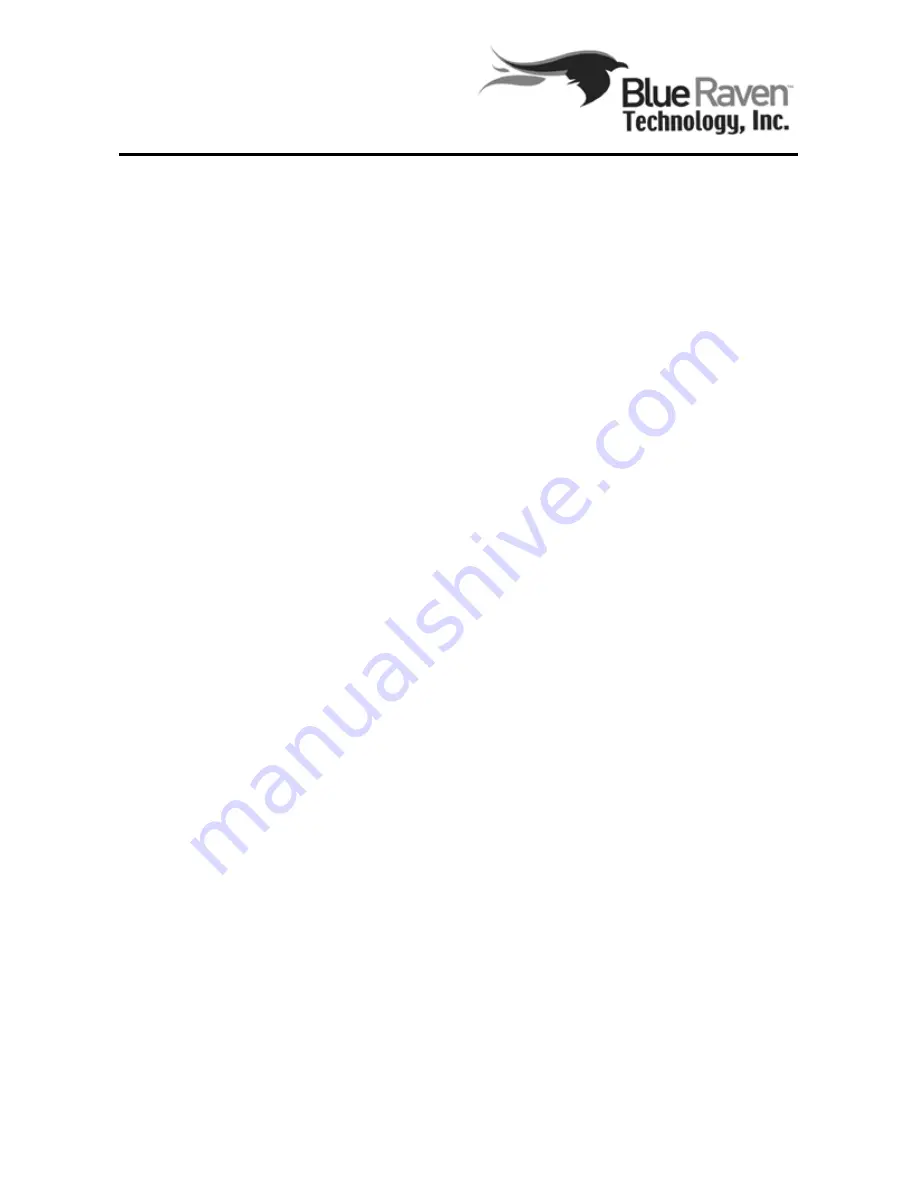
-
-
6.7.2 Ebook
To satisfy customer needs, this player has the ebook function, it can display
file in .txt format. After selecting an ebook file, press the enter key to start
viewing the ebook.
The viewing interface is as shown in the picture:
Control button
Up button: display the previous page
Down button: display the next page
LEFT: Enter the auto-show mode; automatically show the previous page one
after another.
RIGHT: Enter the auto-show mode; automatically show the next page one
after another.
Enter button: appear the page number interface
ESC button: cancel the reading interface
Notice: In the Auto-show mode, pressing the Direction button, Enter button,
Tools button, or Record button will cancel the Auto-show mode.
During the reading, you may press “Tools” button to select the Tools function.
(1) Auto -show
Select the interval time for auto-show mode. The speed levels are: slow,
medium and fast. Once you choose a speed, you will enter the auto-show mode
immediately.
(2) Set bookmark
If you are reading an e-book and would like to place a bookmark there, which
can let you continue reading it from this point in the future, you can simply select
the “Set bookmark” function on the Tools menu, and it will set a bookmark in
the current page. Next time, when you read this E-book file, it will present three
options as the following:
Resume: Start reading from the bookmarked position.
Ignore: Keep the bookmark but start from the very beginning.
Clear: Clear the bookmark from this file and start reading from the very
beginning.
Notice: You can only set one bookmark per file. Setting a new bookmark will
replace the old one.
Содержание MediaMate 7080
Страница 8: ...Bottom View 25 Battery 26 Battery Lock Switch 27 Expansion I O port Right Side View...
Страница 70: ...70...






























