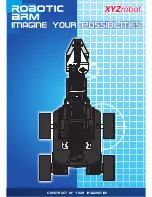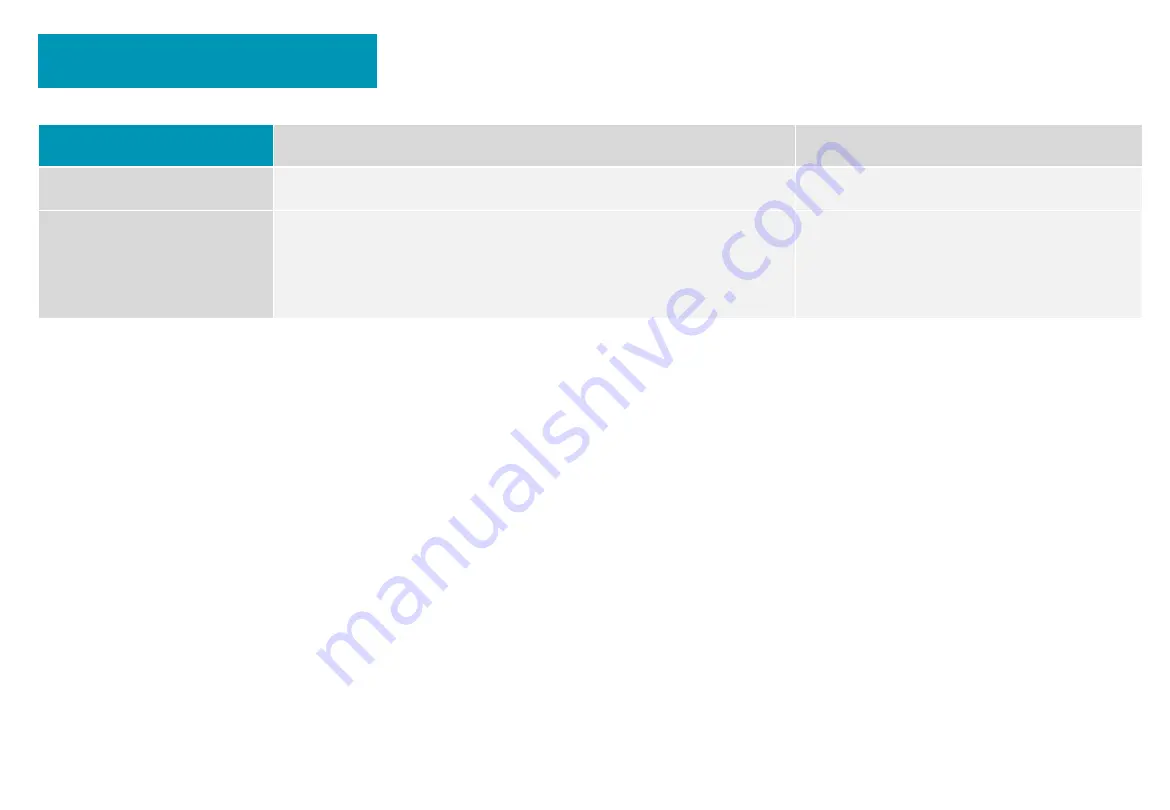
Warranty Information
Warranty coverage Names of the Parts
Warranty period
Main parts
Cover, Touching Screen, Motor, Inverter, etc. 12 months
Consumables /
Accessories
Ultraviolet lamp tubes, power cord, manual,
package, etc.
No warranty (if there is
damage caused in factories,
you can get free replacement)
Exemption from the scope of the free warranty
:
•
The product or parts exceed the corresponding warranty period;
•
Normal decolorization, wear and tear during the use of the product;
•
Failure or damage caused by incorrect or improper use, maintenance or storage, such as: improper handling; unreasonably expected use of the
product; improper insertion and unplugging of external equipment; drop or improper external force extrusion; contact or exposure to
inapplicable environment.
•
When temperature, solvent, acid-base, water immersion and other environment or products or insect bite or foreign body invasion cause the
product or its parts (such as cover, components, circuits, etc.) getting fragmentation, corrosion, damage, etc.;
•
Failure or damage caused by installation, repair, modification, addition or disassembly by agencies or personnel that have not been authorized
by Blue Point;
•
The original identification information of the product or component is modified, changed, or removed;
•
There is no valid sales invoice and other documents and there is no other way to confirm the warranty;
•
Failure or damage caused by the use of any illegally licensed, non-standard, or non-publicly distributed software;
•
Failure or damage caused by virus, hackers’ attack, or other malicious infringements;
•
Failure or damage caused by force majeure or accident;
•
The damage occurred during the return of the product for maintenance;
•
Other failures or damage not caused by quality problems of the product itself;
•
The product can be run without any break or error.
Содержание Bondi
Страница 1: ...Bondi UV Disinfection Robot User s Manual BP MS1...
Страница 21: ...4 Control the robot to move and scan pictures manually 5 Save the map after scanning 4 5...
Страница 24: ...1 Enter the task page from the Bondi main interface to create a new task Start the First Disinfection Task...