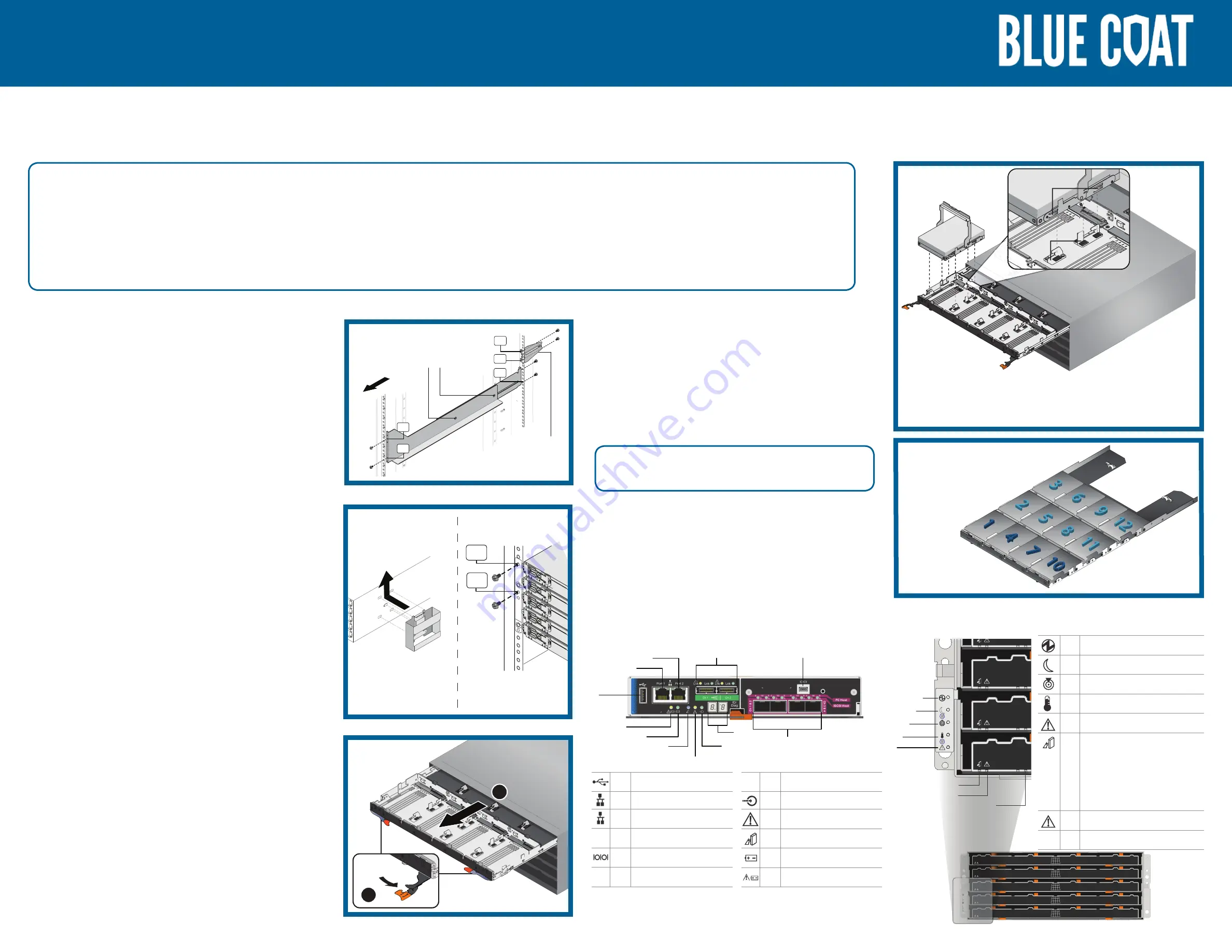
Quick-Start Guide
Date of Publication: 19 December 2016
SA-E5660-ISA-300T
12
9
6
3
11
8
5
2
10
7
4
1
Front
8
7
9
5
4
6
2
1
3
11
10
12
12
9
6
3
11
8
5
2
10
7
4
1
Front
8
7
9
5
4
6
2
1
3
11
10
12
12
9
6
3
11
8
5
2
10
7
4
1
Front
8
7
9
5
4
6
2
1
3
11
10
12
12
9
6
3
11
8
5
2
10
7
4
1
Front
8
7
9
5
4
6
2
1
3
11
10
12
12
9
6
3
11
8
5
2
10
7
4
1
Front
8
7
9
5
4
6
2
1
3
11
10
12
2
1
3
2
1
3
2
1
3
2
1
3
2
1
3
3
3
3
Raised Buttons
Notches
Drive Handle
Drive
System Installation
2
Security Analytics E5660 300T Intelligent Storage Array
Cabinet
Front
2
nd
Adjustment Screws
Rear Hold-Down Bracket
11
th
8
th
1
st
4
th
!
1
st
3
rd
Unpack and Install the Cabinet Rails
Your system is shipped with RAID-controller modules, power supplies, and fan
components already installed in the enclosure. Make sure that all components
are properly seated and were not dislodged or damaged during shipping.
[
a
] Extend the rail by loosening the two adjustment screws. [
b
] Starting at the lowest available
position in the cabinet, align the holes on the ends of the rail with the holes on the cabinet.
[
c
] Confirm that the rail is level. [
d
] Secure the front of the rail to the cabinet by counting
down from the top of the rail and inserting two screws into the
2nd
and
4th
rail holes. Use
the washers if the cabinet has square holes. [
e
] Secure the rear of the rail to the cabinet with
two screws (and washers if the cabinet has square holes). Use the same set of holes as in
the front. [
f
] Secure the optional hold-down brackets to the back of the cabinet by counting
up from the bottom of the rail and inserting screws into the
8th
and
11th
cabinet holes.
1
Rack the Appliance
Install the tray Handles (required if a mechanized lift is not available)
[
a
] To access the tray, remove the outer packing box. Then, fold down the
flaps on the inner box. [
b
] If you are lifting and moving the tray by hand, attach
the four handles. Push up on each handle until it clicks into place.
Install the Appliance into the Rack
[
c
] Place the back of the tray (the end with the connectors) on the rails.
[
d
] Supporting the tray from the bottom, slide it into the cabinet. If you are using
the handles, use the thumb latches to detach the handles as you slide the tray
in. [
e
] Secure the tray to the front of the cabinet by inserting two screws in the
1st
and
3rd
holes (counting down from the top) on each side of the appliance.
4
Disk-Installation Guidelines
[
e
] To maintain proper airflow, install the physical disks from left-to-right and front-to-back
in each drawer. The diagram on the right shows how the system numbers the disks.
NOTE
: After the storage array has been configured, you
cannot change a disk’s position in the drawer.
[
f
] When all of the disks have been properly seated in the drawer, push the drawer
into the enclosure until the release latch clicks into place. [
g
] Close the latches on
each side of the drawer so that the drawer is pushed in and closed completely.
Install Disks in the Drawer
[
a
] Rotate the physical disk-carrier handle upward to the vertical position. [
b
] Align the
two raised buttons on the disk carrier with the notches and physical-disk connector on the
physical-disk drawer. [
c
] Lower the physical-disk into the drawer slot.
[
d
] Rotate the physical-disk carrier handle downward until the physical-disk is properly seated
in the connector and the physical-disk carrier handle snaps into place.
CAUTION:
Verify that the disk is not raised up at the back of the drawer slot,
which would indicate that it is not properly seated. Closing the drawer with an
improperly seated disk will damage both the drawer and the physical disk.
WARNING:
The physical disks are shipped separately in anti-static packaging. Do not install the physical disks in the enclosure drawers before racking. The disks
add substantial weight to the enclosure and make lifting and racking the fully populated enclosure unsafe.
Empty weight: 60 kg (132.0 lb) Fully populated: 109.2 kg (240.7 lb)
CAUTION:
Before installing the enclosure in the rack, ensure that the weight of the system does not exceed the rack’s fully populated weight limit. For more
information, see the rack-installation instructions that shipped with your system.
NOTE:
For weight stability, always load your rack from the bottom up.
Front-Panel Indicators
1 Power On
2 Standby Power
3 System ID
4 Temperature Limit Exceeded
5 Service Action Required (System)
6 Service Action Allowed (Drawer)
CAUTION:
Remove the physical
disk from the system only if the
Service Action Allowed
light is
blue
. Removing the physical disk
from the system when the light is
not lit may damage the system.
7 Service Action Required (Drawer)
8 Drive Activity LEDs
12
9
6
3
11
8
5
2
10
7
4
1
Front
8
7
9
5
4
6
2
1
3
11
10
12
12
9
6
3
11
8
5
2
10
7
4
1
Front
8
7
9
5
4
6
2
1
3
11
10
12
12
9
6
3
11
8
5
2
10
7
4
1
Front
8
7
9
5
4
6
2
1
3
11
10
12
12
9
6
3
11
8
5
2
10
7
4
1
Front
8
7
9
5
4
6
2
1
3
11
10
12
12
9
6
3
11
8
5
2
10
7
4
1
Front
8
7
9
5
4
6
2
1
3
11
10
12
1
2
3
4
5
6
7
8
Fibre Channel RAID Controller Module Features
1
2
3
4
5
6
7
8
9
10
11
12
1
USB Port
2
Ethernet Management Port 1
3
Ethernet Management Port 2
4
SAS-2 Port (2)
5
Mini USB Port
6
16 Gbps FC IN Port (4)
7
Seven-Segment Display
8
Cache Active or Cache Offload
9
Controller Fault
10 Service Action Available LED
11 Battery Backup Charging
12 Battery Backup Fault
3
a
b
Open a Disk Drawer
[
a
] Flip both drawer-release latches outward. [
b
] Hold the physical-
disk drawer in both hands and pull it away from the chassis.
NOTE:
You can open only one disk drawer at a time. Forcing more than one drawer
open at a time may damage the assembly or produce unexpected results.
NOTE:
When a drawer is opened, the enclosure cooling-fan RPM increases
significantly to provide optimal airflow. This is expected behavior.
NOTE:
Keep all drawers closed unless you need to access the physical
disks. The storage array operates normally with a drawer open, but
it is designed for optimal cooling with all drawers closed.
CAUTION:
If a drawer is not completely inserted into the enclosure, the other drawers
will remain locked. Do not attempt to force a drawer open, because it may damage the
physical disks or the drawer itself.




















