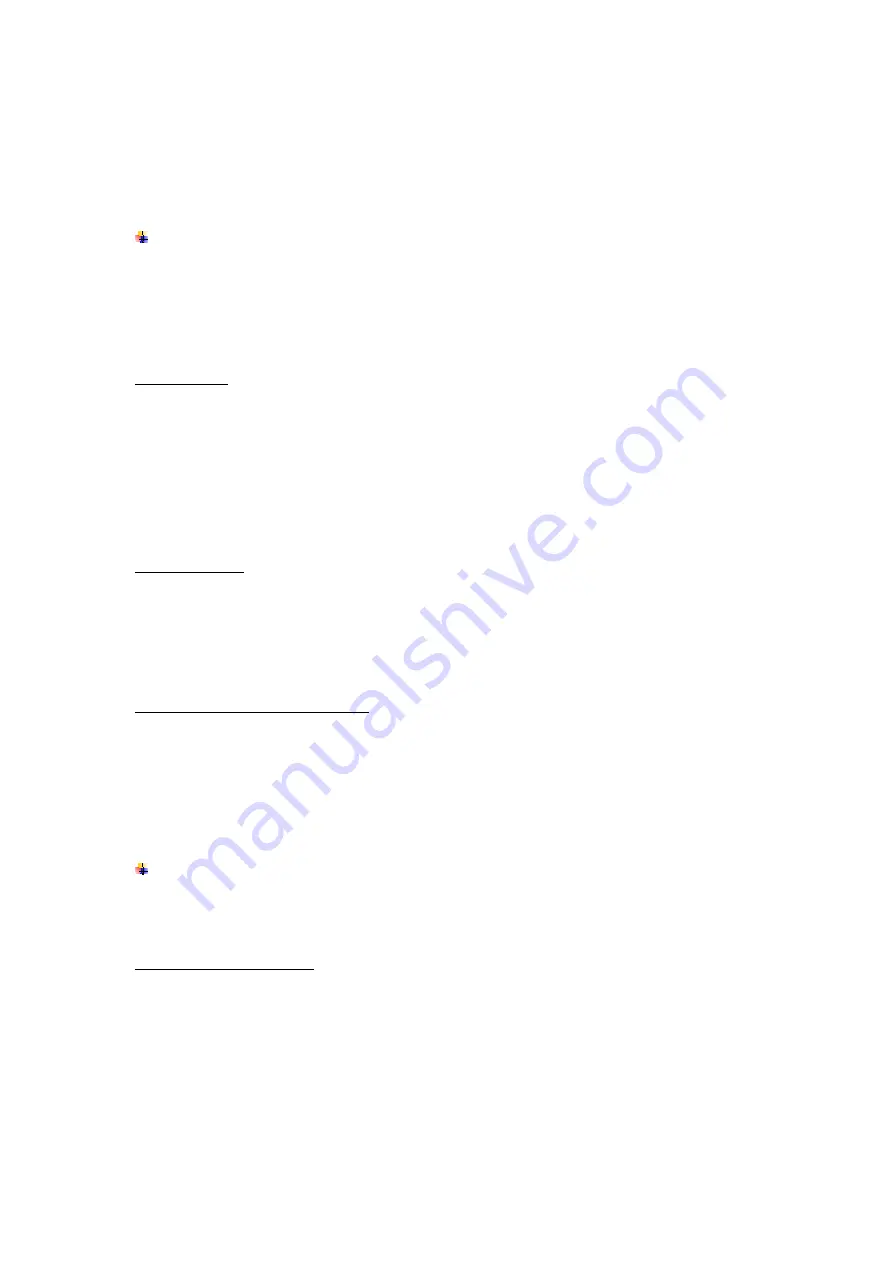
13
Touch a network to connect to it.
If the network is open, you are prompted to confirm that you want to connect to that
network by touching connect. If the network is secured, you’re prompted to enter a
password or other credentials.
Bluetooth
Bluetooth is a short-range wireless communications technology that devices can use to
exchange information over a distance of about 10 meters. The most common Bluetooth
devices are headphones for making calls or listening to music, hands-free kits for cars,
and other portable device, including laptops and cell phones.
To send a file
Settings--> Bluetooth
, check
Bluetooth
to turn it on.
Enter
File Explorer
to select a file, Select
More--> Share--> Bluetooth.
Touch
Scan for devices
, the phone will scan for and display the names of all
available Bluetooth devices in range.
Touch the names of the other device in the list to pair them. After pairing the file will
be sent.
To receive a file
Settings--> Bluetooth
, check
Bluetooth
to turn it on. Ensure your Bluetooth has been
connected within visibility time.
You can receive files from the devices which are paired with yours.
The file you received
will be saved to the “
Bluetooth
” folder in the File Explorer.
To connect to a Handsfree device
Turn on the Handsfree device,
make it in a searchable state;
Settings-->Bluetooth
, Select “
Search for devices
”;
After searching for the Handsfree device
,
Select it in the list to pair.
After pairing, you can use the Handsfree device to listen to music, video and receive
call.
USB
You can connect the phone to your computer with a USB cable to transfer music, pictures,
and other files.
Turn on USB connection
1. Connect the phone to your computer with a USB cable.
2. In notification center, tap
USB charging this device
to open USB connection.
3. Choose the USB options.
Charge only
, connected as a USB for charging.
Copy files
, Transfer music, videos, documents and other documents (MTP).
View photos
, Browse photos in DCIM and Pictures file folder (PTP).
Содержание Vivo XI
Страница 1: ...Vivo XI User Guide ...









































