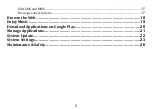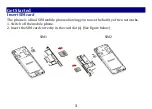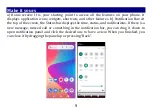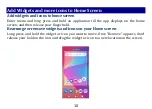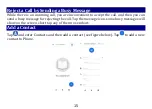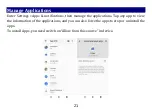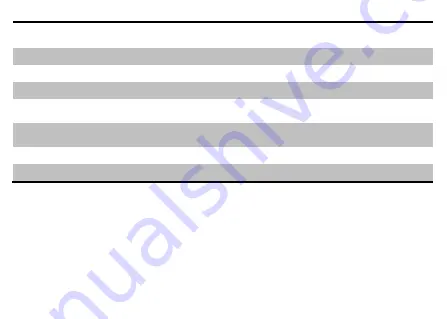
7
1.
Headset port
To connect an earphone so you can listen to music or
radio, etc.
2.USB jack
To connect charger or USB data cable for data exchange.
3.Receiver
To hear the voice of the other side when calling.
4.Front Camera
Allow you to take pictures while facing the screen.
5.
Volume Up/Down Key
To adjust the ringer volume, adjust the voice volume during
a call and adjust media volume.
6.Power Key
Switch the phone on or off.
Press and hold to open phone options menu.
7.Back Camera lens
For taking photos.
8.Flashlight
To take photos in low-light conditions.