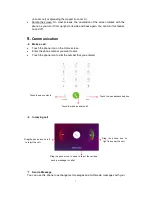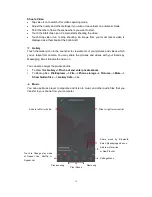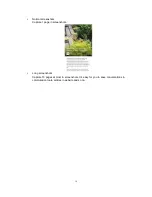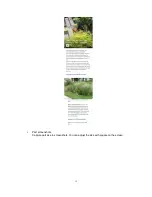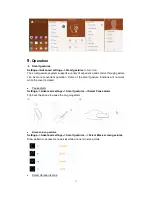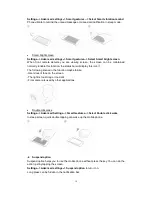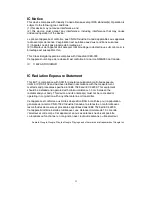21
RF Exposure Information (SAR)
This phone is designed and manufactured not to exceed the emission limits for exposure
to radio frequency (RF) energy set by the Federal Communications Commission of the
United States.
During SAR testing, this device was set to transmit at its highest certified power level in all
tested frequency bands, and placed in positions that simulate RF exposure in usage
against the head with no separation, and near the body with the separation of 10 mm.
Although the SAR is determined at the highest certified power level, the actual SAR level
of the device while operating can be well below the maximum value. This is because the
phone is designed to operate at multiple power levels so as to use only the power required
to reach the network. In general, the closer you are to a wireless base station antenna, the
lower the power output.
The exposure standard for wireless devices employing a unit of measurement is known as
the Specific Absorption Rate, or SAR.
The SAR limit set by the FCC is 1.6W/kg.
This device is complied with SAR for general population /uncontrolled exposure limits in
ANSI/IEEE C95.1-1992 and had been tested in accordance with the measurement
methods and procedures specified in IEEE1528.
The FCC has granted an Equipment Authorization for this model phone with all reported
SAR levels evaluated as in compliance with the FCC RF exposure guidelines. SAR
information on this model phone is on file with the FCC and can be found under the
Display Grant section of www.fcc.gov/oet/ea/fccid after searching on FCC ID:
YHLBLUSTUDIOMHD.
For this device, the highest reported SAR value for usage against the head is 0.82
W/kg, for usage near the body is 1.16 W/kg.
While there may be differences between the SAR levels of various phones and at various
positions, they all meet the government requirements.
SAR compliance for body-worn operation is based on a separation distance of 10 mm
between the unit and the human body. Carry this device at least 10 mm away from your
body to ensure RF exposure level compliant or lower to the reported level. To support
body-worn operation, choose the belt clips or holsters, which do not contain metallic
components, to maintain a separation of 10 mm between this device and your body.
RF exposure compliance with any body-worn accessory, which contains metal, was not
tested and certified, and use such body-worn accessory should be avoided.