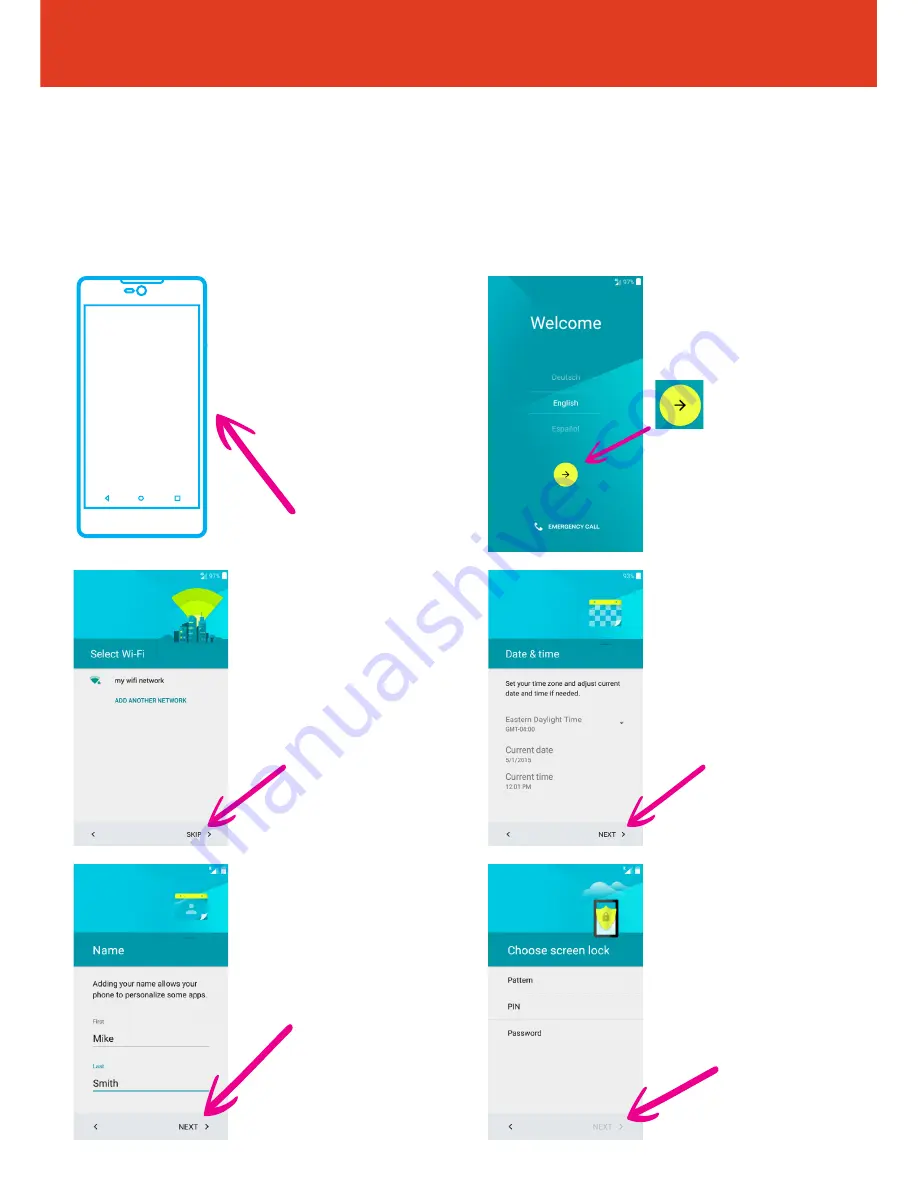
BLU STUDIO C 5+5 LTE
- Quick Start Guide
Setting Up Your New Smartphone
(Page 1 of 2)
To get started with your smartphone, follow these steps:
2
First, select your
language from the
dropdown box, then tap
the arrow icon.
4
Now set up the date
and time and tap “
NEXT
”.
6
Now you can secure
your phone by tapping
either “
Pattern, PIN
or
Password
”. If you do not
wish to secure your phone
at this stage you can also
“
SKIP
” this step. When
finished tap “
NEXT
”.
3
Set up a wifi
connection.
(or skip this step and
set up later if wifi isn’t
available).
5
Now fill in who the
phone belongs to and tap
“
NEXT
”.
QS50Ver08JUL16
1
To turn the phone
on press and hold the
power button on the right
hand side of the phone,
underneath the volume
buttons.










