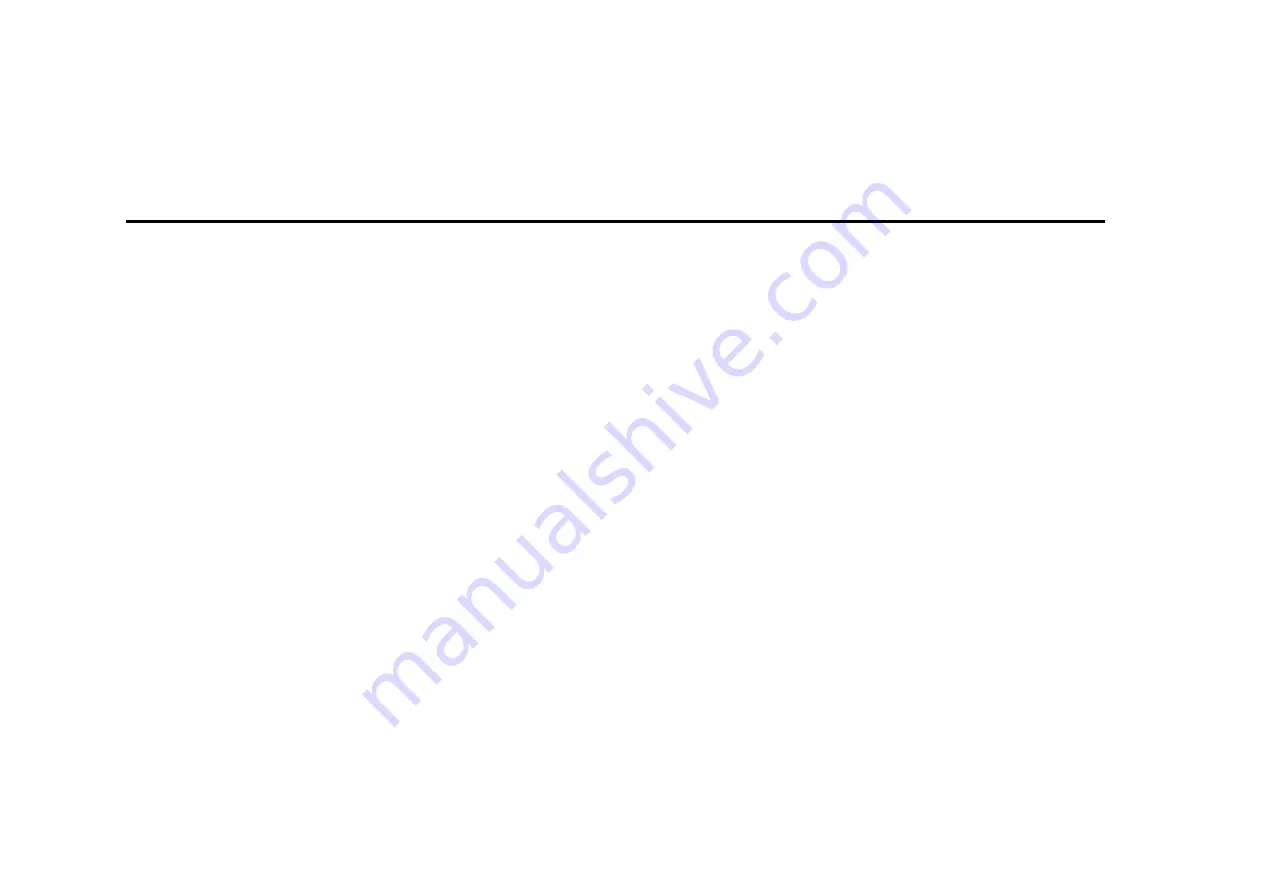
20
Camera
Camera
Prior to use:
Insert SD card before using the camera or video camera. All photos or videos
taken by the phone are typically stored in the memory card for large storage capacity of
images.
Open Camera
1.
Applications Menu » Camera
2.
Switch to video mode if you want to record videos.
Note:
You may place a camera shortcut icon on any of the screens
Take Pictures
1.
Aim the object that the picture will be taken.
2.
Press the “Shutter” button on the screen.
3.
After taking the picture, the file will be saved in the camera’s gallery folder.
4.
You can view the photos by clicking the preview box button.
You may adjust various settings for the camera by pressing Menu while in the
camera interface. When in the camera viewfinder mode, you can switch to video
or photos’ gallery.
Содержание Grand M3
Страница 1: ...1 Grand M3 user manual...
Страница 5: ...5 FCC Rules Compliance 34...
Страница 8: ...8 Appearance and Key Function 1 2 3 4 5 7 8 9 10 6...
Страница 21: ...21 Settings Select between Camera Video...
















































