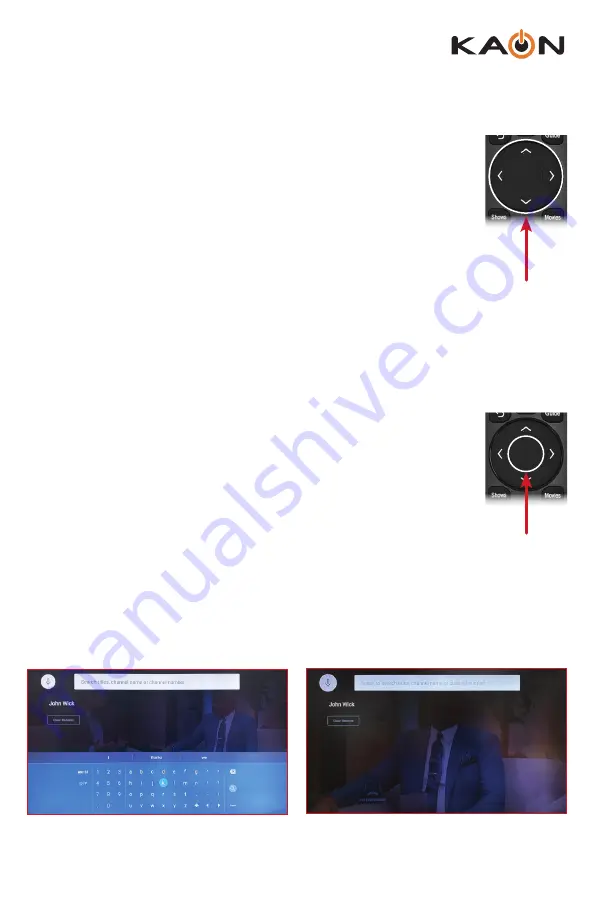
5
KSTB2020 - Operator UI Guide
Guide Navigation
The KURV remote navigation buttons below are used in general
for Left/Right or Up/Down navigation within the menu.
• Press the Up/Down buttons to scroll up or down within the
Guide Menu to display channel programs and time slots.
• Press the Right button to scroll right within the Guide Menu
to display upcoming shows on a selected channel.
• Press the Left button to scroll left within the Guide Menu to
replay previously shown programs on a selected channel, or
filter for specific content such as genre and upcoming times.
OK Button Functionality
When pressing the OK/Select key for an extended time, on either
the KURV 1.0 or KURV 2.0 remote controls, the Operator in app
search screen appears on the TV.
The KURV 1.0 SEARCH remote control is only capable of a
manual text search using the keyboard. Arrow right to the Search
Box and press OK to display the on screen keyboard to type out
search string.
The KURV 2.0 VOICE remote control is capable of searching by talking into
the remote. When activated, speak into the remote.
KURV 1.0 SEARCH REMOTE
Screen
KURV 2.0 VOICE REMOTE
Screen












