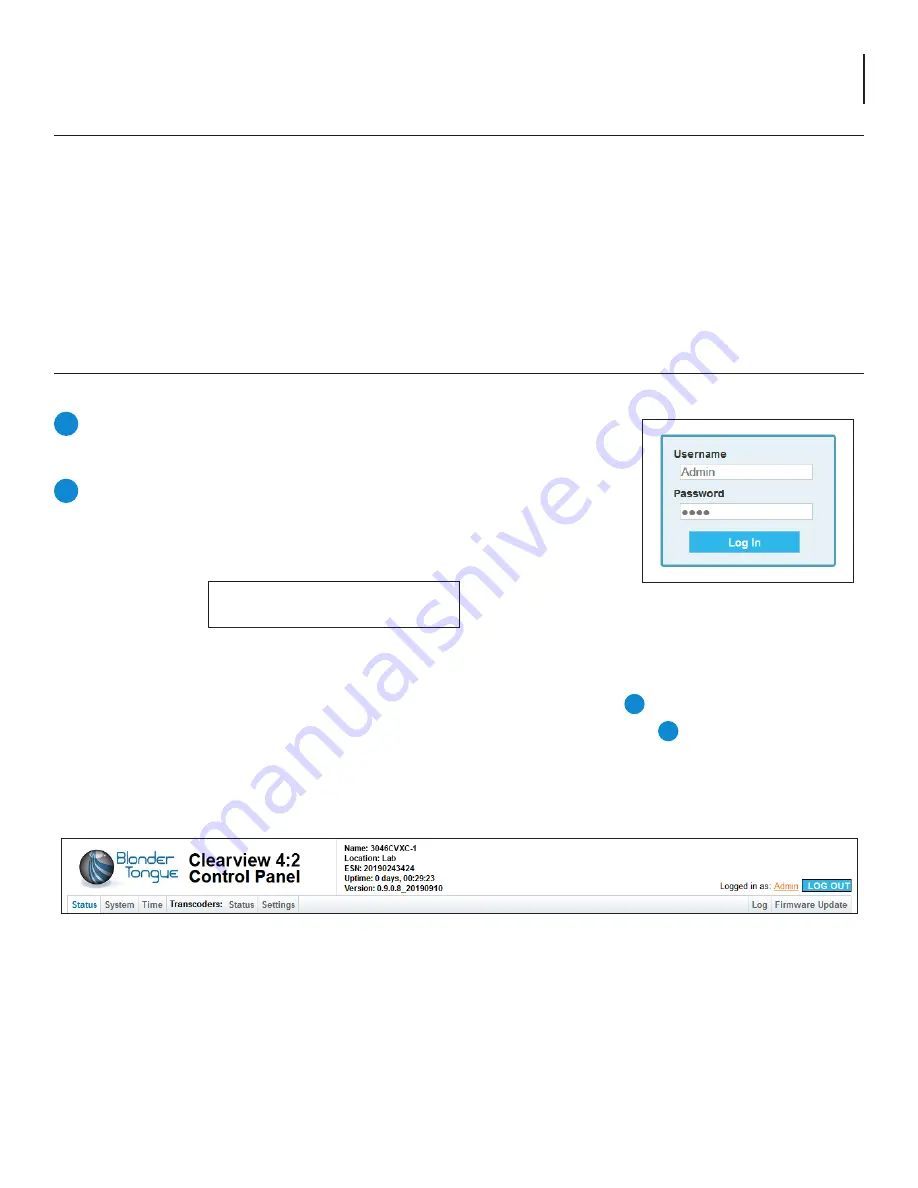
9
Clearview 4:2
User Manual
(e) A dialog box entitled ”Internet Protocol Version 4 (TCP/IPv4) Properties” will appear. Select the “Use the following
IP address” option and enter the following addresses:
IP address:
172.16.70.2
Subnet mask:
255.255.255.0
No need to enter a value for the Default Gateway.
Click
OK
to close the dialog box. Your computer is now ready to communicate with the unit.
4.1 Ethernet Access (continued)
Open a web browser on your computer (Chrome or Firefox is recommended) and
enter the following URL address
(http://172.16.70.1)
. The “Login” screen (
Figure
4.2a) will appear.
Enter the following case-sensitive factory-default Username and Password and
click
[LOG IN]
.
NOTE:
When logged in, the user has administrative read and write permissions.
Multiple users can log in simultaneously under the following credentials.
Username =
Admin
(case-sensitive)
Password =
pass
(case-sensitive)
4.2 Accessing the User Interface Via the Web Browser
You must complete the steps described in Section 4.1
before proceeding as follows:
Figure 4.2a - “Login” Screen
As shown in Figure 4.2b
, under the “
Page Header
” the following Navigation tabs and links will appear:
•
Navigation bar (left side): “
Status
”, “
System
”, “
Time
”, “
Transcoders: Status
”, and “
Transcoders: Settings
”
•
Navigation bar (right side): “
Log
” and “
Firmware Update
”
•
In addition, in the upper right corner above the navigation, the user can access the “
Admin
” screen through a link,
alongside the [
LOG OUT
] button.
Each Primary Navigation bar tab is described in the subsequent Sections.
Monitoring and configuration of the unit is achieved via a series of web pages as described in the Sections below. The following
read-only information is displayed in a “
Page Header
” at the top of each web page:
Name:
displays a user-defined name to make identification easier. See Section 5.2, to configure this setting.
Location:
displays a user-defined location to make identification easier. See Section 5.2, to configure this setting.
ESN:
displays the unit’s serial number.
Uptime:
displays the time elapsed since the last time the unit was turned on.
Version:
displays the software version of the unit.
PAGE
HEADER
{
Figure 4.2b - Page Header and Navigation
1
2
6
7
Содержание Clearview 4:2
Страница 21: ...21 Clearview 4 2 User Manual ...
Страница 22: ...22 Clearview 4 2 User Manual NOTES ...










































