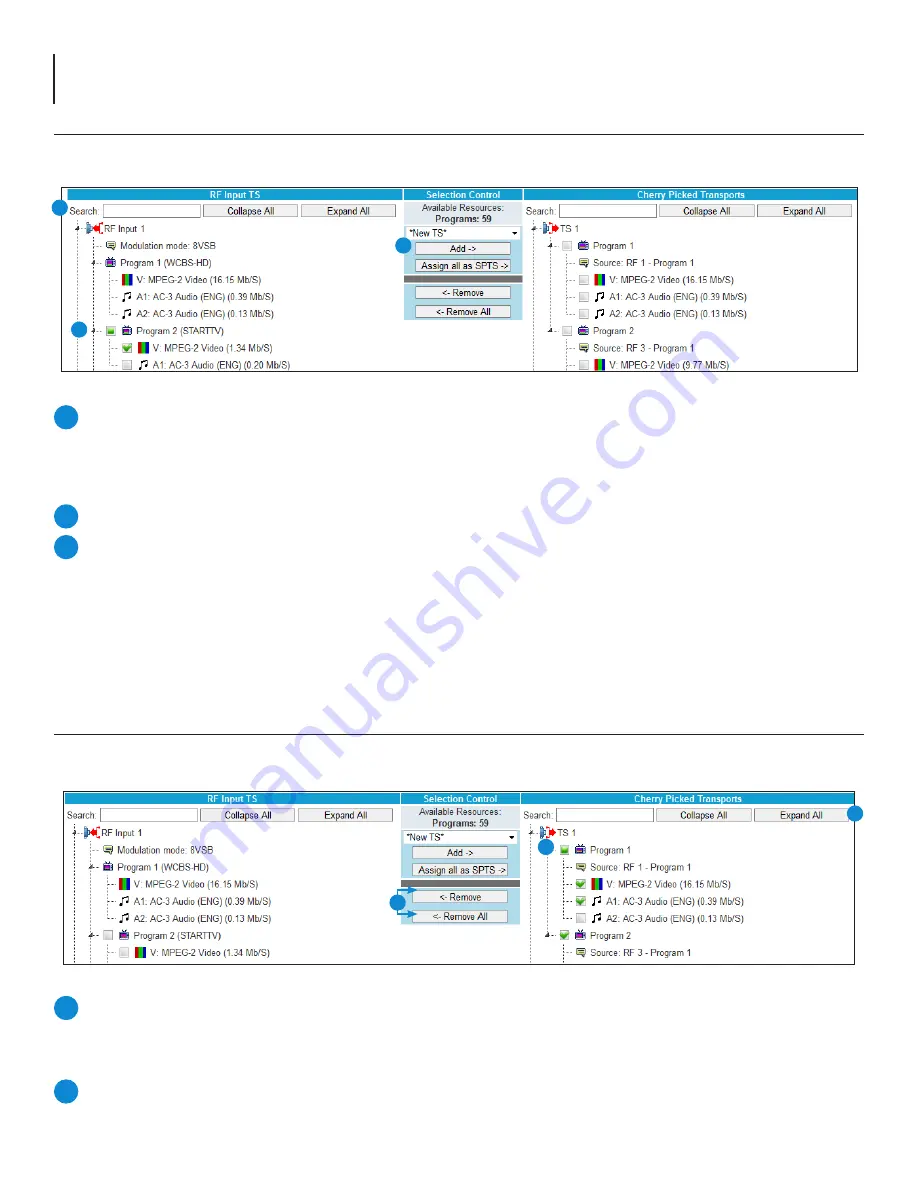
18
AQT8 Series
User Manual
6.2 TS Select > Adding Additional Programs to Cherry Picked Transports
Within the “RF Input TS” column and under each numbered RF Input, the user can locate the program(s) available for adding
to a Transport Stream under the “Cherry Picked Transports” column. (See Figure 6.2)
Locating Program(s):
Each program can be located manually by clicking the arrows within either column in order to
view more in-depth information about each program. The additional controls at the top of “RF Input TS” are a Search
field, if the user knows which program(s) they are intending to add to the Cherry Picked Transports, and the Collapse
All/Expand All buttons, allowing the user to view all information at once. This is especially useful when first setting up
the
“Cherry Picked Transports”
.
Choosing Program(s)
To add, locate the desired program or program data and check the empty box next to it.
Adding Program(s):
From the pull-down menu, select which TS the chosen programs will be added to. Click
“Add”
and
the program will be added to the “Cherry Picked Transports” column for the selected Transport Stream.
NOTE:
An empty check box will always appear next to available programs. This check box will not appear
next to a program under the “RF Input TS” column if a program has already been added to the “Cherry
Picked Transports” column.
Figure 6.2 - “TS Select” Tab - Adding Programs
1
2
3
6.3 TS Select > Removing Programs from Cherry Picked Transports
Within the “Cherry Picked Transports” column, and under each numbered TS, the user can locate the program(s) they wish
to remove and make them selectable once again under the “RF Input TS” column. (See Figure 6.3)
Locating Program(s):
Each program can be manually located by clicking open the programs in order to view more in-
depth information about each program. Additional controls at the top of “Cherry Picked Transports” are a Search field,
if the user knows which program(s) they intend to remove, and the
Collapse All/Expand All buttons, allowing the user
to see all information at once.
Choosing Program(s):
To remove, locate the desired program and check the box next to the program or program data
to select.
1
2
Figure 6.3 - “TS Map” Tab - Removing Programs
3
1
2
3
1
2






























