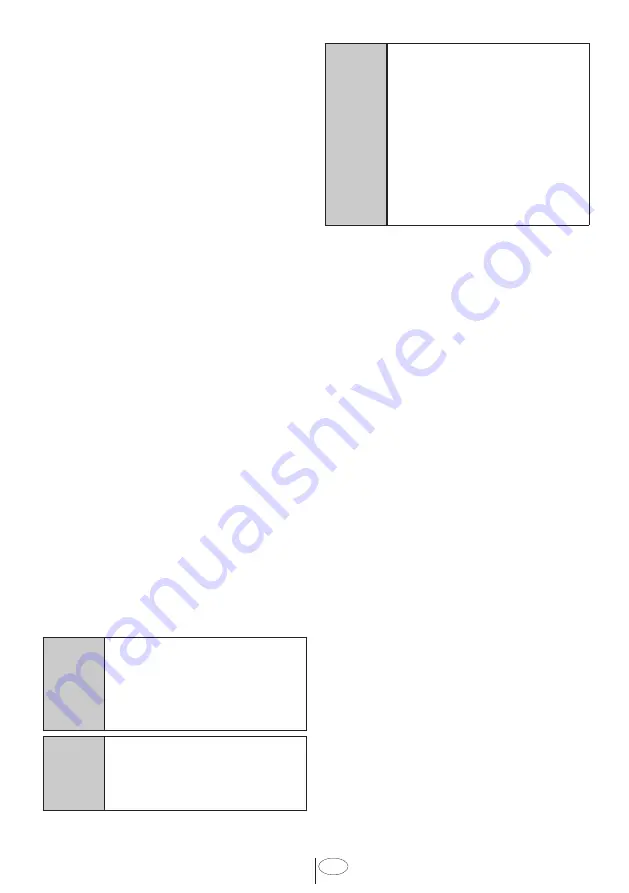
27
USA
Interior Lighting
(Select Models)
Some models have interior lighting to
illuminate the interior when the door is
opened.
Changing the interior lighting
setting
1. After switching on your machine, press
the Menu key for 1 second.
2. Press <- and +> to proceed to “L:” on
the display. Select the position you
want with the Selection key. Interior
lighting is off in “L:0” position and on in
“L:1” position.
3. Press the Menu key to exit the settings
menu. Your setting will be saved
automatically.
Changing the Download Cycle
You can use the HomeWhiz application to
change the Download Cycle, which is the
last program on the product.
You can check the Table of Program Data
and Average Consumption Values
to see what the downloaded programs
might be and the default Download Cycle.
To change the Download Cycle:
•
Connect to your product on the
HomeWhiz application.
•
Turn on the Remote Control function
for the product.
•
Go to the settings page of the product
on the HomeWhiz application.
•
On the settings page of the product,
proceed to the Download Cycle
Program page.
•
On the Download Cycle Program page,
select a program to download on your
product.
•
Select the desired program on the
Download Cycle page, and press
Download Cycle on the HomeWhiz
application.
•
While the program is being
downloaded, you will see an animation
on the program and HomeWhiz
application.
•
Once the download procedure is
complete, you can select and install
the Download Cycle on the product or
the HomeWhiz application.
C
You can check the Table of
Program Data and Average
Consumption values to see the
programs you can download on
your product.
C
If you download another
program on the product, your
previous selection will be
cancelled.
C
You can download as many
programs as you wish on
the product, and change the
Download Cycle whenever you
want. You just need to make
sure that your smart device
and product are connected to
the internet and the Remote
Control function of the product
is turned on.
Содержание DDT39432CF
Страница 52: ......






























