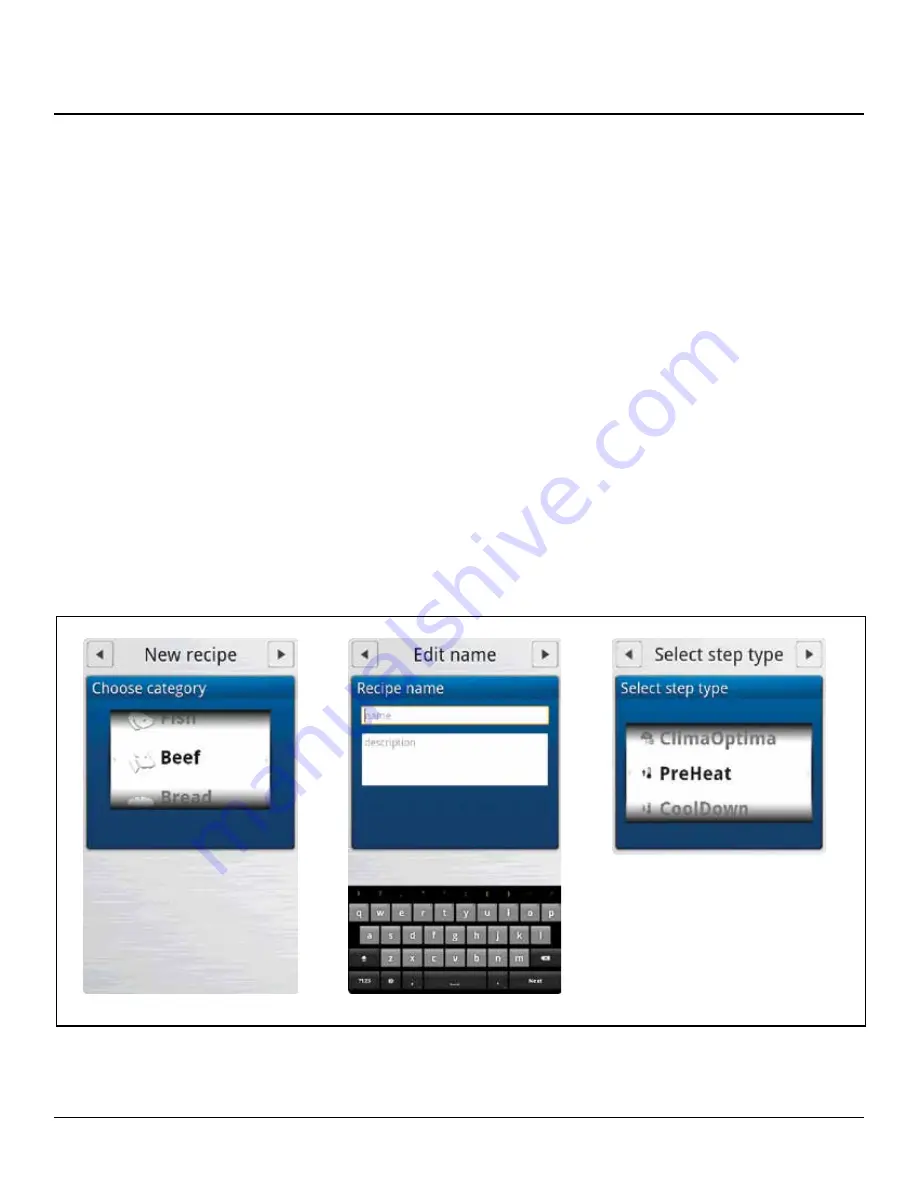
36
OPERATION
1. From the MAIN MENU, press the RECIPES key. The
CATEGORIES menu is displayed.
2. To add a new recipe, press the + in the upper right
corner of the screen.
3. The CHOOSE CATEGORY screen is displayed. Drag
your finger up or down to select the desired product
category. Press the right arrow key ► to save and
advance to the next screen.
4.
To name the new recipe, press right arrow key ► in
the TITLE/DESCRIPTION BOX. Use the keyboard to
enter a name and a description of the new recipe.
Press the right arrow key ► to save and advance to
the next screen.
5. Touch the FAVORITE key if you want to add the reci-
pe to your list of favorites.
6.
Press the ADD STEP key to add the first step of the
cooking process.
7.
In the SELECT STEP TYPE list drag your finger up or
down to select the desired cooking mode. Press the
right arrow key ► to save and advance to the next
screen.
8. Choose the desired cook settings for the step. Press
the right arrow key ► to save your settings.
9. Add as many steps as needed.
More Functions
• If you want to change the recipe category, press the
MORE FUNCTION key at the bottom of the screen.
Then press CHANGE CATEGORY. You can then
choose a different category.
• To make a copy of the recipe, press the MORE
FUNCTION key at the bottom of the screen. Then
press DUPLICATE RECIPE. The Copying Recipe
message appears. You can then edit the copy.
• To delete the recipe, , press the MORE FUNCTION
key at the bottom of the screen. Then press DE-
LETE RECIPE. Press Yes to delete the recipe.
Adding a New Recipe Program
Choose Category
Name Recipe
Select Cooking Mode
Figure 29




























