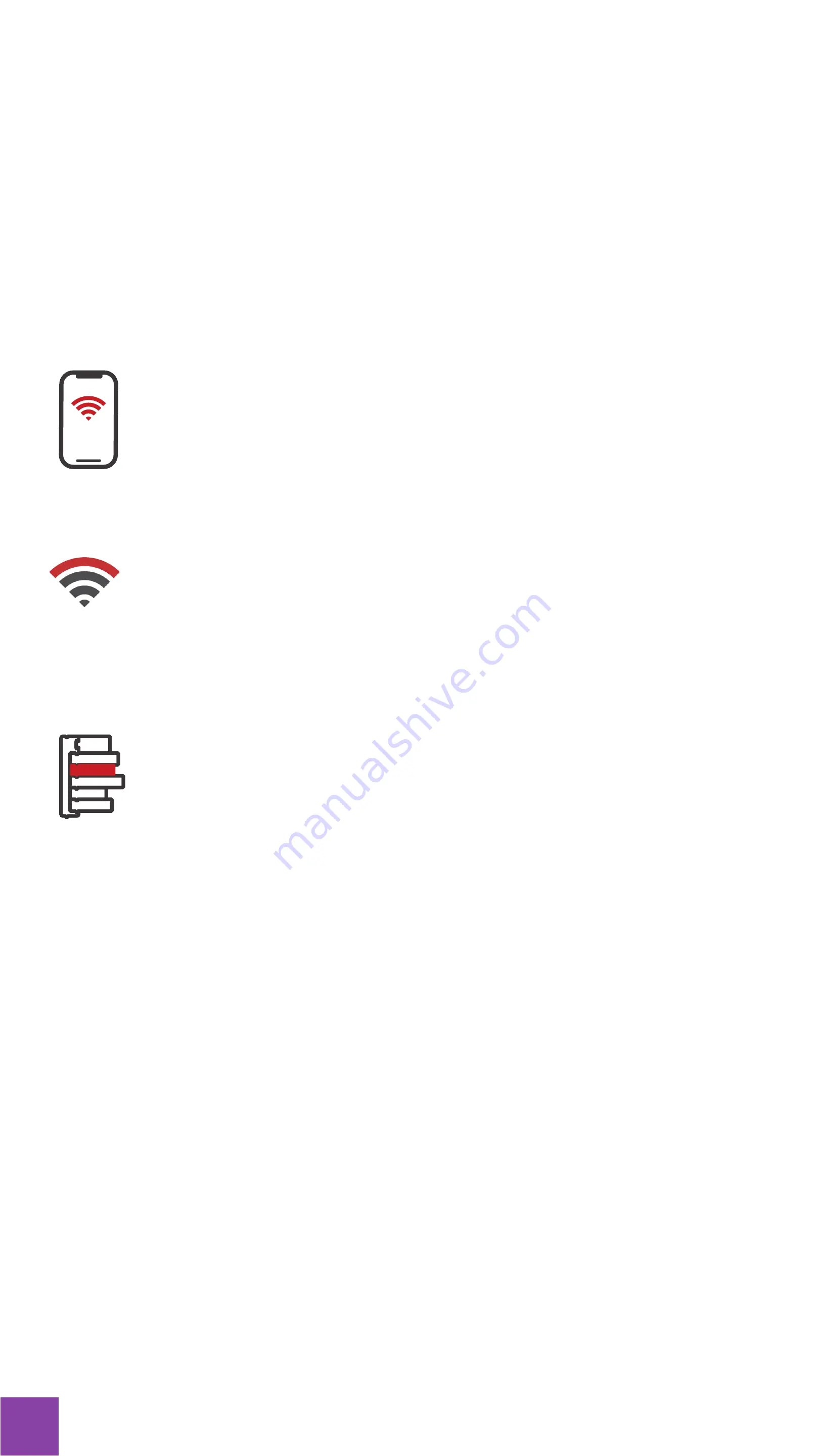
2
Thank you for purchasing Multi Sensor. We are
excited to bring convenience, security, and
peace of mind into your home.
Control and monitor your home devices
from Internet.
HELLO
Remote Access
Multi Sensor connects to the Internet via
Wi-Fi.
Using Blockly, you can automate and
expand the functionalities of your Multi
Sensor.
Wi-Fi Connectivity
Blockly Programming



































