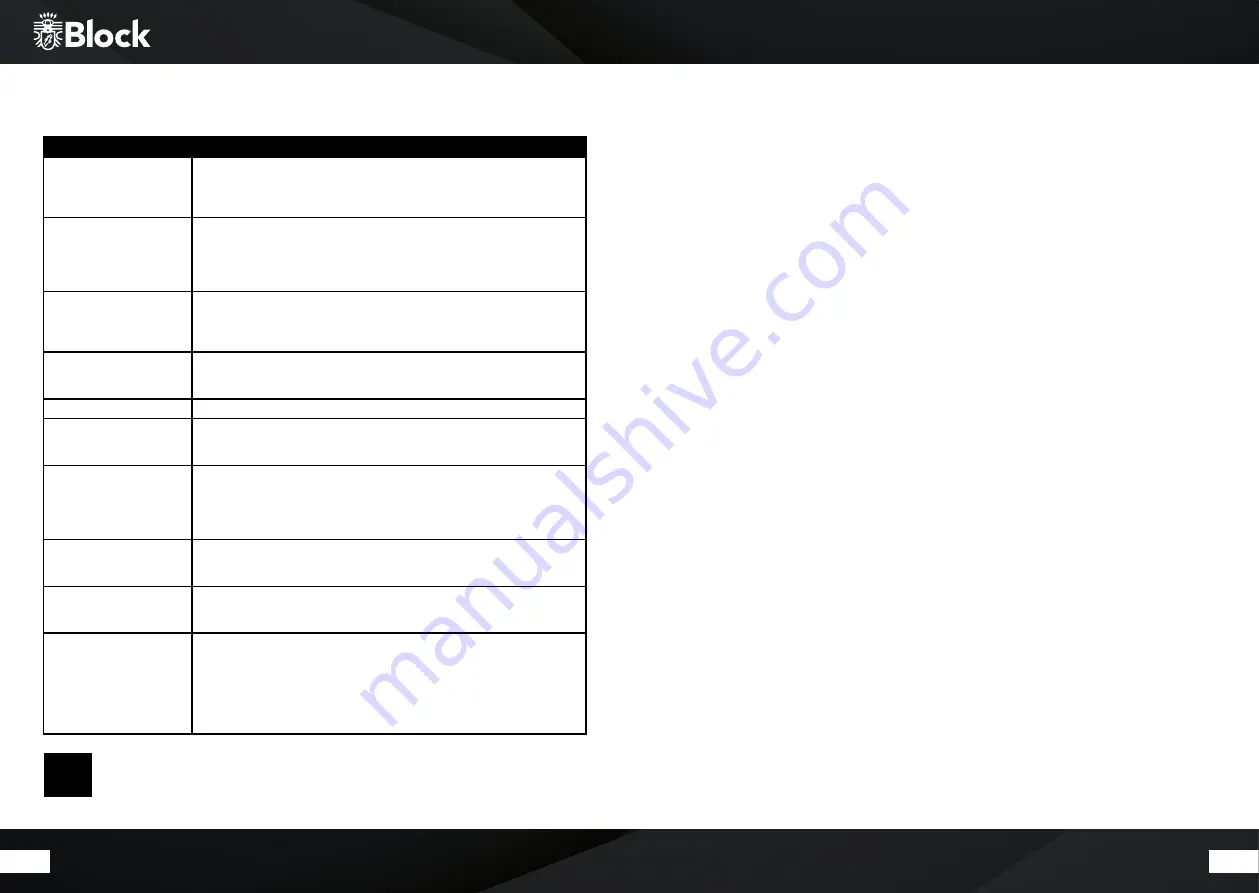
62
63
Error Messages and General Troubleshooting
Error Description
Possible cause and remedy
No power even though the
unit is on
- The power cable is not connected
- The socket is defective
- The fuse in the device is defective - Fault must be repaired by a technician
- The power cable is defective
No sound
- The unit is not on at all
- The volume is too low
- The speaker cable is not connected properly
- No input signal
- The wrong input is set on the device
No sound on a channel
- The audio input is not connected correctly
- The selection of the input is incorrect
- The speaker cable is not connected correctly
- The speakers are defective
Loud buzzing
- An audio cable is not properly connected or defective
- The earthing cable is not connected to the record player
- Your unit is too close to another unit or TV
Weak bass
- The phase of the loudspeaker is not connected correctly /-
Distorted sound
- Volume, bass or Treble are set too high
- Speakers may be defective
- There is a bridge (short circuit) on the loudspeaker cable
The remote does not work
- Make sure that the batteries are inserted correctly
- Are the batteries empty? Please replace them with new ones
- Point the remote control at the receiver on the unit
- Remove all objects between the remote control and the unit
- Determine if the distance between the FB and the device is more than 8 meters
Keys do not work
(Device or remote control)
- Turn the unit off and then on again.
- Alternatively, remove the device from the power and then reconnect it.
(The device can be influenced by external power interferences)
Fault in reception
- The station is not set correctly
- The antenna is not properly aligned
- Restart a station search
Network connection is not
possible
- The network is currently unavailable. Please try again later
- The router does not allow any port, since the device is not yet Address. Start the
network wizard
- Check the distance between the router and the device
- Change the selected encryption method of the router
- Determine whether a firewall rejects the device
- Check, if used, the network cable
!
Repairs and interventions in the device may only be carried out by
authorized persons. Qualified personnel are made.
Stand 07|19
Care and transport
Care and cleaning of the appliance
Before you clean it, disconnect it from the power supply. Use only clean and dry cloths to clean your appliance.
If the appliance is very dirty, you can clean the unit with a damp cloth and mild cleaning fluid. Never use liquids
such as gasoline, alcohol, petroleum or other solvents.
Transport The unit
Please keep the packaging and the instructions for use so that you can pack the unit properly for transporting
or shipping. The original packaging is designed so that you can safely transport or ship the device. Please keep
this manual for future reference.
Technical specifications
Mains voltage: AC 230 V / ~ 50 Hz
Power consumption of 350 watts (max.) | Standby: <2 watts | Off: 0 watts
Connections:
▷ Antenna connection
▷ 3 x stereo inputs (RCA), 430 mV
▷ 1x stereo input (phono MM), 5 mV
▷ 1x stereo input (3.5 mm jack), 430 mV
▷ Network: LAN or WLAN, Bluetooth®
▷ 2 x USB connection
▷ 3 x Optical digital input (S / PDIF® or TOSLINK®)
▷ 1 x coaxial digital input (RCA)
Outputs
▷ 6.3 mm headphone jack
▷ Analogue pre-out (RCA)
▷ Analogue rec-out (RCA)
Built-in amplifier with 2 x 100 watts RMS at 4 ohms:
▷ Frequency response: 10 Hz - 30 KHz
▷ Signal-to-noise ratio:> 88 dB
▷ Channel separation:> 60 dB
▷ Distortion Factor: 0.007%
▷ Speaker outputs: A | B and DOWN
Built-in DAB + radio: 174.928 - 239.200 MHz • Built-in FM radio: FM 87.5 - 108 MHz • Built-in Internet radio with
more than 25,000 channels and podcasts worldwide • Built-in disc player (Blu-Ray, DVD, HDCD / CD-R / CD-
RW / MP3) • Remote control adapting function • Built-in media player (MP3, WMA, FLAC) • ADimensions (B | H
| T) | Weight: 430 x 121,5 x 330 mm 9.8 kg
Содержание CVR-200
Страница 1: ...CVR 200 Bedienungsanleitung Manual ...


































