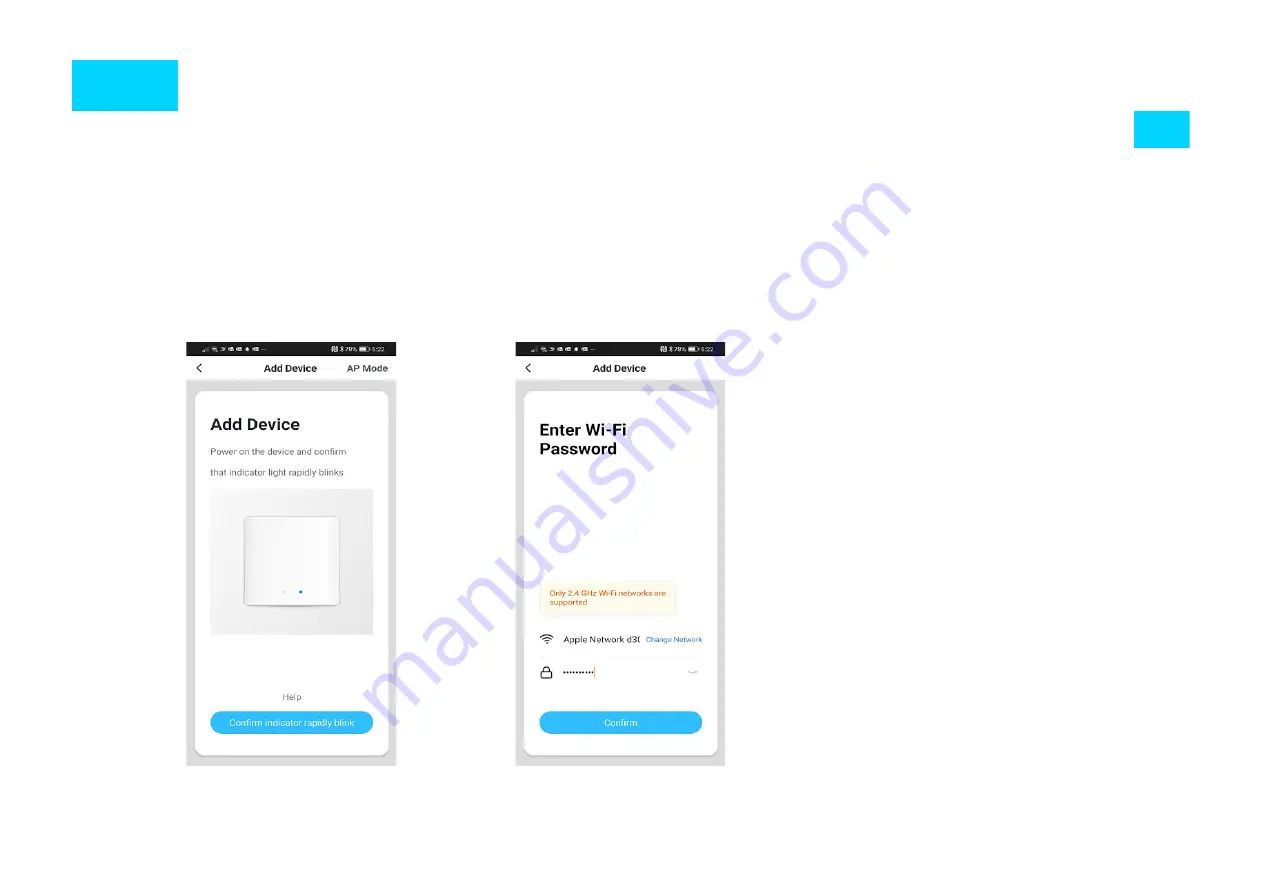
NO.3
Add New Device
EN
After resetting the device:
1. Press «Confirm indicator rapidly blinks» (Pic. 1). A Page will open as shown in Picture 2.
2. Enter the password of the WiFi network you are connected to and press «OK» to connect your new
device (The WiFi network supported is 2.4Ghz).
Pic. 1
Pic. 2
22






















