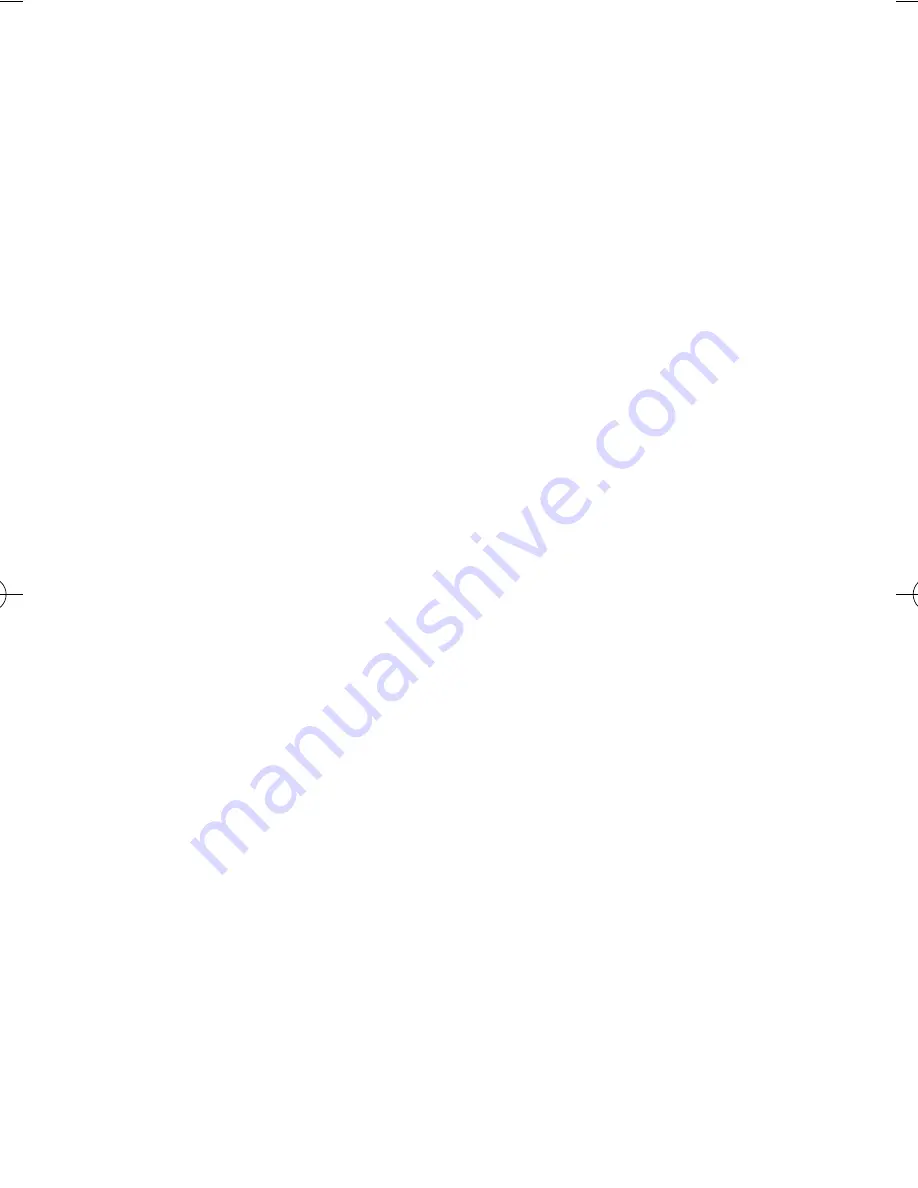
PACKAGE CONTENTS
One LCD Screen and housing, One Clip/Claw feet section with screw attachment, One mains connection
cable, One USB connection cable, One User Manual
Introduction
The following information will help you to use your Blinknow: The Blink Reminder Device to its full
capabilities.
Science behind the device
What is Computer Vision Syndrome?
Computer Vision Syndrome (CVS) is the term used to describe the visual problems people get from
extended computer use.
Individuals who spend a few hours using a computer or VDU each day will experience symptoms of CVS
(also known as Computer Eye Syndrome or screen fatigue). The most common symptoms include
eyestrain, tired eyes, dry eyes, irritation, redness, headaches and blurred vision. These symptoms are not
caused by the computer screen itself but rather by other factors.
Some of the symptoms of CVS or screen fatigue are caused by decreased blinking while working long
hours focusing on computer screens. Independent studies have shown that the blink reflex is reduced when
doing computer work. The longer the eye remains open between blinks, the more likely the front surface of
the eye (cornea) is to dehydrate. This leads to dry eyes, resulting in a feeling of tiredness and irritation in
the eyes with difficulty focusing on near objects after a short duration. Screen fatigue or computer vision
syndrome can be very uncomfortable.
Who is at the greatest risk of developing Computer Vision Syndrome?
Individuals at the greatest risk of developing CVS are people who use computers intensively for two or
more hours on a daily basis.
How does the Blinknow device work?
A recent study in a European Eye Journal showed that a schematic visual representation of a blink
presented to computer users can increase the blink rate of the individuals.
Blinknow: The Blink reminder device is a unique patented device. The device encourages individuals to
blink whilst working on their computer or VDU screens. The device is a visual display apparatus with an
animated representation of an external appearance of an eye. The device can be used as a clip on device
on a computer or VDU screen or placed by the side of a computer monitor. Once the device is connected
and switched on, it will show a blink. The blink will be repeated at regular intervals. It will remind the user
to blink at a healthy rate thus overriding the blink suppression that can occur during prolonged computer
work.
When should you use the blinknow device?
For maximum benefit the device must be used on a long term basis, regularly and continuously while
working at the computer.
Blinknow_IM 7/4/10 13:41 Page 3


























