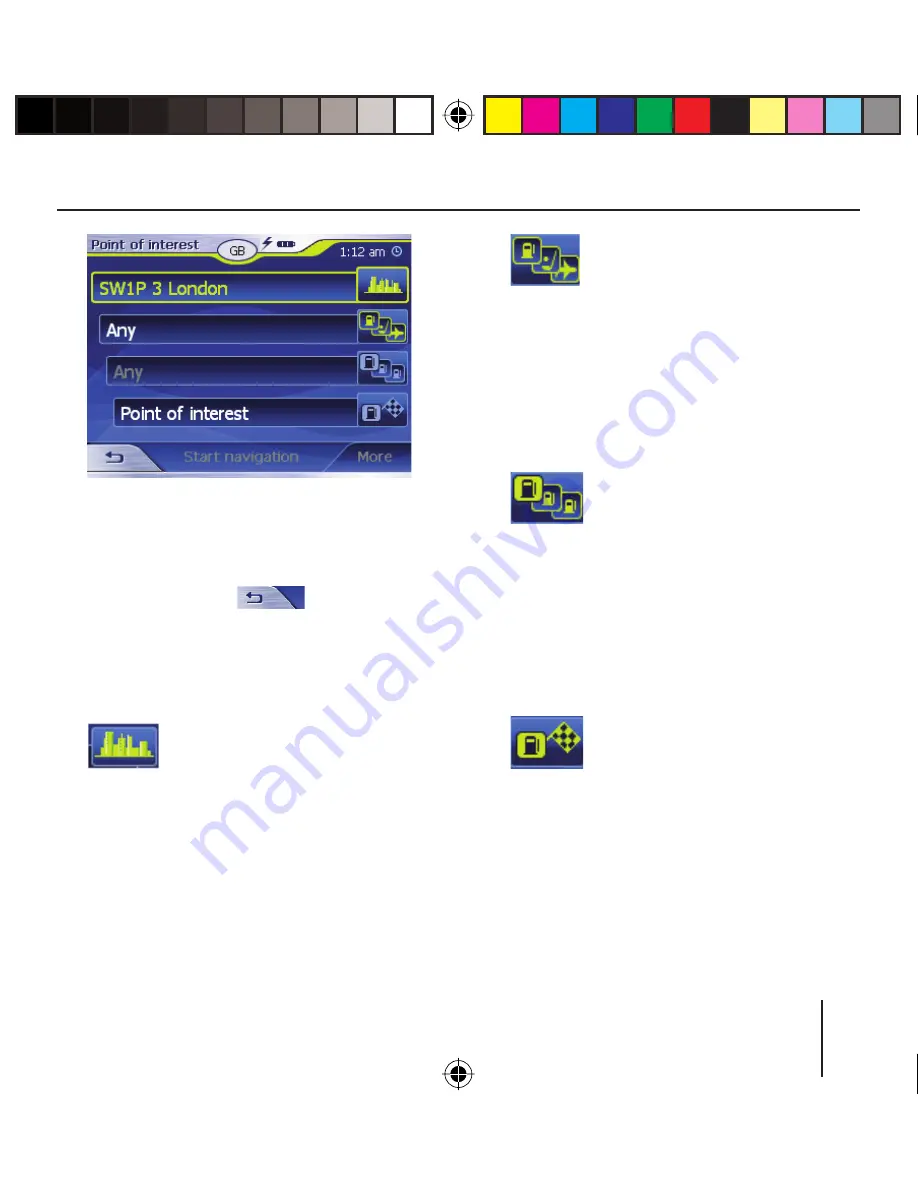
33
Note:
If the country containing your des-
tination is not displayed in the fi rst
line, touch the
button twice
and select the correct country.
How to select a country is described
in the chapter "Entering a Destination
Country".
➜
Touch the Location fi eld
and enter the location in
which you are looking for a point
of interest. You can enter either
the postcode or the name of the
location.
➜
Touch the Category fi eld
and select the category
(e.g. culture) from which
you want to look for points of in-
terest.
Only those categories are available
for selection for which points of in-
terest can be located in the specifi ed
town.
➜
Touch the Subcategory
fi eld and select the sub-
category (e.g. museum,
theatre, ...) from which you want
to look for points of interest.
Only those subcategories are avail-
able for selection for which points of
interest can be located in the speci-
fi ed town.
➜
Touch the Point of Inter-
est fi eld.
The keyboard is displayed.
If you know a part of the descrip-
tion of the point of interest, it can
be entered here to shorten the
list. However, you may also con-
tinue without an entry.
Navigation
Lucca_long_2G_eng.indd 33
Lucca_long_2G_eng.indd 33
13.04.2006 11:53:43 Uhr
13.04.2006 11:53:43 Uhr






























