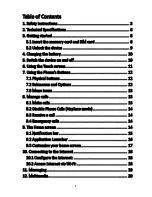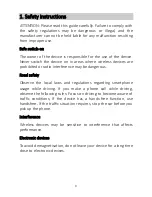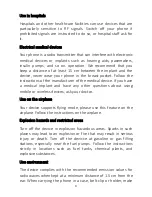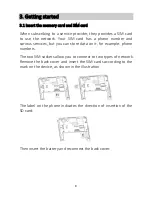6
2. Technical Specifications
Basic Features
Android
TM
7.0 Nougat
5” FWVGA display, 854x480 pixel
2 MP front camera
8 MP back camera
1.3 GHz Quad Core processor
1 GB RAM + 8 GB ROM memory
microSD card up to 32 GB
Dual SIM / Single SIM + SD card
Multimedia functions
Wi-fi
Bluetooth
2200 mAh battery
GSM 900 / 1800 MHz
WCDMA 900 / 2100 MHz
Android is a trademark of Google
TM
Inc.
Power Supply Features:
• Input: AC 100-240V~50/60Hz 0.25 A
• Output: DC 5.0V – 1.0 A
Содержание SL 01
Страница 1: ...User manual Mobile phone SL 01 ...