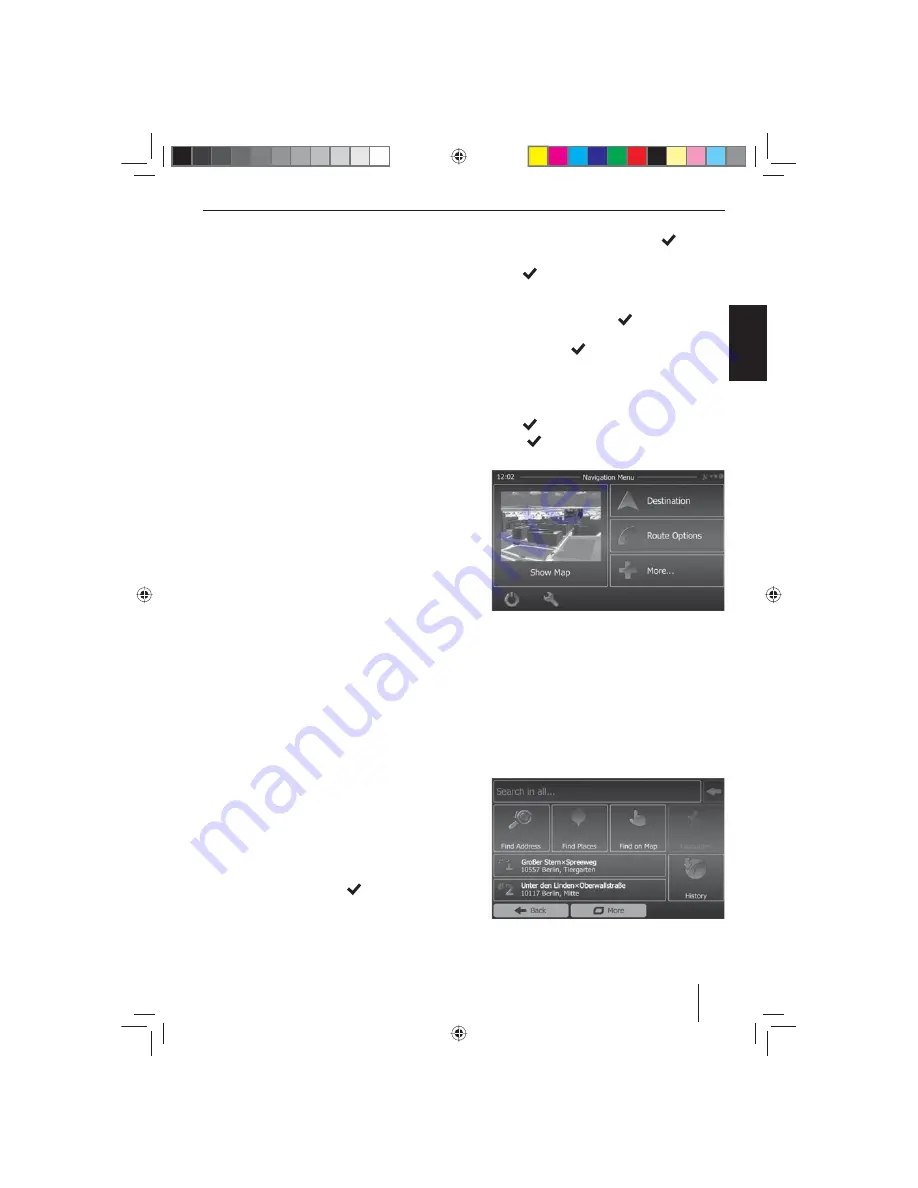
33
ENGLISH
Navigation
(only for devices with navigation)
Loading navigation data
The navigation software and map data are located on a
microSD card. For devices with navigation, the device is
delivered with the microSD card in the microSD card slot.
To be able to use the navigation, the microSD card must
be inserted in the card slot.
쏅
Open the
MAP
cover of the card slot
8
.
쏅
Insert the microSD card with the printed side up into
the slot until it engages.
쏅
Close the cover of the slot.
Download of map data
To ensure that you have the latest version of the map data
when you purchase the device, you have 30 days from
the fi rst GPS positioning to download the latest version
of the map data once and free of charge to the standard
microSD card from the Internet at www.naviextras.com.
You can always purchase map material from this site at
a later time.
Important note:
If the microSD card is lost or damaged, the naviga-
tion map license associated with the card will be lost.
In this case, the license must be purchased anew with
a new microSD card.
Starting the navigation
쏅
Press the
NAVI
button
3
.
- or -
쏅
Press the
SRC
button
4
repeatedly until the
Navigation
source is selected.
- or -
쏅
In the main menu, press the
Navigation
button.
The navigation menu is displayed. If you start the
navigation for the fi rst time, the setup wizard is dis-
played.
Initial startup
If you start the navigation for the fi rst time, a setup wizard
appears which performs the basic settings for the naviga-
tion.
쏅
Adjust the language for the navigation. This can be
a diff erent language from the other functions of the
device.
쏅
Confi rm the selection with
[
]
.
The end-user license agreement is displayed.
쏅
Read the end-user license agreement. If you agree
with the terms and conditions, press
[
]
.
The confi guration wizard starts.
쏅
Press
[
]
to continue.
쏅
Select a voice for the voice output of the navigation.
Various voices are available for the languages.
쏅
Confi rm the selection with
[
]
.
쏅
Specify the time format and the units for the naviga-
tion. Next, press
[
]
.
On the next screen, you can perform your preferred
route settings.
쏅
If necessary, change the entries by pressing the dis-
played menu entries.
쏅
Press
[
]
,
after you adjusted the settings.
쏅
Touch
[
]
, to fi nish the confi guration.
The navigation menu is displayed.
Entering a destination
Destinations can be entered in diff erent ways: Via the ad-
dress or as point of interest from the database of points
of interest. Points of interest can be sights, museums, sta-
diums, petrol stations.
Address
쏅
Open the navigation menu.
쏅
Press on
Destination
.
The menu for the destination entry is displayed.
Navigation
02_Philadelphia845_gb.indd 33
02_Philadelphia845_gb.indd 33
27.08.14 14:10
27.08.14 14:10
Содержание PHILADELPHIA 845
Страница 348: ...348 Connection diagram 15_Philadelphia845_ro indd 348 15_Philadelphia845_ro indd 348 10 09 14 13 40 10 09 14 13 40...
Страница 350: ...15_Philadelphia845_ro indd 350 15_Philadelphia845_ro indd 350 27 08 14 14 21 27 08 14 14 21...
Страница 351: ...15_Philadelphia845_ro indd 351 15_Philadelphia845_ro indd 351 27 08 14 14 21 27 08 14 14 21...






























