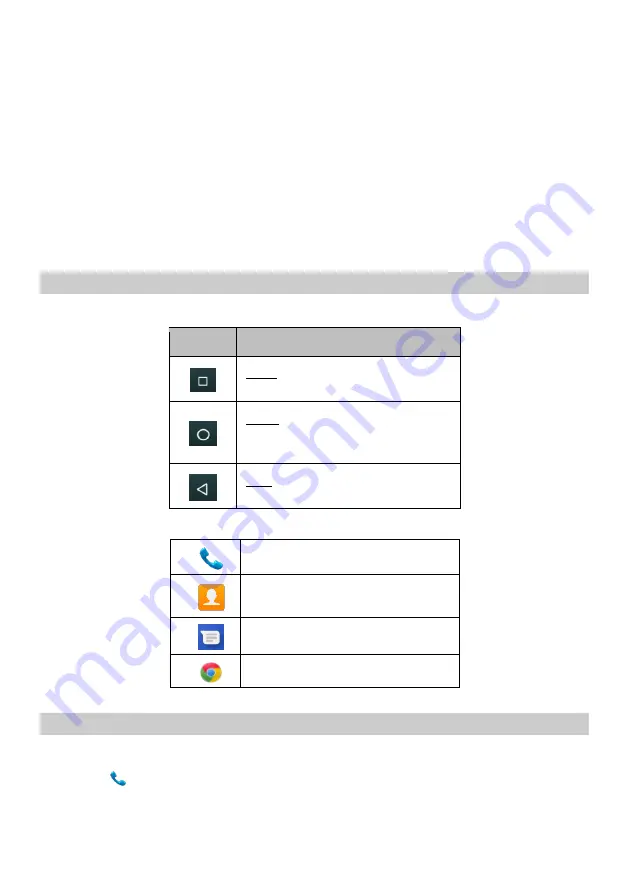
EN
9
•
Drag: Touch and hold an item and move your finger on the screen until you reach the target
position.
•
Swipe or slide: Quickly slide your finger across the surface of the screen, (without dragging an
item). For example, slide the screen up or down to scroll a list.
•
Double-tap: You can tap twice quickly to control the zoom in Maps.
•
Pinch: In some applications (Such as Maps, Browser, and Gallery) you can zoom in and out by
placing two fingers on the screen at once and pinching them together (to zoom out) or
spreading them apart (to zoom in).
•
Rotate the screen: On most screens, the orientation of the screen changes as you rotate it. You
can turn this feature on and off.
6.
Using the Phone’s Buttons
6.1 Virtual buttons
Button
Description
Apps: Opens the list of recent
applications.
Home: returns to Home screen.
Pressed long opens the Google
Assistant
TM
Back: returns to the previous screen
you were working in
6.2 Menu icons
Dialer
Contacts
Messaging
Browser (Chrome)
7. Manage calls
7.1 Make calls
▪
Tap the
icon on main menu or the home screen to dial the desired number.
▪
To dial an international number, touch and hold the 0 key to enter the Plus (+) symbol, and then
enter the international country prefix, followed by the phone number.
Содержание OT16
Страница 1: ...User manual Mobile phone OT16...



















