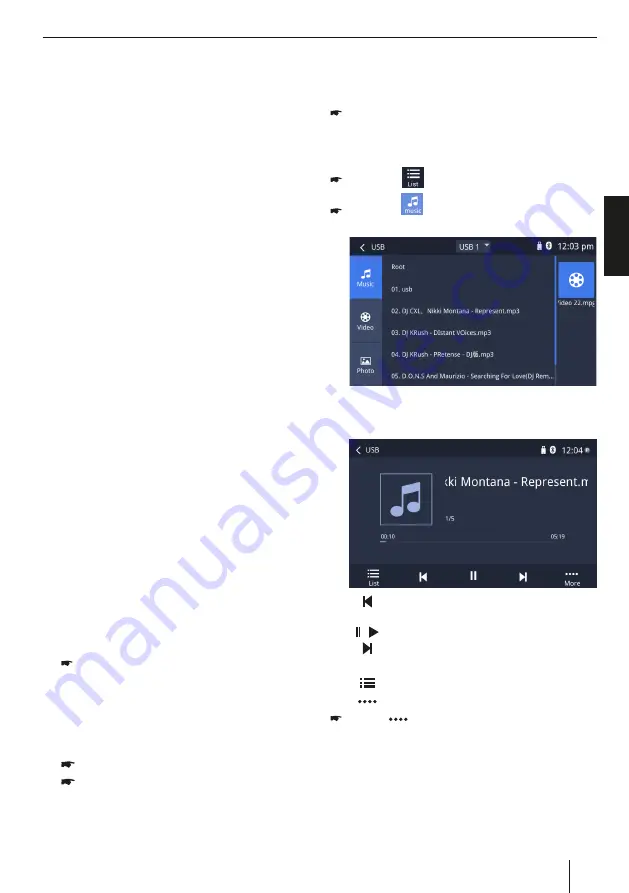
7
DEUTSCHENGLISH
Audio playback from USB
The principles of the audio playback (MP3/WMA)
from data carriers are identical for all sources.
Select the desired source via the main menu.
The device changes to the desired source and the
playback starts.
If the playback does not start with the audio playback,
press the
[
]
button to change to the folder/file
list.
Press the
[
]
button to display all the audio files
of the data carrier.
Briefly tap on the name of the folder/track. The folder
is opened/the track is started.
After starting a title, the playback menu is displayed.
[
]
Short press: Title selection.
Long press: Fast searching.
[
/
]
Interrupt playback and continue playback.
[
]
Short press: Title selection.
Long press: Fast searching.
[
]
Display the folder/file list.
[
]
Show additional operating options.
Tap on
[
]
to display additional operating options
of the playback menu.
USB media playback
USB media playback
Basic information
Playable data carriers and media
∙
USB data carriers
∙
MP3 or WMA files, movies and images
Notes:
∙
The playback of movies and images on the
device display is allowed only while the
vehicle is stand-ing and the hand brake
is applied. The “PARKING” cable must be
connected with the hand brake connection
of the vehicle. The movie playback on an
external monitor (Rear Seat Enter-tainment)
is also possible while driving.
Note the following information when preparing
an MP3/WMA data carrier:
∙
USB format/file system: FAT/FAT16/FAT32/NTFS
∙
File extension of audio files:
– .MP3 for MP3 files
– .WMA for WMA files
∙
WMA files only without Digital Rights
Management (DRM) and created with
Windows Media® Player version 8 or later
∙
MP3 ID3 tags: Version 1 and 2
∙
Bitrate for creating audio files:
– MP3: 32 to 320 kbps
– WMA: 32 to 192 kbps
∙
Maximum number of files and directories:
– Up to 40,000 files (dep. on the file/directory
struc-ture)
USB data carrier
This device features two USB ports:
∙
USB1 port at the front of the device.
∙
USB2 portat the rear of the device.
Connecting a USB data carrier
Insert the USB data carrier in the USB socket.
The device automatically switches to USB
mode. The data are read, the playback starts
with the first media file recognized by the
device.
Removing a USB data carrier
Turn off the car sound system.
Disconnect the USB data carrier.






















