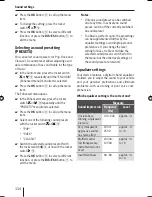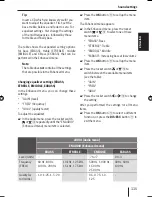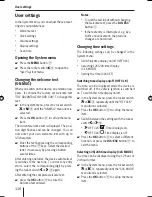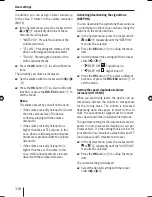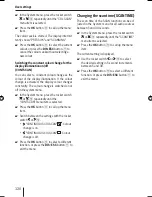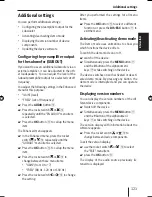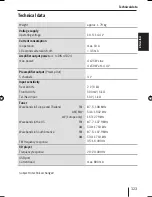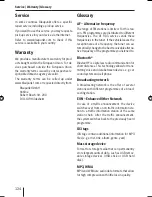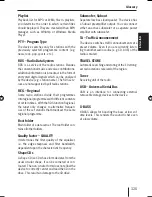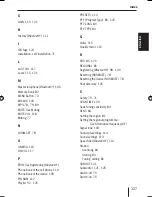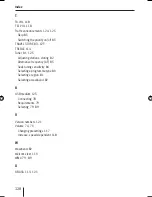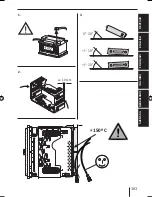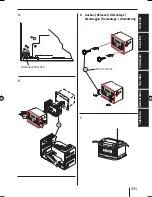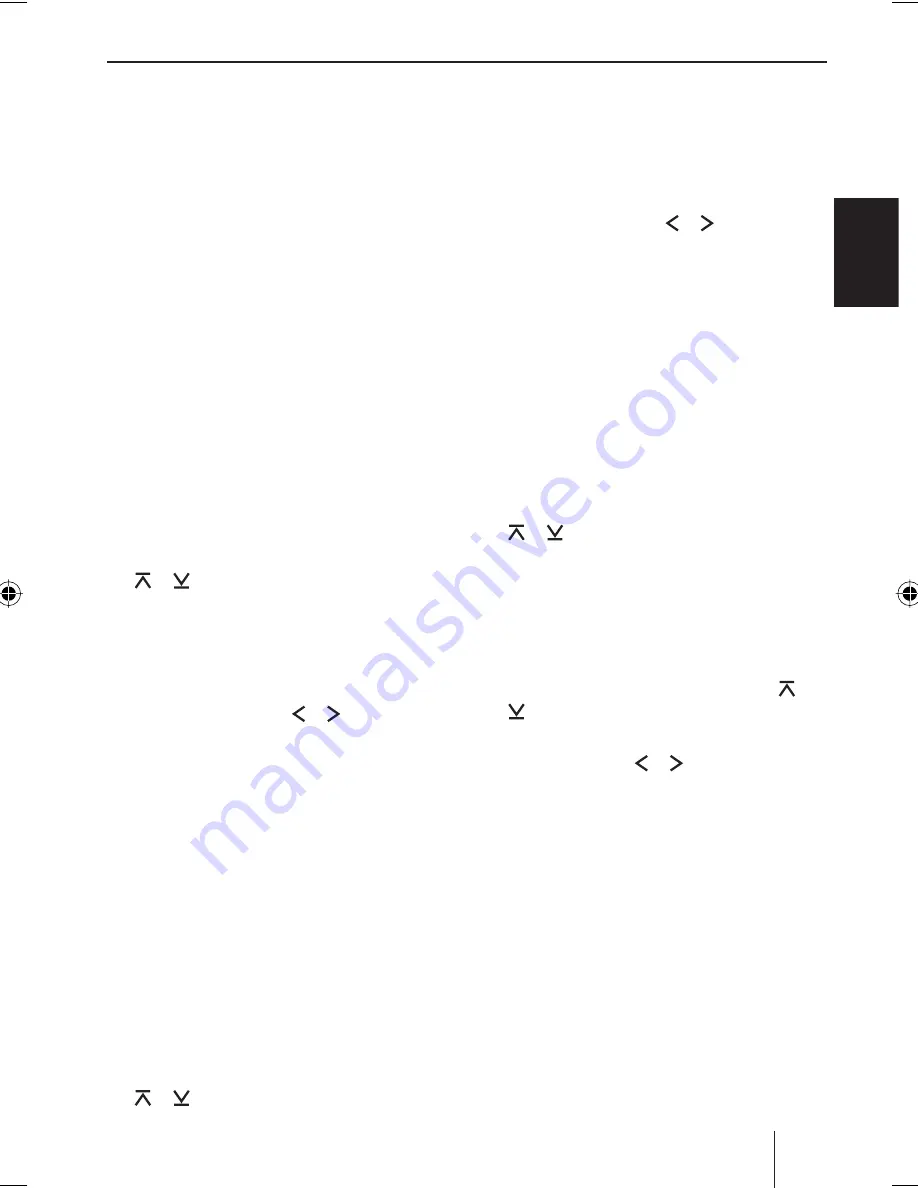
119
User settings
EN
GLISH
Press the
OK
button
:
to select a different
function, or press the
DIS•ESC
button
;
to
exit the menu.
Changing display settings
The following display settings can be changed in
the System menu:
Day/night brightness (D-DAY / D-NIGHT)
Adjusting the display viewing angle (ANGLE)
Adjusting the display color (DISP COL, COL
SCAN, CON SCAN)
Adjusting the display viewing angle (ANGLE )
The angle at which the driver looks at the display
is dependent upon, among other things, the in-
stallation position of the device, the seating posi-
tion, and the physical size of the driver. You can
optimise the display contrast for your viewing
angle:
In the System menu, press the rocker switch
or
@
repeatedly until the "ANGLE"
menu item is selected.
Press the
OK
button
:
to call up the menu
item.
The current setting is displayed.
Use the rocker switch or
@
to select
the desired setting between –6 and +6.
Press the
OK
button
:
to select a different
function, or press the
DIS•ESC
button
;
to
exit the menu.
Changing the day/night brightness
(D-DAY/D-NIGHT )
The device automatically switching to night
mode if you turn on the light of your vehicle. For
this purpose, the device must be connected with
your vehicle via a corresponding connection as
described in the installation instructions.
You can adjust the display brightness separately
for day and night.
In the System menu, press the rocker switch
or
@
repeatedly until the "D-DAY"
쏅
•
•
•
쏅
쏅
쏅
쏅
쏅
(day brightness) or "D-NIGHT" (night
brightness) menu item is selected.
Press the
OK
button
:
to call up the menu
item.
The current setting is displayed.
Use the rocker switch or
@
to select
the desired setting between 1 and 16.
Press the
OK
button
:
to select a different
function, or press the
DIS•ESC
button
;
to
exit the menu.
Mixing the color for the display illumination
(DISP COL )
To customise the display illumination to suit
your tastes you can mix a colour yourself using
the three primary colours red, green and blue
(RGB).
In the System menu, press the rocker switch
or
@
repeatedly until the "DISP COL"
menu item is selected.
Press the
OK
button
:
to call up the menu
item.
The current settings for "GREEN", "RED" and
"BLUE" are displayed.
Select a colour with the rocker switch or
@
.
Adjust the value for the selected colour with
the rocker switch or
@
between 0 and
16.
After you adjusted all colours as desired,
press the
OK
button
:
to select a different
function, or press the
DIS•ESC
button
;
to
exit the menu.
Selecting the colour of the display
illumination from the colour scan
(COL SCAN )
During the colour seek, the colour of the display
illumination changes continuously, and you can
select the current colour.
쏅
쏅
쏅
쏅
쏅
쏅
쏅
쏅
02_NJerseyMP68_gb.indd 119
02_NJerseyMP68_gb.indd 119
29.10.2008 11:00:04 Uhr
29.10.2008 11:00:04 Uhr